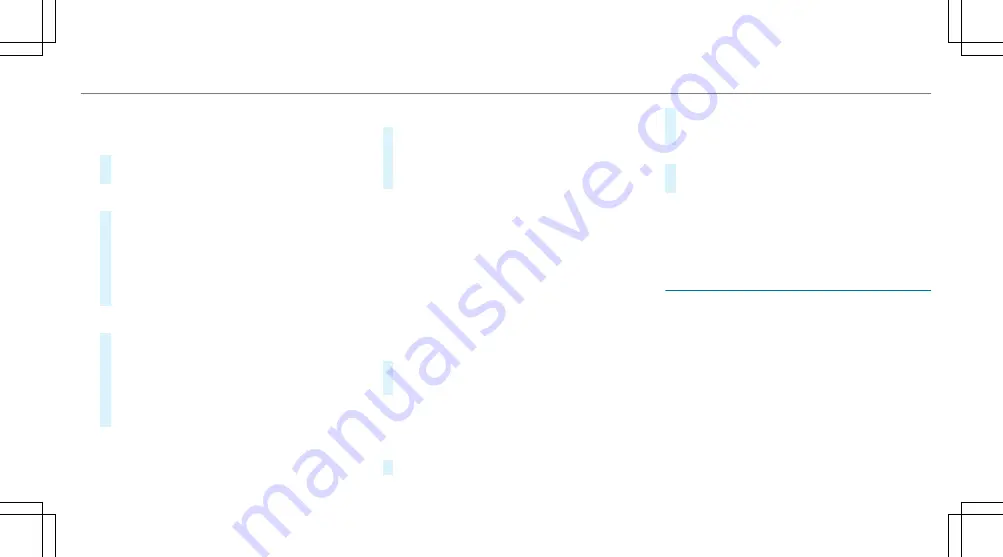
Alternatively: the device being connected has an
integrated QR code scanner (see manufacturer's
operating instructions).
#
Scan the QR code shown.
The Wi-Fi connection is established.
Connecting using NFC
Connecting using NFC
#
Activate NFC on the device to be connected.
#
When the NFC icon is displayed in the
MBUX
hotspot
menu, hold the device to be connec-
ted to the NFC interface.
#
Follow the instructions on the device.
The Wi-Fi connection is established.
Connecting using a secur
Connecting using a security key
ity key
#
Select the vehicle from the device to be con-
nected. The vehicle is displayed with the
MBUX XXXXX
network name.
#
Enter the security key which is shown in the
central display on the device to be connected.
#
Con rm the entry.
Gener
Generating a ne
ating a new secur
w security key
ity key
#
Select the hotspot name
MBUX XXXXX
in the
MBUX hotspot
menu.
#
Con rm the prompt with
Yes
.
A new security key is generated.
A connection will be established with the newly
created security key.
%
When a new security key is generated, all
existing Wi-Fi connections are then discon-
nected. If the Wi-Fi connections are being re-
established, the new security key must be
entered.
Using a mobile communication de
Using a mobile communication device as a W
vice as a Wi-Fi
i-Fi
ho
hotspo
tspot (tet
t (tether
hering)
ing)
%
This function is country-dependent.
#
Select the
Connect to the Internet
option in
the
Internet and Bluetooth
menu.
%
The Wi-Fi function on the mobile phone and
Internet access via Wi-Fi must be activated
(see the manufacturer's operating instruc-
tions).
#
Select
Search for access
.
#
Select the network.
#
Log in to the Wi-Fi network.
or
#
Select the mobile phone with the
ö
Wi-Fi
symbol.
%
With external Wi-Fi hotspots, which are
encrypted via TKIP, online so ware updates
cannot be carried out via the external Wi-Fi
hotspot.
Syst
System language
em language
NNoottes on t
es on the syst
he system language
em language
This function allows you to determine the lan-
guage for the menu displays and the navigation
announcements. The selected language a ects
the characters available for entry. The navigation
announcements are not available in all languages.
If a language is not available, the navigation
announcements will be in English.
MBUX multimedia system 323
323
Summary of Contents for EQE 350+
Page 9: ...Le hand drive vehicles with central display 6 6 At a glance Cockpit central display ...
Page 11: ...Le hand drive vehicles with MBUX hyperscreen 8 8 At a glance Cockpit MBUX Hyperscreen ...
Page 13: ...Standard driver s display 10 10 At a glance Indicator and warning lamps standard ...
Page 17: ...14 14 At a glance Overhead control panel ...
Page 19: ...16 16 At a glance Door operating unit and seat adjustment ...
Page 21: ...18 18 At a glance Emergencies and breakdowns ...






























