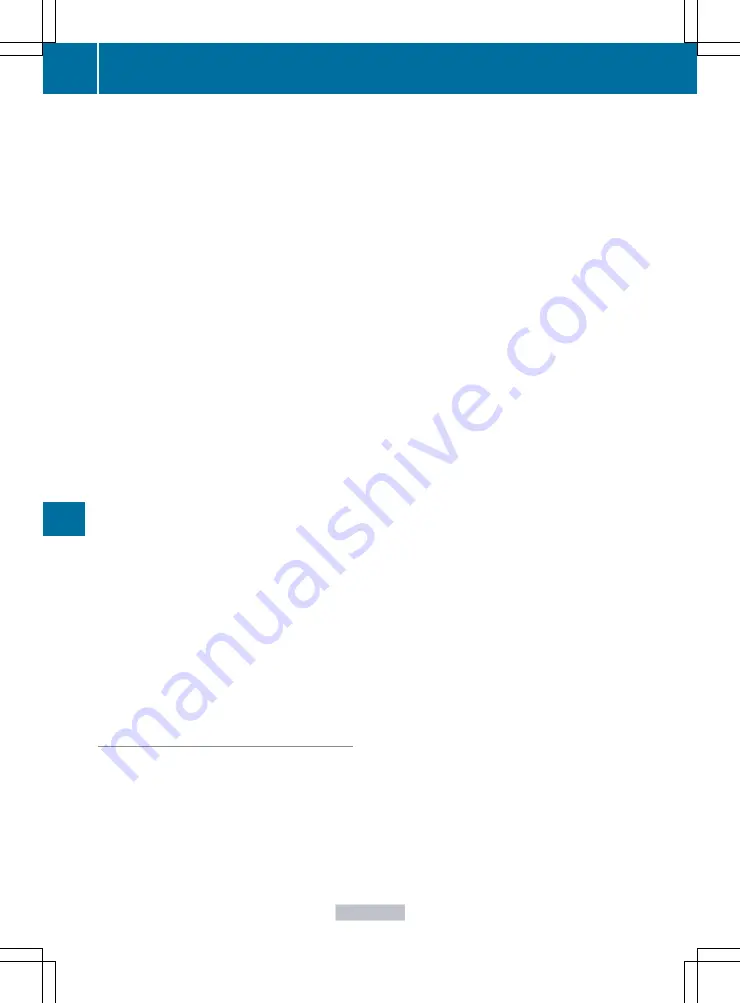
(POIs)/important destinations in the
surrounding area.
You are prompted to confirm route guidance
to the address entered.
X
Slide
XVY
and turn
cVd
the COMAND
controller to select
Yes
and confirm by
pressing
W
.
The system calculates the route and
subsequently starts the route guidance with
the address entered.
i
If you select
No
, the address can be stored
in the address book.
i
The Destination Download function is
available if the corresponding mobile
phone network is available and data
transfer is possible.
Route Assistance
This service is part of the mbrace PLUS
Package and cannot be purchased
separately.
i
You can also use the Route Assistance
function if your vehicle is not equipped with
a navigation system.
Within the framework of this service, you
receive a professional and reliable form of
navigation support without having to leave
your vehicle.
The customer service representative
determines a suitable driving route based on
your current vehicle position and the desired
destination and guides you live through the
current sections of the route.
Points to observe before use
i
To use Search & Send, your vehicle must
be equipped with mbrace and a navigation
system. You must also have an mbrace
service subscription.
"Search & Send" is a destination entry
service. A destination which is determined by
Google Maps
®
or Yahoo Local Maps
®
can be
forwarded directly to your vehicle's
navigation system using TELEAID.
Specifying and sending the destination
address
i
Information about specific commands
such as address entry or sending an
address can be found on (either of) the
website(s). Each website works differently
and is subject to change.
X
Go to either http://
www.maps.google.com or http://
www.maps.yahoo.com and enter a
destination address in the entry field.
X
Press the relevant button on the website to
send the destination address to the e-mail
address of your mbrace account.
X
When the "Send" dialog window appears:
In the relevant field, enter the e-mail
address which you specified when
activating your mbrace account.
X
Click on "Send".
Calling up destination addresses
X
Press the MB Info call button to load the
destination address to your vehicle's
navigation system.
A display message appears, asking
whether navigation should be started.
X
Slide
XVY
and turn
cVd
the COMAND
controller to select
Yes
and confirm by
pressing
W
.
The system calculates the route and
subsequently starts the route guidance
with the address entered.
i
If you select
No
, the address can be stored
in the address book.
i
If you have sent more than one
destination address, you have to make an
info call to load each individual address.
i
Destination addresses are loaded in the
same order as the order in which they were
sent. If you own multiple Mercedes-Benz
vehicles with mbrace and activated mbrace
accounts:
400
Features
Stowing and features
Summary of Contents for CL2012
Page 1: ...CL Operator s Manual I n f o r ma t i o nP r o v i d e db y ...
Page 4: ...I n f o r ma t i o nP r o v i d e db y ...
Page 72: ...70 I n f o r ma t i o nP r o v i d e db y ...
Page 106: ...104 I n f o r ma t i o nP r o v i d e db y ...
Page 256: ...254 I n f o r ma t i o nP r o v i d e db y ...
Page 266: ...264 I n f o r ma t i o nP r o v i d e db y ...
Page 330: ...328 I n f o r ma t i o nP r o v i d e db y ...
Page 424: ...422 I n f o r ma t i o nP r o v i d e db y ...
Page 442: ...440 I n f o r ma t i o nP r o v i d e db y ...
Page 472: ...470 I n f o r ma t i o nP r o v i d e db y ...
Page 484: ...482 I n f o r ma t i o nP r o v i d e db y ...
Page 485: ...483 I n f o r ma t i o nP r o v i d e db y ...






























