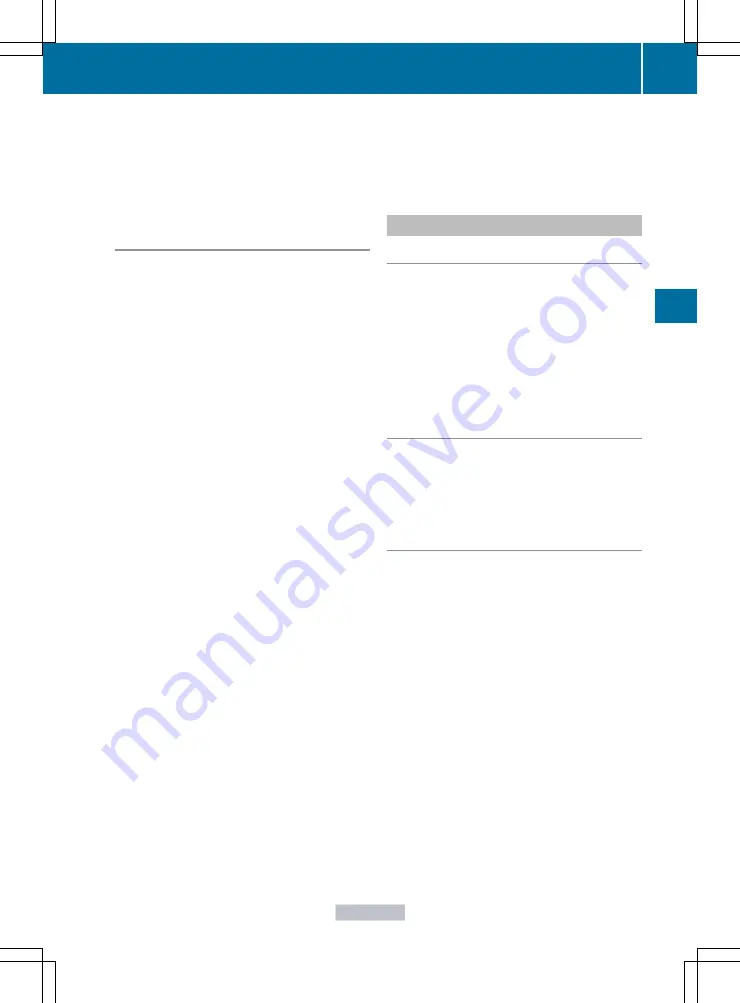
will appear asking whether you wish to
overwrite the existing data.
X
Select
Yes
or
No
and press
W
to confirm.
If you select
Yes
, COMAND stores the data.
Deleting a destination or the home
address from the destination memory
X
To activate navigation mode: press the
S
function button once or twice.
X
To show the menu: press
W
the COMAND
controller.
X
Select
Destination
in the navigation
system menu bar by turning
cVd
the
COMAND controller and press
W
to
confirm.
X
Select
From Memory
and press
W
to
confirm.
You will see the destination memory list
either with the character bar (option 1) or
as a selection list (option 2).
X
Option 1: destination memory list with
character bar: proceed as described in the
"Entering characters using the character
bar" section (
X
Option 2: destination memory list as
selection list: select a destination by
turning
cVd
the COMAND controller and
press
W
to confirm.
You see the address data of the selected
entry.
X
Select
Delete
and press
W
to confirm.
A prompt appears asking whether you wish
to delete the destination.
X
Select
Yes
or
No
and press
W
to confirm.
If you select
Yes
, COMAND deletes the
destination. You will see a message to this
effect.
If you select
No
, the process is aborted.
i
If the navigable address data for the
destination being deleted is also assigned
to an address book entry, COMAND will
also delete this data from there. If the
corresponding address book entry does
not contain any further data, such as
telephone numbers, COMAND deletes the
entire address book entry.
Introduction
COMAND automatically stores the previous
destinations for which the route calculation
has been started. If the memory is full,
COMAND deletes the oldest destination. You
can also save a destination from the list of
previous destinations in the destination
memory. It will be stored there permanently.
Storing a destination permanently in
the destination memory
X
Proceed as described in the "From the list
of previous destinations" section
(
Storing the vehicle position in the list of
previous destinations
X
To activate navigation mode: press the
S
function button once or twice.
X
To show the menu: press
W
the COMAND
controller.
X
Select
Position
in the navigation system
menu bar by turning
cVd
the COMAND
controller and press
W
to confirm.
X
Select
Store Vehicle Position
and
press
W
to confirm.
COMAND stores the current vehicle
position as a destination in the list of
previous destinations.
Navigation
165
COMAND
Z
Summary of Contents for CL2012
Page 1: ...CL Operator s Manual I n f o r ma t i o nP r o v i d e db y ...
Page 4: ...I n f o r ma t i o nP r o v i d e db y ...
Page 72: ...70 I n f o r ma t i o nP r o v i d e db y ...
Page 106: ...104 I n f o r ma t i o nP r o v i d e db y ...
Page 256: ...254 I n f o r ma t i o nP r o v i d e db y ...
Page 266: ...264 I n f o r ma t i o nP r o v i d e db y ...
Page 330: ...328 I n f o r ma t i o nP r o v i d e db y ...
Page 424: ...422 I n f o r ma t i o nP r o v i d e db y ...
Page 442: ...440 I n f o r ma t i o nP r o v i d e db y ...
Page 472: ...470 I n f o r ma t i o nP r o v i d e db y ...
Page 484: ...482 I n f o r ma t i o nP r o v i d e db y ...
Page 485: ...483 I n f o r ma t i o nP r o v i d e db y ...






























