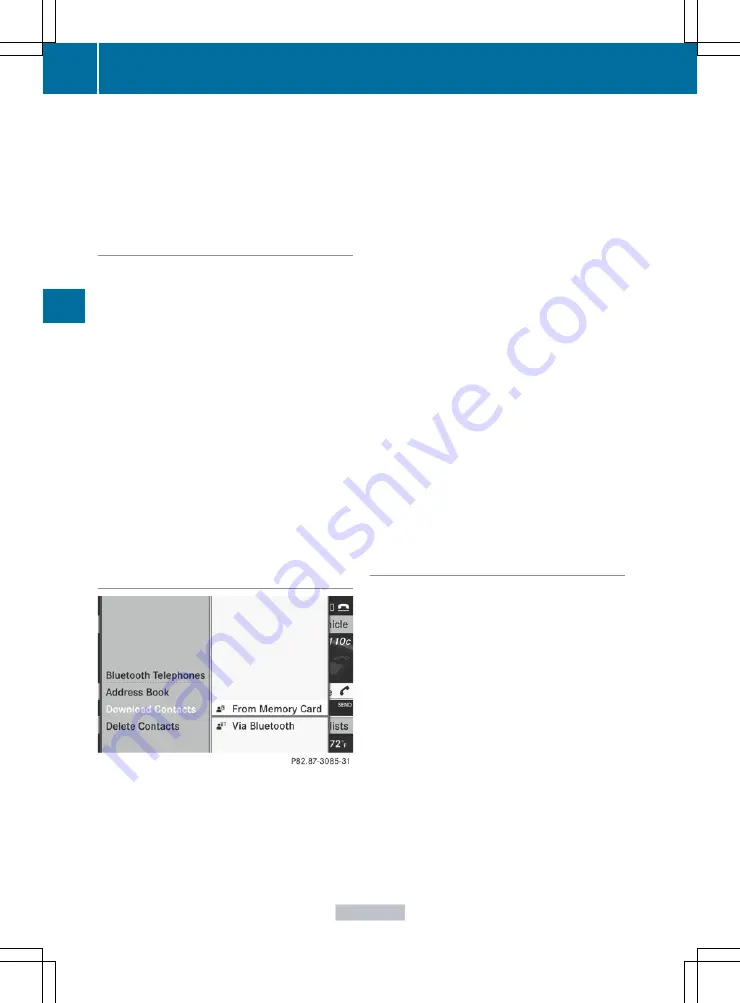
The address book organizes and stores
entries that are entered from different
sources (mobile phone, SD memory card,
Bluetooth
®
import, COMAND phone book,
navigation). You can use these entries to
make telephone calls and for navigation.
Importing contacts automatically
If a mobile phone is connected to COMAND
via the Bluetooth
®
interface, the contacts
(phone book entries) of the mobile phone are
automatically imported into COMAND's
phone book.
Depending on the mobile phone, this process
may take some time. Depending on the
mobile phone used, only the phone book
entries in the mobile phone or these entries
and the phone book entries from the SIM card
are imported.
The automatically imported contacts (phone
book entries) can be recognized in COMAND
by the
Ã
/
0
symbol. They are only
available in COMAND if the corresponding
mobile phone is connected to COMAND via
the Bluetooth
®
interface.
Importing contacts manually
i
The stored phone book and the vCards
remain in COMAND, even if you use
COMAND with another mobile phone. The
entries can be viewed without a mobile
phone. For this reason, delete the phone
book before selling or transferring
ownership of your vehicle.
Existing contact data can be imported from
the memory card manually.
X
To import data: load the memory card.
X
Select
Data/connections
in the
telephone basic menu by sliding
V
Æ
and
turning
cVd
the COMAND controller and
press
W
to confirm.
X
Select
Download Contacts
and press
W
to confirm.
X
Select
From Memory Card
and press
W
to
confirm.
X
Select
Add
or
Overwrite
and press
W
to
confirm.
If the data has been imported, the
Import
successful
message is displayed.
If the COMAND phone book memory is full,
this message appears in the display:
Memory full. Contacts could not be
imported completely
.
i
After the data has been imported,
COMAND has to process it. The entries are
only visible in the address/phone book
when this is completed.
Receiving vCards via Bluetooth
®
You can receive vCards from devices (such as
a PC) which support the transmission of
vCards via Bluetooth
®
.
This requires the device to be authorized in
COMAND. PCs must be authorized via the
Bluetooth
®
Received vCards are imported into the
address book.
Please bear the following in mind:
R
Bluetooth
®
must be activated in COMAND
and on the Bluetooth
®
device (
N
operating
instructions of the device).
R
the Bluetooth
®
device must be able to send
vCards via Bluetooth
®
(
N
operating
instructions of the device).
R
the Bluetooth
®
device in the vehicle must
be switched on.
188
Telephone
COMAND
Summary of Contents for CL2012
Page 1: ...CL Operator s Manual I n f o r ma t i o nP r o v i d e db y ...
Page 4: ...I n f o r ma t i o nP r o v i d e db y ...
Page 72: ...70 I n f o r ma t i o nP r o v i d e db y ...
Page 106: ...104 I n f o r ma t i o nP r o v i d e db y ...
Page 256: ...254 I n f o r ma t i o nP r o v i d e db y ...
Page 266: ...264 I n f o r ma t i o nP r o v i d e db y ...
Page 330: ...328 I n f o r ma t i o nP r o v i d e db y ...
Page 424: ...422 I n f o r ma t i o nP r o v i d e db y ...
Page 442: ...440 I n f o r ma t i o nP r o v i d e db y ...
Page 472: ...470 I n f o r ma t i o nP r o v i d e db y ...
Page 484: ...482 I n f o r ma t i o nP r o v i d e db y ...
Page 485: ...483 I n f o r ma t i o nP r o v i d e db y ...
















































