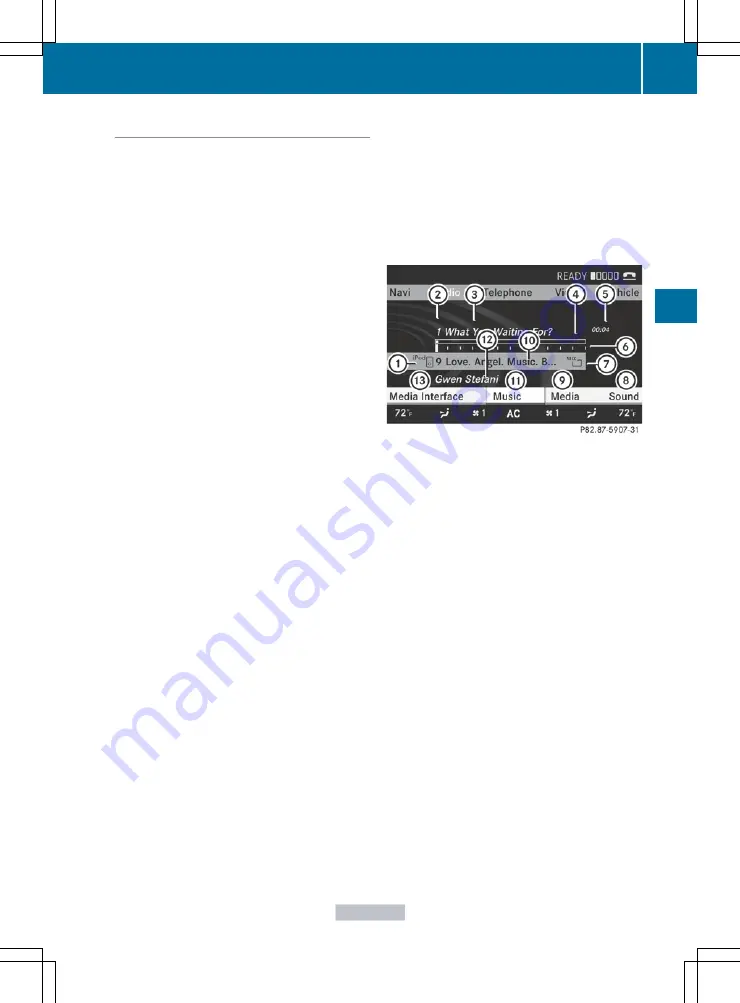
Switching to Media Interface mode
General notes
In extreme cases, starting up individual
functions can take up to several minutes –
this depends on the external device and its
content (e.g. video podcasts).
Only use the original software to save files on
iPods or MP3 players. Otherwise, some or all
functions may not be available.
Option 1
X
COMAND activates the device. Following
this, the basic display appears if there are
any playable files on the data carrier.
or
X
Select
Audio
in the main function bar by
sliding
ZV
and turning
cVd
the COMAND
controller and press
W
to confirm.
If you had previously selected Media
Interface mode, this will now be activated.
If another audio source is switched on, you
can now switch to Media Interface mode in
the audio menu.
X
Select
Audio
by sliding
ZV
and turning
cVd
the COMAND controller and press
W
to confirm.
The audio menu appears.
X
Select
Media Interface
and press
W
to
confirm.
Option 2
X
Select
Audio
by sliding
ZV
and turning
cVd
the COMAND controller and press
W
to confirm.
The audio menu appears.
X
Select
Media Interface
and press
W
to
confirm.
Option 3
X
cVd
the COMAND controller to select the entry
under the corresponding position and
press
W
to confirm.
COMAND activates the connected device.
You will see a message to this effect. The
basic display then appears.
If no device is connected, you will see the
Media Interface
entry instead of a
device name.
Example display: iPod mode
:
Data medium type
;
Track number
=
Track name
?
Graphic time display
A
Track time
B
Graphic track display
C
Current playback settings (no symbol for
"Normal track sequence")
D
Sound settings
E
Media list
F
Album name (if available)
G
Categories, playlists and/or folders
H
Artist (if available)
I
Playback options
Type of device
:
connected is indicated by
the corresponding symbol for iPod, MP3
player or USB mass storage device.
i
If the device connected does not contain
any playable tracks, a message appears to
this effect.
Audio
219
COMAND
Z
Summary of Contents for CL2012
Page 1: ...CL Operator s Manual I n f o r ma t i o nP r o v i d e db y ...
Page 4: ...I n f o r ma t i o nP r o v i d e db y ...
Page 72: ...70 I n f o r ma t i o nP r o v i d e db y ...
Page 106: ...104 I n f o r ma t i o nP r o v i d e db y ...
Page 256: ...254 I n f o r ma t i o nP r o v i d e db y ...
Page 266: ...264 I n f o r ma t i o nP r o v i d e db y ...
Page 330: ...328 I n f o r ma t i o nP r o v i d e db y ...
Page 424: ...422 I n f o r ma t i o nP r o v i d e db y ...
Page 442: ...440 I n f o r ma t i o nP r o v i d e db y ...
Page 472: ...470 I n f o r ma t i o nP r o v i d e db y ...
Page 484: ...482 I n f o r ma t i o nP r o v i d e db y ...
Page 485: ...483 I n f o r ma t i o nP r o v i d e db y ...






























