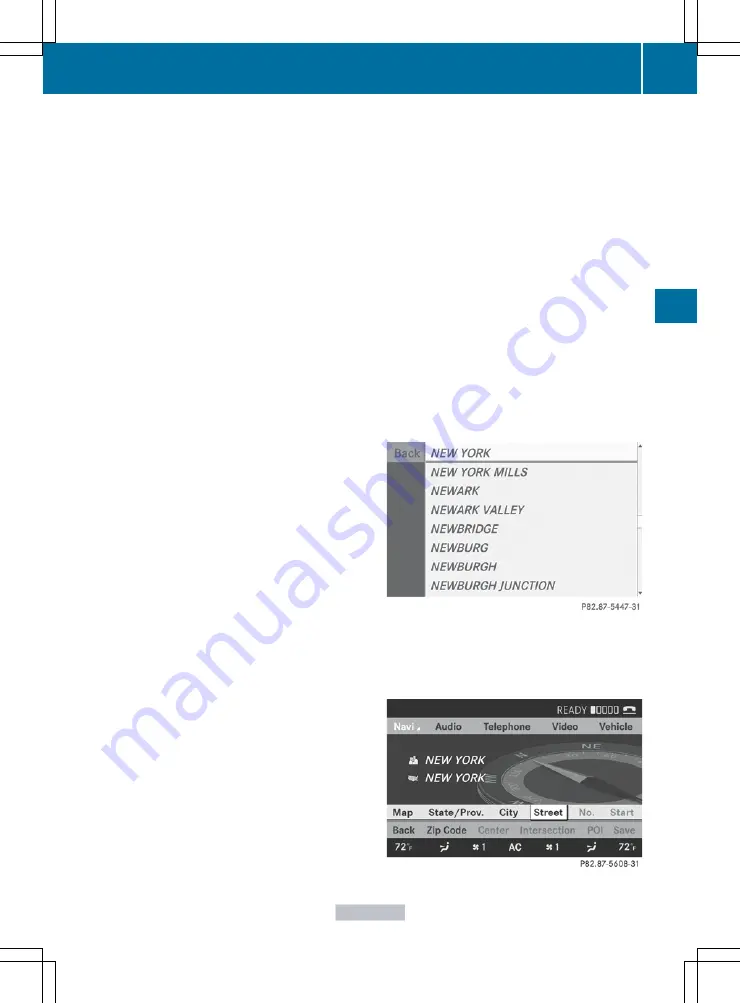
You see which characters you can enter with
that key. Each time the key is pressed, the
next character is selected.
Example: key
p
:
R
press once = M
R
press twice = N
R
press three times = O
X
Wait until the character display goes out.
The entries matching your input are shown
in the list.
X
Enter
E
,
W
, space,
Y
with the corresponding
keys.
i
The space is entered using number key
9
.
Further functions in the list with
character bar
X
To delete characters: select
F
by sliding
V
Æ
and turning
cVd
the COMAND
controller and press
W
to confirm.
X
To delete an entry: select
F
and press
and hold
W
the COMAND controller until
the entire entry has been deleted.
X
To switch the character set: select
B
and press
W
to confirm.
X
To cancel an entry: select the
&
symbol
in the bottom left of the character bar and
press
W
to confirm.
or
X
Press the
%
back button.
The address entry menu appears.
X
To accept the first list entry: press and
hold
W
the COMAND controller until the
address entry menu appears.
The accepted list entry is shown there.
Calling up the list as a selection list
Select the desired city from the selection list.
If there are several entries for a city or if
several cities of the same name are stored,
then
¬
is highlighted in the character bar.
X
Press
W
the COMAND controller.
It is also possible to switch the city list to the
selection list at any time during character
input.
X
Slide
W
the COMAND controller
repeatedly until the city list appears as a
selection list.
or
X
Select
¬
in the character bar by turning
cVd
the COMAND controller and press
W
to confirm.
Option 2: city list as selection list
COMAND either shows the selection list
automatically or you can call up the selection
list from the list with character bar.
The example shows the selection list after the
city
NEW YORK
has been entered. The entry is
highlighted automatically.
X
Confirm
NEW YORK
with COMAND
controller
W
.
The address entry menu appears. You can
now enter a street, for example.
At a glance
121
COMAND
Z
Summary of Contents for CL2012
Page 1: ...CL Operator s Manual I n f o r ma t i o nP r o v i d e db y ...
Page 4: ...I n f o r ma t i o nP r o v i d e db y ...
Page 72: ...70 I n f o r ma t i o nP r o v i d e db y ...
Page 106: ...104 I n f o r ma t i o nP r o v i d e db y ...
Page 256: ...254 I n f o r ma t i o nP r o v i d e db y ...
Page 266: ...264 I n f o r ma t i o nP r o v i d e db y ...
Page 330: ...328 I n f o r ma t i o nP r o v i d e db y ...
Page 424: ...422 I n f o r ma t i o nP r o v i d e db y ...
Page 442: ...440 I n f o r ma t i o nP r o v i d e db y ...
Page 472: ...470 I n f o r ma t i o nP r o v i d e db y ...
Page 484: ...482 I n f o r ma t i o nP r o v i d e db y ...
Page 485: ...483 I n f o r ma t i o nP r o v i d e db y ...






























