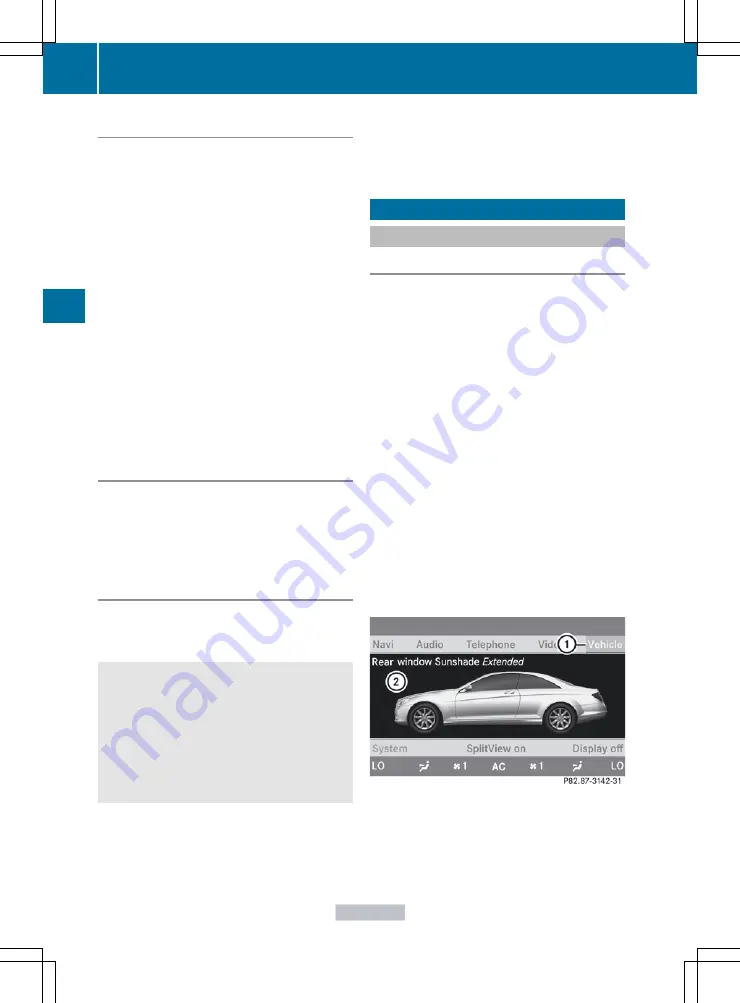
Switching to video AUX mode
X
Select
Video
in the main function bar by
sliding
ZV
and turning
cVd
the COMAND
controller and press
W
to confirm.
If video AUX mode was the last mode
selected, it will now be active.
If another video source is switched on, you
can now switch to video AUX mode in the
video menu.
X
Select
Video
and press
W
to confirm.
X
Select
AUX
and press
W
to confirm.
The video AUX menu appears. You will hear
and see the content of the external video
source if it is connected and switched to
playback.
For details on how to operate the external
video source, see the respective device's
operating instructions.
Showing/hiding the menu
X
To show: press
W
the COMAND
controller.
X
To hide: slide
ZV
the COMAND controller
and confirm
Full screen
by pressing
W
.
Volume and sound settings
You will find details on volume (
page 125) settings in the "At a
glance" section.
External video sources may have different
volumes, which can mean that system
messages such as traffic announcements and
navigation system announcements are much
louder. If necessary, please deactivate the
system messages or adjust their volume
manually.
i
In some cases, the volume of the AUX
device may be quieter or louder, or the
usual maximum possible volume cannot be
reached. On some devices, it is possible to
adjust the volume separately. In this case,
start at a medium volume and increase it
gradually. This enables you to determine
whether the system is able to play the
music at high volume without distorting it.
Vehicle
General notes
In this menu, you can set the following vehicle
functions:
R
ECO
R
multicontour seat settings
R
rear window blind
R
EASY-ENTRY/EXIT feature
R
exterior lighting delayed switch-off
R
interior lighting delayed switch-off
R
ambient lighting
R
automatic folding mirror
R
locator lighting
R
automatic locking feature
R
trunk lid opening height restriction
You can open the "Vehicle" menu in one of
two ways.
Opening the "Vehicle" menu from the
main area in the center of the display
:
"Vehicle" menu item
;
Main area
X
Select
Vehicle
in the main function bar by
sliding
XVY
and turning
cVd
the
230
Vehicle
COMAND
Summary of Contents for CL2012
Page 1: ...CL Operator s Manual I n f o r ma t i o nP r o v i d e db y ...
Page 4: ...I n f o r ma t i o nP r o v i d e db y ...
Page 72: ...70 I n f o r ma t i o nP r o v i d e db y ...
Page 106: ...104 I n f o r ma t i o nP r o v i d e db y ...
Page 256: ...254 I n f o r ma t i o nP r o v i d e db y ...
Page 266: ...264 I n f o r ma t i o nP r o v i d e db y ...
Page 330: ...328 I n f o r ma t i o nP r o v i d e db y ...
Page 424: ...422 I n f o r ma t i o nP r o v i d e db y ...
Page 442: ...440 I n f o r ma t i o nP r o v i d e db y ...
Page 472: ...470 I n f o r ma t i o nP r o v i d e db y ...
Page 484: ...482 I n f o r ma t i o nP r o v i d e db y ...
Page 485: ...483 I n f o r ma t i o nP r o v i d e db y ...






























