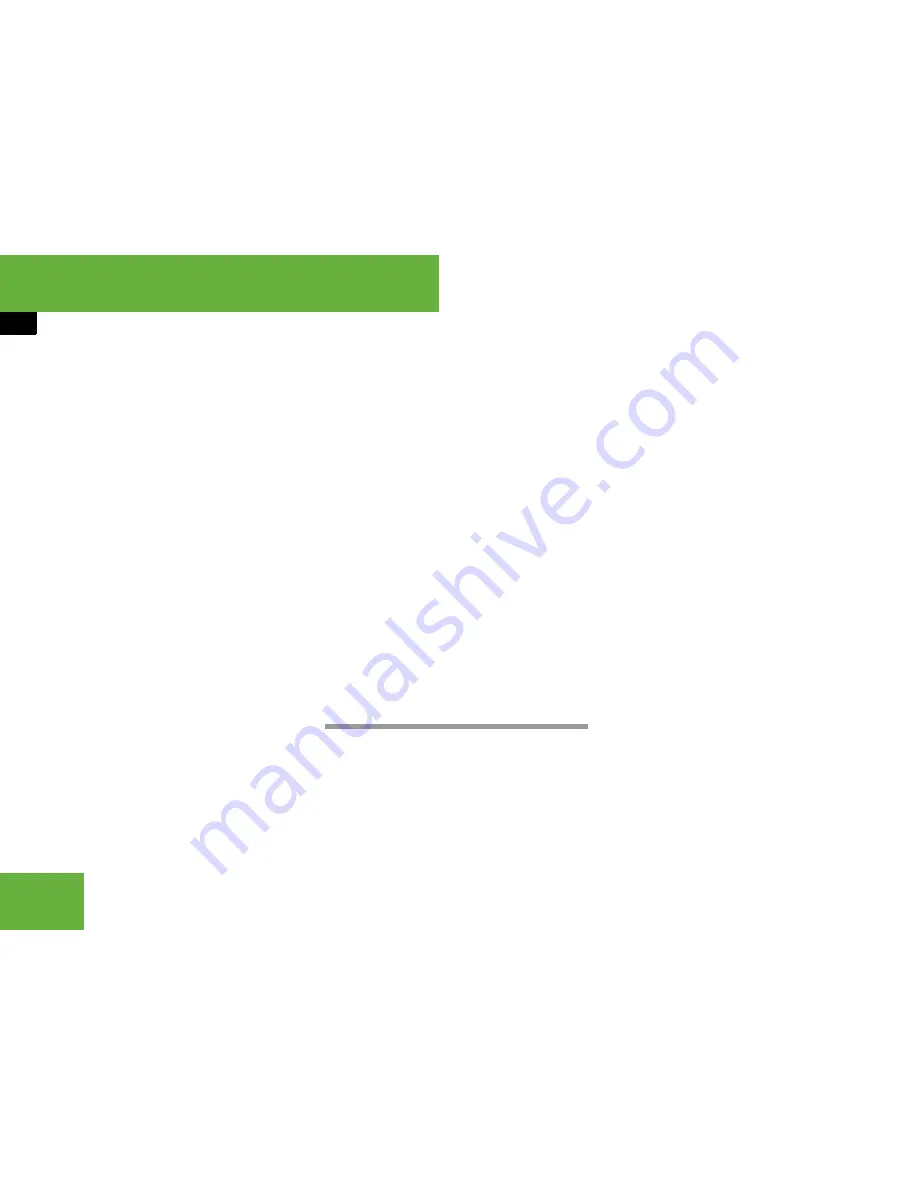
234
Control systems
COMAND address book
Saving a phone book entry from the
mobile phone in an existing address
book entry
왘
Search for a phone book entry in the
mobile phone (
컄
page 226).
or
왘
Display details of a phone book entry in
the mobile phone (
컄
page 228).
왘
Select “
Options
”
“
Save
”
“
Add
”.
왘
Select a number category, e.g. “
Home
”.
왘
Select a telephone category, e.g. “
Land
Line
”.
왘
Select “
Save
”.
The search menu for address book en-
tries appears.
왘
Search for desired entry.
왘
After selecting an entry, press
n
.
COMAND saves the data if there are
fewer than four numbers assigned to
the selected entry in the selected num-
ber category. Otherwise, you will see a
prompt asking whether one of the ex-
isting numbers should be overwritten.
왘
Select “
Yes
” or “
No
”.
If you select “
Yes
”, a selection list will
appear containing the four existing
numbers.
왘
Select the number to be overwritten.
COMAND overwrites the selected num-
ber with the new data.
Importing data from external
Bluetooth
®
devices
You can import vCards from external
Bluetooth
®
devices into the address book.
Please keep the following in mind:
앫
Bluetooth
®
is activated in COMAND
(
컄
page 239) and in the device con-
cerned.
앫
The external device must be able to
send vCards by Bluetooth
®
.
앫
The external device is inside the vehi-
cle, switched on and authorized
(
컄
page 239).
왘
Importing:
Start data transfer on the
external device (see operating instruc-
tions of the device concerned).
If there is no address book entry with
the same first name and last name,
COMAND imports the data.
If there is already an address book en-
try with the same first name and last
name, a prompt will appear asking
whether the existing data should be
overwritten.
왘
Select “
Yes
” or “
No
”.
The existing address book entry will be
overwritten or not, depending on your
selection.
i
The mobile phone must be inserted in the
cradle*.
i
There is a detailed description of how to
search for an address book entry in the “Search-
ing for an address book entry” section
(
컄
page 226).
Summary of Contents for 2008 S-Class
Page 2: ...S 550 S 550 4MATIC S 600 S 63 AMG S 65 AMG ...
Page 13: ......
Page 25: ...24 At a glance Exterior view ...
Page 27: ...26 At a glance Cockpit ...
Page 29: ...28 At a glance Instrument cluster ...
Page 31: ...30 At a glance Control systems ...
Page 37: ...36 At a glance Storage compartments ...
Page 40: ...39 Safety and Security Occupant safety Panic alarm Driving safety systems Anti theft systems ...
Page 467: ...466 Controls in detail Air vents ...
Page 597: ...596 ...
Page 709: ...708 ...
Page 735: ...734 ...
Page 761: ......






























