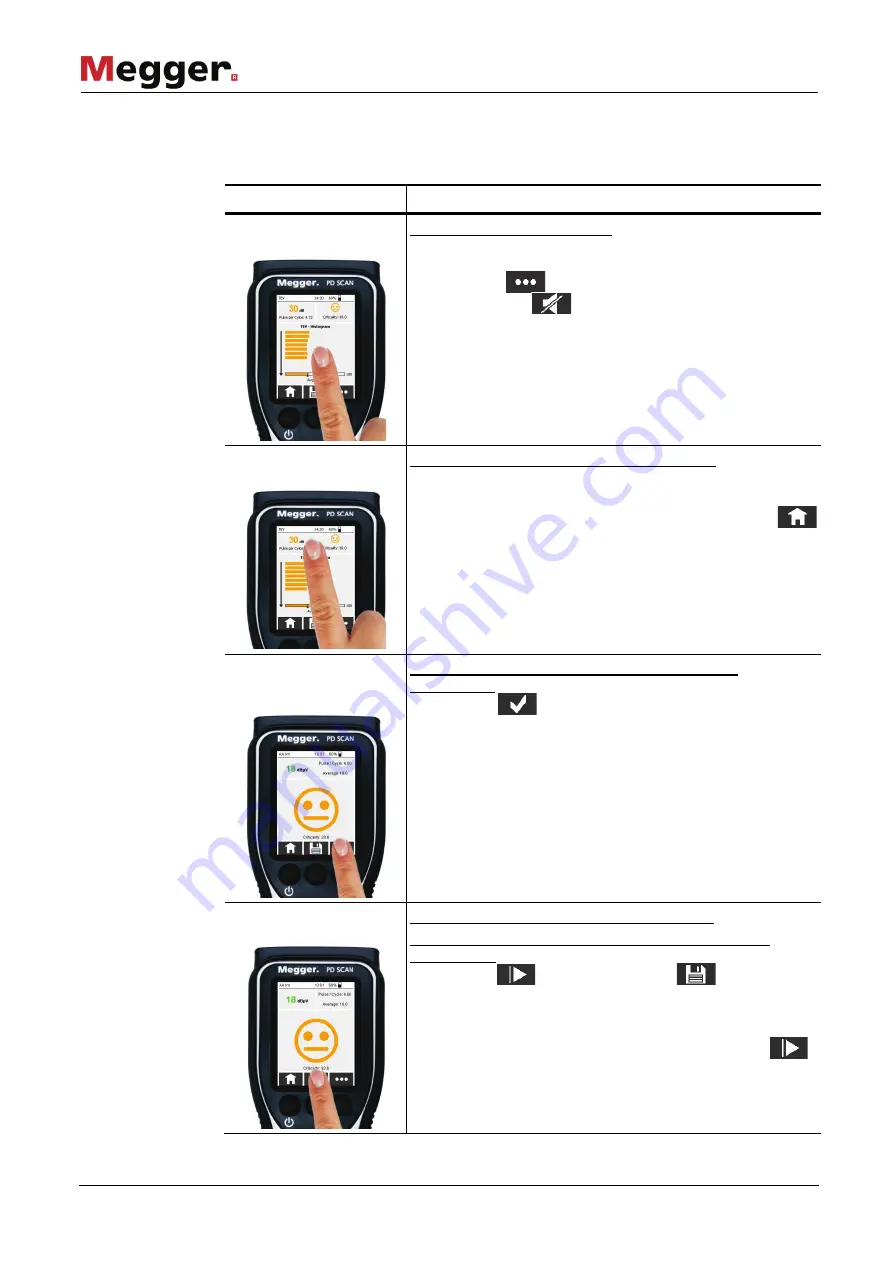
Principles of operation
16
Along with the standard functions which can be accessed using the three buttons at the
lower edge of the display, the following special functions can be activated during the
actual measurement:
Action
Function
Briefly tapping the
measurement screen
The measurement is paused
and the current measurement
results are frozen. If headphones are connected to the
device, then the acoustic, audible signal is also muted.
Instead of the
button, the button used to continue
the measurement
now appears at the bottom edge of
the screen. Briefly tapping the display again also allows the
measurement to be continued.
Tapping and holding a
specific segment
The respective settings screen is called up
. This would be
the menu for adjusting the evaluation thresholds in the
example shown.
Once the required settings have been made, the
button is used to the return to the measurement screen.
Pressing and holding
the screen selection
button
The current
measurement screen is saved as a
screenshot.
A keypad for entering the file name appears.
Pressing the
button saves the screenshot in the data
folder for the current measurement. The software then
immediately returns to the measurement screen.
The screenshot function is not limited to the measurement
screens and can, for example, also be used in the menu
screens. The only exception are the text entry screens which
cannot be captured as screenshot.
Pressing and holding
the "Save" button
Only available when using an acoustic sensor
An audio stream of the input signal is recorded for
10 seconds.
The recording must be started manually by
pressing the
button. Pressing the
button once
the recording is complete saves the audio stream as a .wav
file in the data folder for the current measurement. If the
desired events are not recorded during the first recording, a
second recording can be started instantly by pressing
.
Special functions
during the
measurement
















































