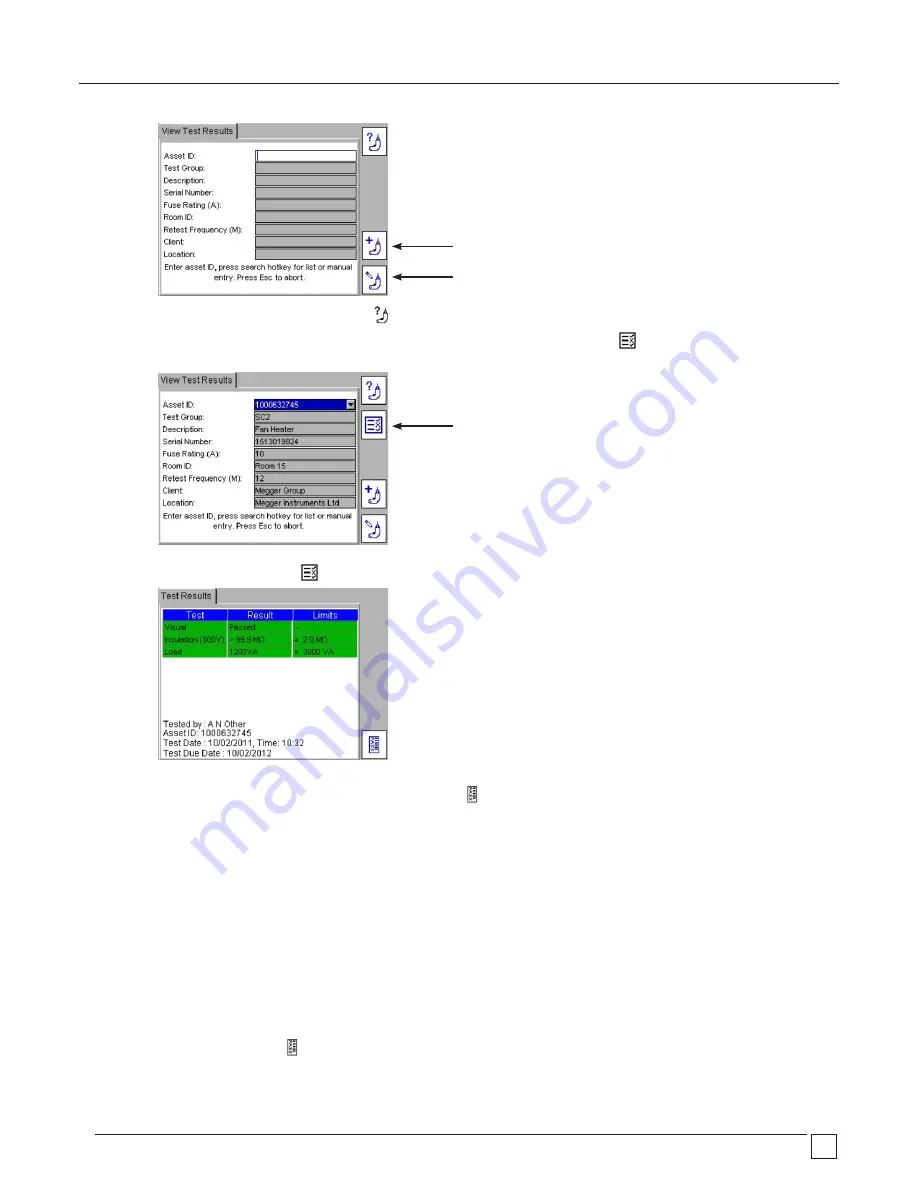
www.megger.com
PAT400 Series
41
3)
Enter the Asset ID or press the FIND ASSET
Hotkey. If there are a large number of Assets IDs, this may take a few seconds.
4)
When the desired Asset ID has been found, Press OK to accept. The VIEW TEST RESULTS
Hotkey will appear as below.
5)
Press the VIEW TEST RESULTS
Hotkey. The Test Results screen will be displayed for that asset as below.
6)
To exit this screen press HOME or Esc.
Note: Barcodes can be printed by using the PRINT BARCODE
Hotkey
7.4.2
Printing barcode labels
Duplicate barcode labels can be printed from the VIEW TEST RESULTS page. This allows replacement of labels if they are damaged or
multiple labels are required for an asset.
To print a barcode label:
1)
Enter the Test Result screen as above.
2)
Ensure the Brother 2430PC barcode label printer is switched on and connected to the USB port of the PAT400.
3)
Press the PRINT BARCODE
Hotkey.
VIEW TEST RESULTS
EDIT
ADD asset
















































