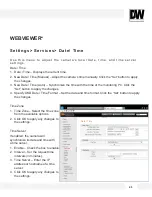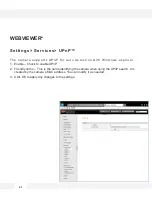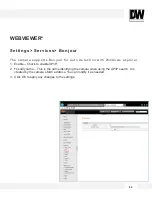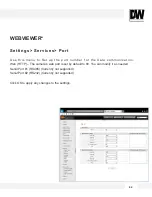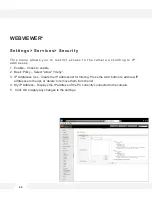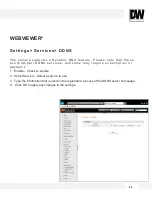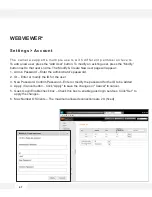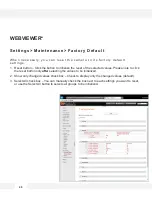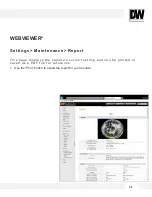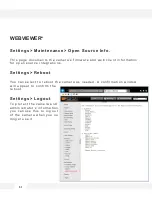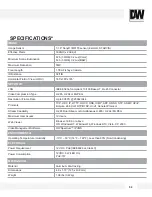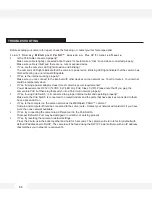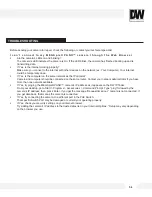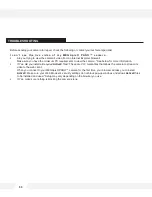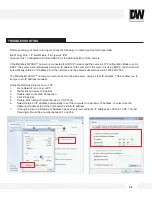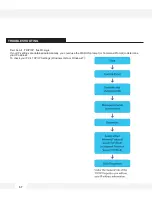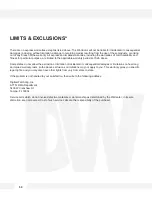Before sending your camera for repair, check the following or contact your technical specialist.
I c a n ’ t c o n n e c t t o m y M E G A p i x ® P A N O ™ c a m e r a t h r o u g h t h e W e b B r o w s e r
Are the camera’s LEDs on and blinking?
The camera’s LED indicates the camera is On. If the LED blinks, the camera has finished booting up and is
transmitting data.
If Yes, is the internet working properly?
Make sure you connect to the internet with other devices on the network (ex. Your Computer). Your internet
could be temporarily down.
If Yes, is the computer on the same network as the IP camera?
Camera and computer should be connected on the same router. Contact your network administrator if you have
more than one network available.
If Yes, try pinging the MEGApix® PANO™ camera’s IP address as it appears on the DW IP finder.
From your desktop, go to Start > Programs > Accessories > Command Prompt. Type “ping” followed by the
camera’s IP address; then, press Enter. If you get the message “Request timed out,” camera is not connected. If
you get data back, that means the camera is connected.
If Yes, try connecting the camera, to a different port in the PoE Switch.
That specific Switch Port may be damaged or currently not operating properly.
If Yes, check your security settings on your internet browser.
Try adding the camera’s IP address to the trusted sites list in your Internet Options. *Setup may vary depending
on the browser you use.
TROUBLESHOOTING
5 4
Summary of Contents for PANO DWC-PF5M1TIR
Page 5: ...PARTS DESCRIPTIONS 5 ...
Page 6: ...DIMENSIONS MM 6 43 8 1 72 ...
Page 7: ...INCLUDED IN THE BOX 7 ...