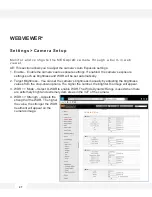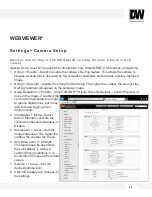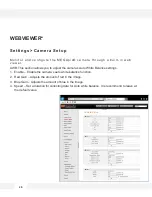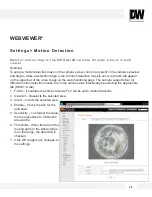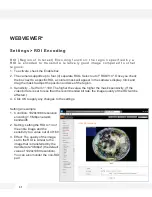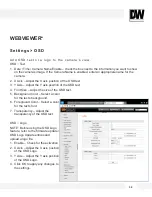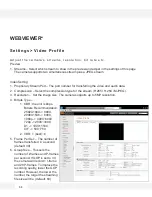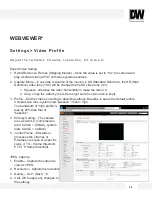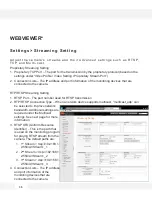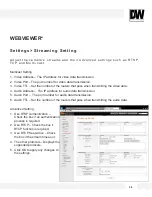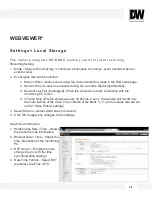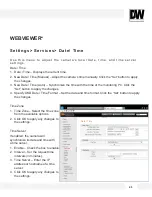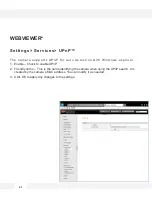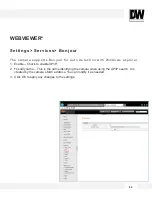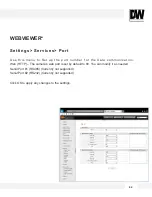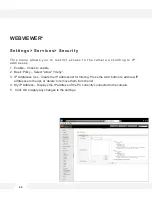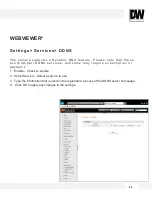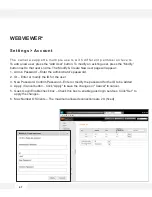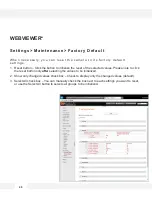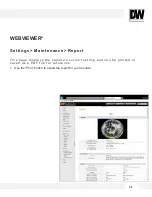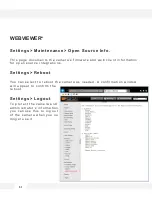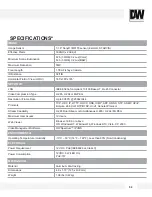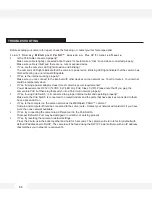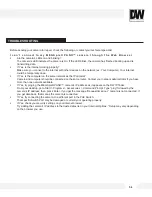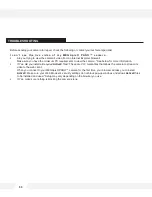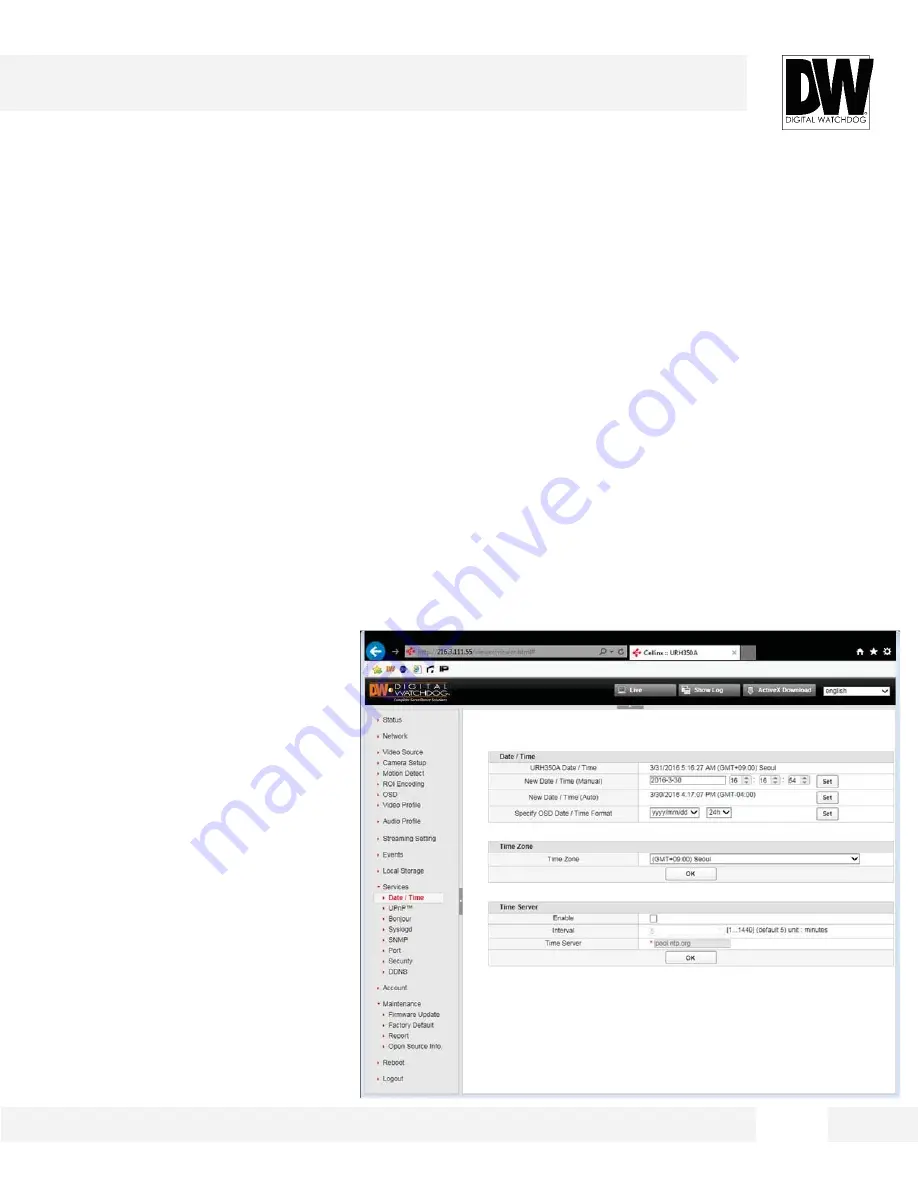
4 0
S e t t i n g s > S e r v i c e s > D a t e / T i m e
U s e t h i s m e n u t o a d j u s t t h e c a m e r a ’ s l o c a l d a t e , t i m e , a n d t i m e s e r v e r
s e t t i n g s .
Date / Time
1. Date / Time – Displays the current time.
2. New Date / Time (Manual) – Adjust the camera’s time manually. Click the “Set” button to apply
the changes.
3. New Date / Time (Auto) – Synchronize the time with the time of the monitoring PC. Click the
“Set” button to apply the changes.
4. Specify OSD Date / Time Format – Set the date and time format. Click the “Set” button to apply
the changes.
Time Zone
1. Time Zone – Select the time zone
from the available options.
2. Click OK to apply any changes to
the settings.
Time Server
If enabled, the camera will
synchronize its date and time with
a time server.
1. Enable – Check the box to enable.
2. Interval – Set the request time
intervals (in minutes),
3. Time Server – Enter the IP
address or hostname of a time
server.
4. Click OK to apply any changes to
the settings.
WEBVIEWER*
.
Date / Time
Summary of Contents for PANO DWC-PF5M1TIR
Page 5: ...PARTS DESCRIPTIONS 5 ...
Page 6: ...DIMENSIONS MM 6 43 8 1 72 ...
Page 7: ...INCLUDED IN THE BOX 7 ...