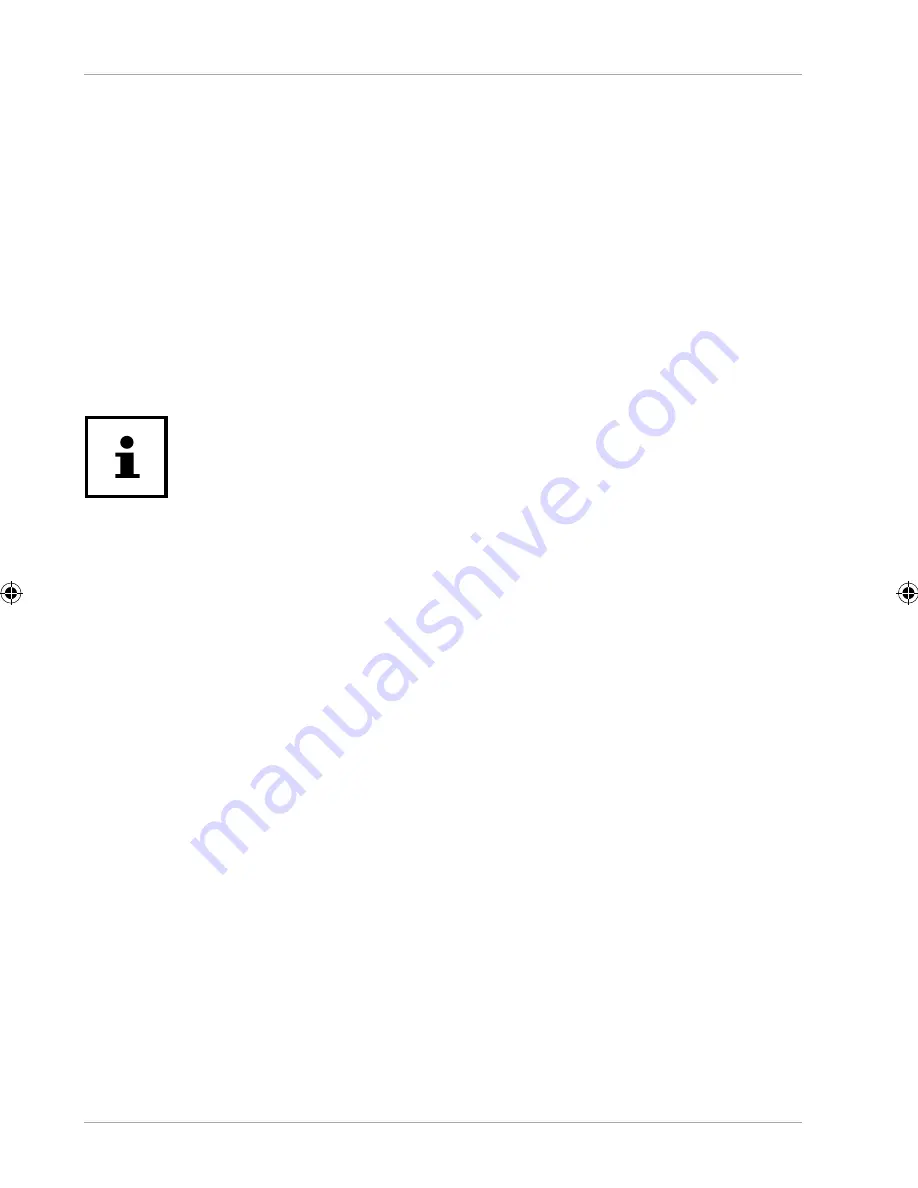
Connecting the device to a PC
28
Your device is now visible to other Bluetooth devices. In addition, you will also be
shown a list of other Bluetooth-enabled devices in your vicinity.
− Tap on the name of a known device to connect it to your Android device.
− Depending on the device and the Bluetooth standard, you may be asked to
perform a specifi c procedure to make a secure connection. Follow the relevant
instructions on the screen.
Airplane mode
Airplane mode allows you to deactivate all wireless links (e.g. Wi-Fi, Bluetooth) at the
same time.
You can fi nd the airplane mode in the Quick Settings or via the menu that appears
when you hold down the on/off switch for a few seconds.
Disable the option for wireless networks whenever you are in
environments where this option could interfere with critical functions or
sensitive equipment, such as in aircraft, hospitals, other medical facilities,
etc.
Connecting the device to a PC
You can connect your Android device to a PC using a micro USB cable (not include in
package).
On Windows PCs, the device is usually automatically recognized as an external drive.
In this way, you can easily exchange data between your PC and your device.
Frequently asked questions
How can I reset the tablet PC to the factory settings?
− Tap on
Settings > Backup and reset > Factory data reset
in the main menu to
reset the device to its factory settings.
− Keep a pointed object, such as an offi ce clip, pressed into the reset opening for
about 10 sec.
Caution:
This will delete any data you have stored!
Tip:
The “Factory data reset” option is only available from the owner’s user
account.
How can I increase the operating life of the battery?
− Reduce the brightness of the display to a suitable brightness level.
− Deactivate Wi-Fi and Bluetooth.
− Reduce the
Sleep
value of the display.
MD 43506 AUS Content MSN 5006 0041 Final Rev3.indd 28
MD 43506 AUS Content MSN 5006 0041 Final Rev3.indd 28
03.07.2018 10:33:55
03.07.2018 10:33:55
























