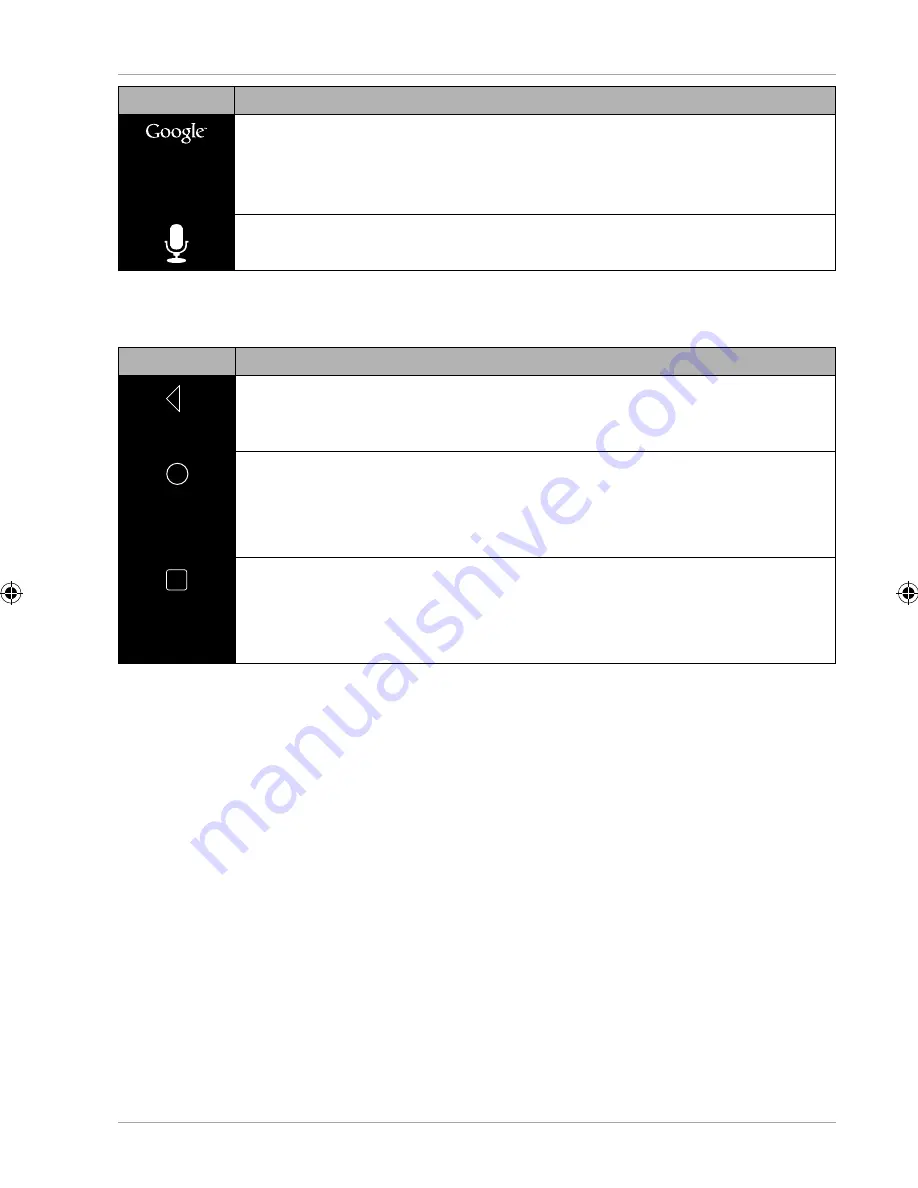
Operating the device via the LC display
25
Icon
Description
This icon starts a Google
™
search. The search includes the content of
your tablet PC (e.g. your contacts and installed applications) as well
as the Internet. The input fi eld provides suggestions for completion
while you type.
This icon starts a voice search in the Internet. Speak your text into the
microphone.
In the
Navigation bar
of the home screen (located at the top edge), you will fi nd the
following icons:
Icon
Description
Back button:
Use this to navigate to a previous screen in most applications, much
the same as in a Web browser.
Home button:
Use this to return to the home screen and put the currently running
application into the background. Applications in the background may
continue to consume memory and processor resources.
Most recently used applications:
Use this button to call up an overview of the most recently used
applications. You can use this function to conveniently switch
between currently running applications.
Customising the home screen
Your device has several workspaces.
You can move the screen with your fi ngers, adjust the display or move icons between
the workspaces.
Status bar
The status bar is located at the top of the screen and split into a left and a right pane.
• On the right, you can see the state of the device:
network status, battery charge level and mobile network signal strength (if the
device is operated with a SIM card).
• On the left you will fi nd information and notifi cations.
These can be warnings, current downloads, incoming text messages and
e-mails, as well as numerous other messages.
MD 43506 AUS Content MSN 5006 0041 Final Rev3.indd 25
MD 43506 AUS Content MSN 5006 0041 Final Rev3.indd 25
03.07.2018 10:33:54
03.07.2018 10:33:54



























