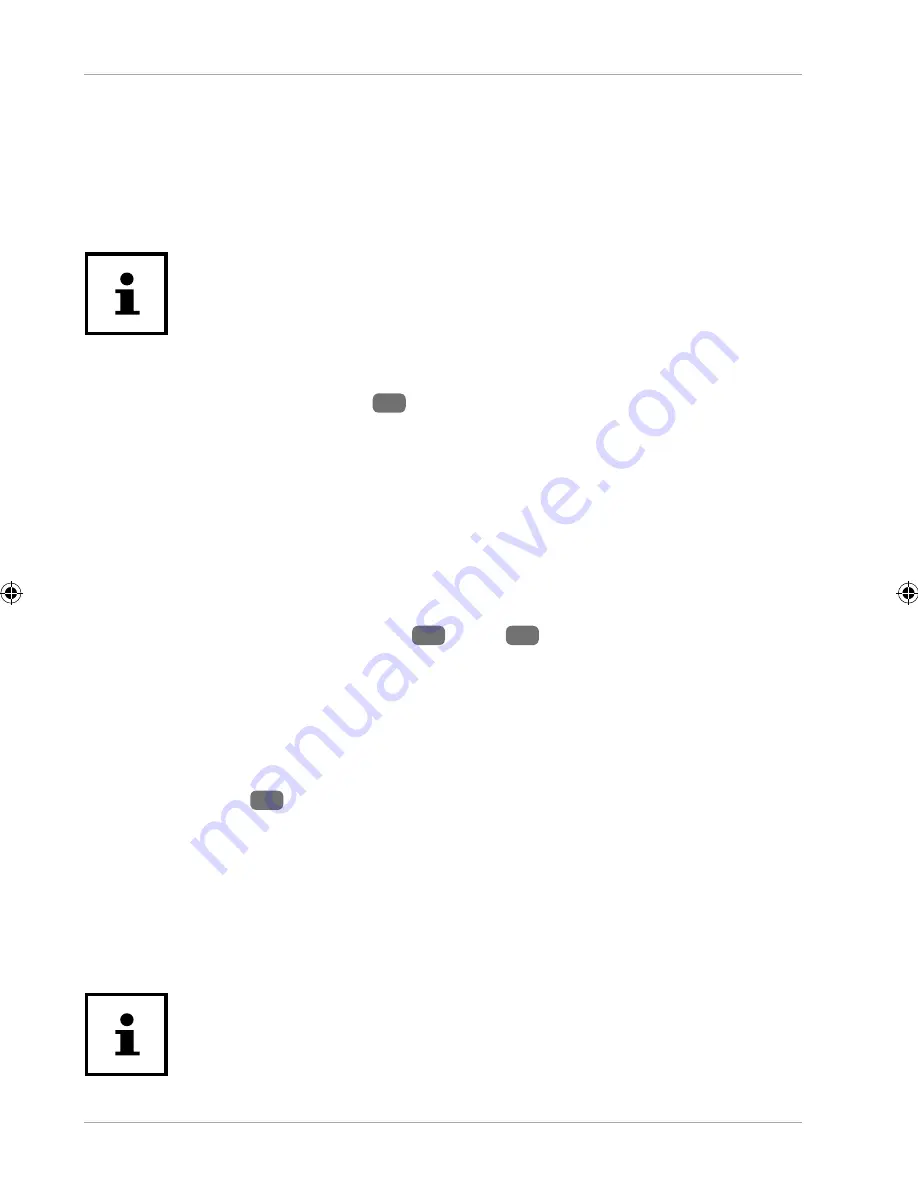
Volume
22
Switch the device into standby mode
− Press the on/off button briefl y to switch off the screen. This “locks” the device. This
means that a safety mechanism must be overcome when the device is switched
on again. In the simplest case, this is merely a “swipe” gesture. You can also set
up a password or other protection option in the system settings under
Security
.
Note that some applications may continue to run and consume energy.
Under normal circumstances, the device remains operational in this state
for several days before a power supply needs to be connected.
Switching the device off
− Press down the on/off button
6
for a moment until a selection menu appears.
Select “Power off” to shut down the device. In this state, the device is completely
switched off.
Confi guring the screen lock
You can set the sequence for the display lock via
Settings > Security> Screen lock.
Volume
− Adjust the volume using the
VOL+
2
/ VOL-
3
buttons on the device.
Inserting a data medium
Disc
− Slide the
OPEN
1
switch on the DVD player in the direction of the arrow to open
the disc compartment (
see fi g. B on p. 4
). Try not to open the disc compartment
by manually fl ipping up the cover! This could damage the cover.
− To close the disc compartment, press the cover down. DVDs normally start playing
automatically after a few seconds. You may need to start the
DVD
app.
Inserting a microSD card
Memory cards can only be inserted in one direction. A card that is inserted
incorrectly can damage the card reader and/or the card itself.
MD 43506 AUS Content MSN 5006 0041 Final Rev3.indd 22
MD 43506 AUS Content MSN 5006 0041 Final Rev3.indd 22
03.07.2018 10:33:54
03.07.2018 10:33:54






























