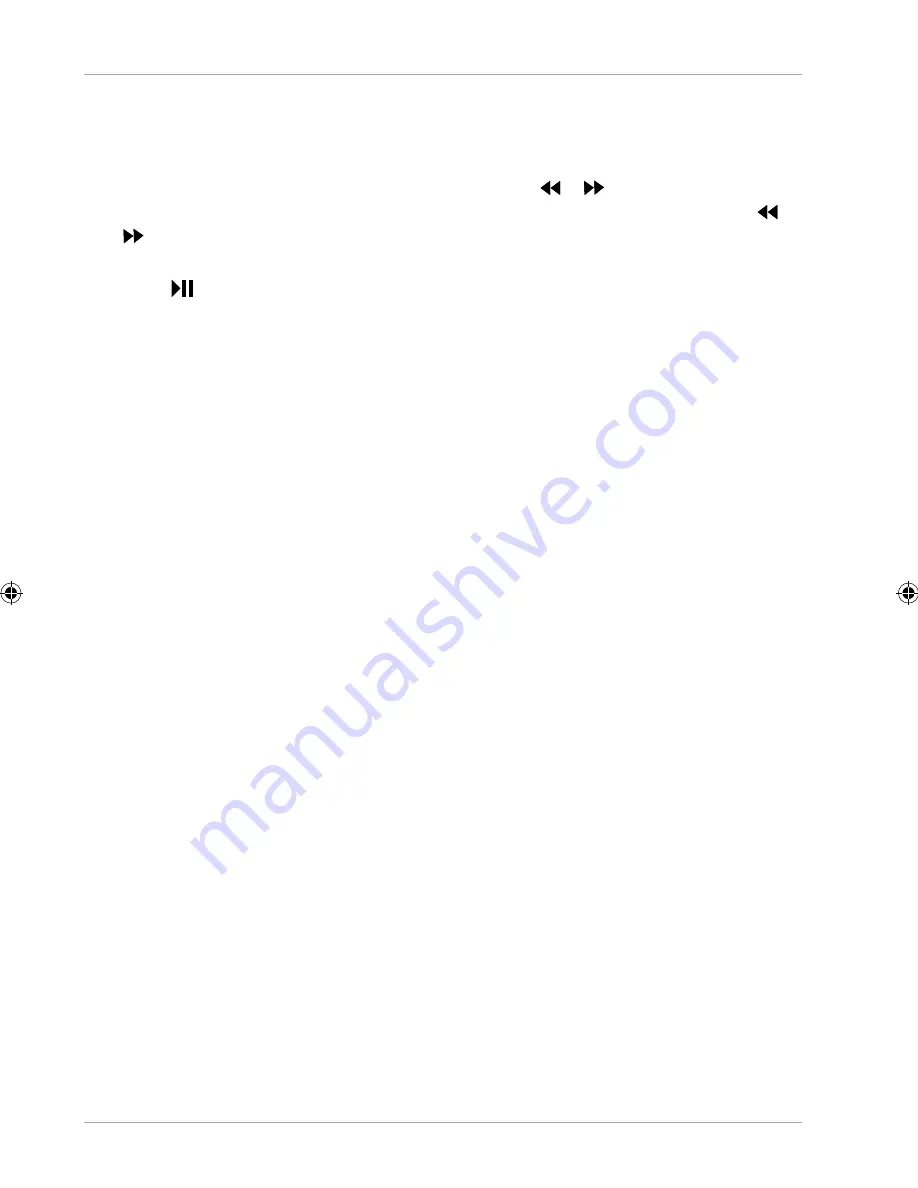
Operating the device via the LC display
24
Search functions
Fast forward/reverse
− During playback, tap on the display and press the
or
button once or several
times to start the cue forward or backward function. The respective cue icon
or
and the speed level are displayed on the screen. The more often you press
the button, the higher the speed of the cuing.
− Press
to return to normal playback speed.
Direct search
You can enter a title directly using the number keys. Playback starts from the selected
spot.
− If you wish to enter two-digit fi gures, fi rst press the
10+
button repeatedly for the
correct fi rst digit and then enter the second digit. Example: For the number 34,
press the
10+
button three times followed by the
4
button.
Operating the device via the LC display
Your device is operated using the fi ngertip controls on the screen.
Do not use any pointed or sharp-edged objects.
Description of the home screen
The home screen is displayed when your device has fi nished booting and there are
no other applications in the foreground. It is divided into several pages that you
can access by swiping your fi nger to the left. The home screen serves to display the
shortcuts and mini views (widgets) and already includes some of these elements.
Among other things, you will fi nd the
Search bar
, the
Favourites bar
and the
Navigation bar
here to provide easier and more convenient operation.
− Tap on the corresponding element to start the respective application or to receive
further information.
− You can also customise this content to suit your own personal preferences and
set your own background image (
see fi g. D on p. 5
).
In the
Search bar
of the home screen (located at the top edge), you will fi nd the
following icons:
MD 43506 AUS Content MSN 5006 0041 Final Rev3.indd 24
MD 43506 AUS Content MSN 5006 0041 Final Rev3.indd 24
03.07.2018 10:33:54
03.07.2018 10:33:54




























