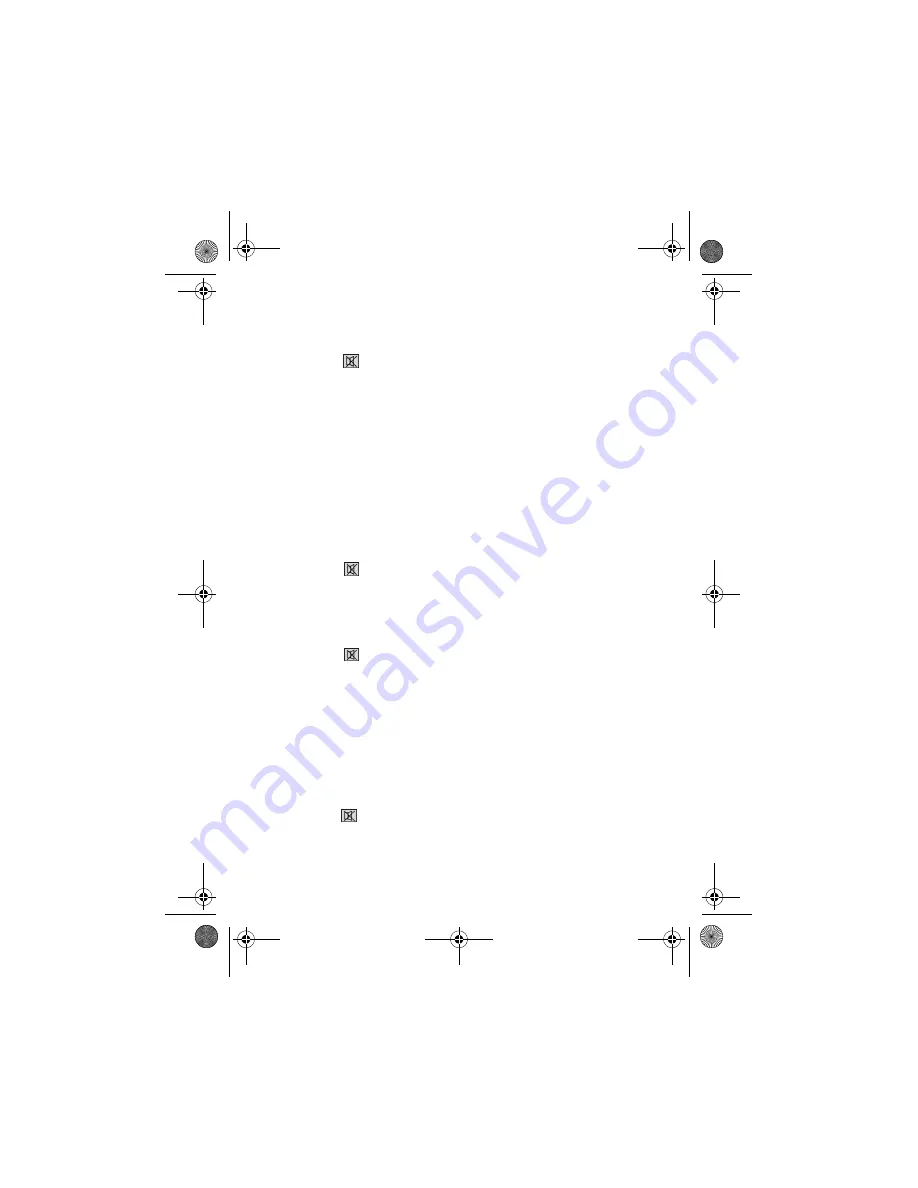
24
3. Press a source key for the device to which the volume and mute
functions should be transferred to. The light for this source key
will remain lit.
4. Press the
key; the source key light will extinguish. If you acci-
dentally selected a device that does not have its own volume
control, the source key will flash for 3 seconds.
Programming the volume/mute universal functions to a
particular device
You can program the universal remote control in such a way that it will
use only that particular device’s own volume and mute functions. The
universal function for this mode or device type is therefore switched off.
1. Keep the SETUP key pressed down for approx. 3 seconds until
the background lighting of the source key flashes for a short time
and then remains permanently lit. (Briefly pressing the SETUP key
will activate the SHIFT function.)
2. Press the
key until the source key light extinguishes.
3. Press the source key for the device that is only to have its own
volume and mute functions.
4. Press one of the two VOL keys. The light of the source key
remains lit.
5. Press the
key again, and the source key light will extinguish.
Restoring the universal volume/mute functions
If you have changed the universal volume and mute functions, as de-
scribed in the previous two sections, you can reset the functions back
to the factory settings and thus restore the “Punch Through” effect.
1. Keep the SETUP key pressed down for approx. 3 seconds until
the background lighting of the source key flashes for a short time
and then remains permanently lit. (Briefly pressing the SETUP key
will activate the SHIFT function.)
2. Keep the
key pressed down until the source key light extin-
guishes briefly.
Univ-FB_MD80383_AUS.fm Seite 24 Dienstag, 24. Januar 2006 8:57 08

















