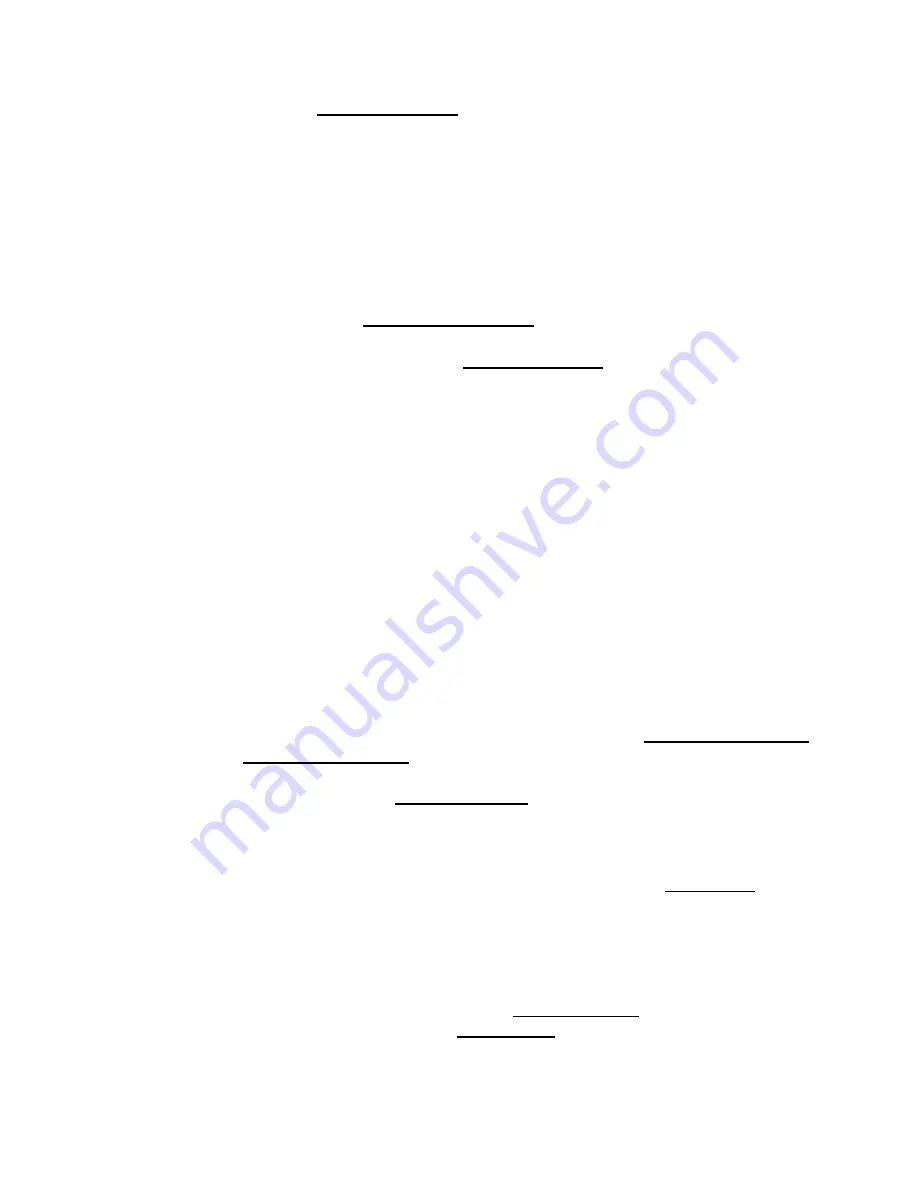
- 83 -
Record Audio File (Optional)
When the
Record Audio File
button is pushed a new, temporary page is
displayed. This page provides controls for recording audio with a
microphone.
•
The microphone must be connected to the main microphone input jack at
the back of the One-Net. To record, provide a unique file name for the
audio file by entering the name in the "
New Audio Filename
" text field.
(A unique file name is one not already used in the provided "
Select Audio
File
" selection box. If you use an existing name, the original file by that
name will be overwritten.)
•
Push the Record Audio button and speak.
•
Click on the
Stop Audio Recording
button when complete.
•
The file will appear in the Audio File selection box. It may be previewed
on the One-Net using the "
Preview Selected"
button. The duration of this
file must be under two (2) minutes. The One-Net will automatically cut
off recording at 2 minutes in order to insure this limit.
•
Once the file is correct, select it from the Audio File selection box. In the
example above, the file floodevac.wav has been selected.
Select Pre-Alert Audio Announcement (Optional)
Use the pull-down menu to select a prerecorded audio announcement to
precede the actual alert announcement. The selected file has the duration
displayed.
Select Post-Alert Audio Announcement (Optional)
Use the pull-down menu to select a prerecorded audio announcement to play
after the actual alert announcement. The selected file has the duration
displayed.
Upload Audio .WAV file to One-Net Server
.
You can upload a pre-recorded digital audio file (in the .wav format) from
your local host computer file system using the provided
Upload Audio .WAV
file to One-Net server
interface at the bottom of the page. The browse button
will use your browser’s file system navigator to find an audio file. Once the
file is selected, click
Upload WAV file.
The file will now appear in the
Audio file lists.
Send Alert
Once the alert has been constructed correctly, click on the Send Alert? Button.
The One-Net will present a confirmation page with a review of the encoding
details.
Review of Prepared Alert
Examine the confirmation page prior to sending the alert. If the alert is
correct, it can be sent by clicking the
Yes, Send Alert
! button. Or you can
cancel the send alert with the
Cancel Alert
button. If the alert send is
canceled, the One-Net will go back to the
Encode and Send an EAS Alert
page. Change the alert information before attempting to send the alert.
Summary of Contents for R189
Page 22: ... 21 ...
Page 26: ... 25 ...
Page 54: ... 53 Message Display Control This selection determines how the message is repeated ...
Page 73: ... 72 ...
Page 90: ... 89 11 Connection Diagrams 11 1 Baseband System ...
Page 91: ... 90 11 2 Comb System ...
Page 92: ... 91 11 3 KeyWest Crawl System ...
Page 93: ... 92 11 4 KeyWest Crawl System with Starmu ...
Page 94: ... 93 11 5 KeyWest Crawl System with Starmu ...
Page 95: ... 94 11 6 Cable Envoy Crawl System ...
Page 96: ... 95 11 7 R194 Crawl System ...






























