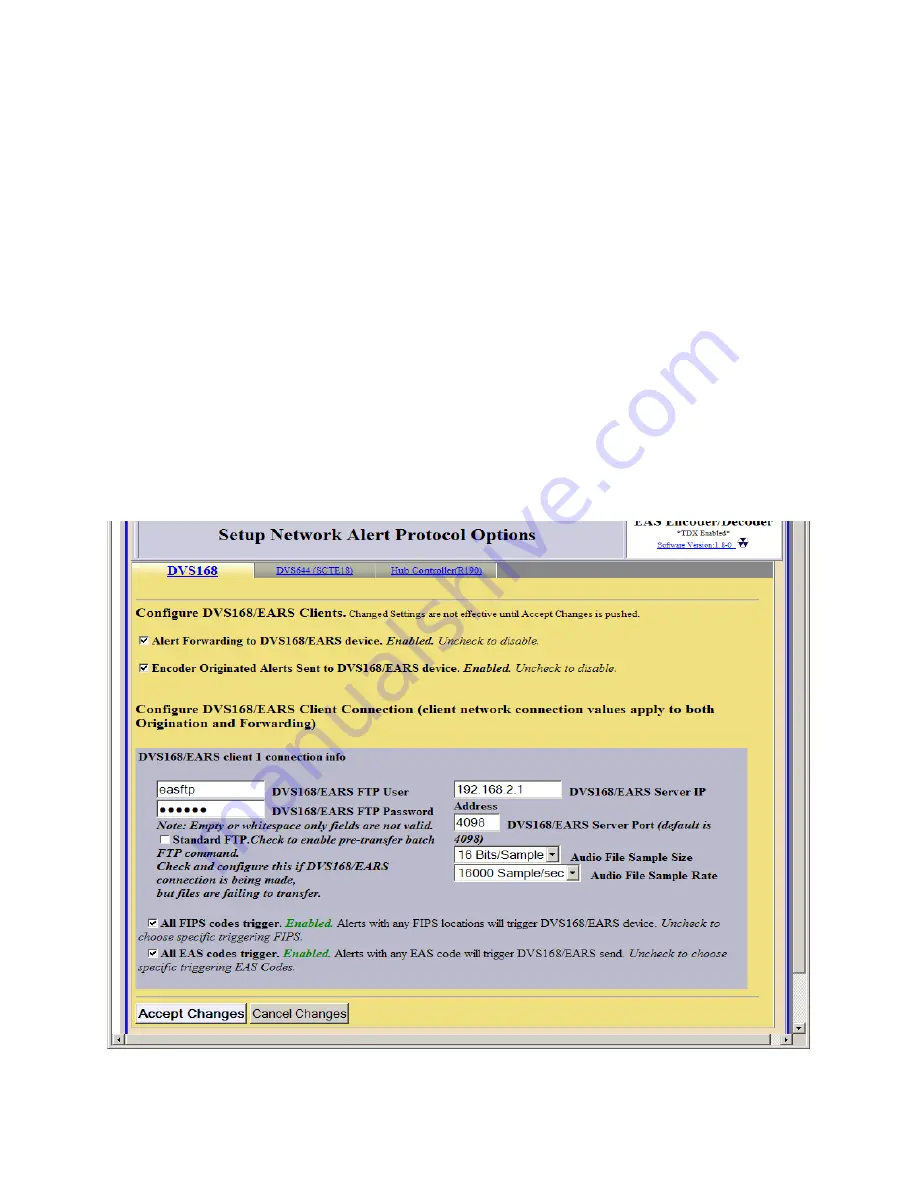
- 62 -
Alert Forwarding and sending to DVS168/EARS Client
Once forwarding and/or sending have been enabled, four information fields
must be configured to identify the DVS-168/EARS host. See the provided
screenshot. Enter the IP address, the IP port, the FTP user and password,
select Audio File Sample Size, and the Audio File Sample Rate (Default is
16000 Sample/sec). Alerts with all FIPS codes can be forwarded by placing a
check mark in the box to enable all FIPS to trigger DVS168/EARS device.
Alerts for specific FIPS areas can also be filtered/passed through the protocol.
Remove the check mark from the box that says
All FIPS codes trigger
the
DVS168/EARS device to enable FIPS forwarding control. When configured,
select a list of FIPS codes that will be used to check against the incoming
forwarded alert. If any of these FIPS are included in the incoming forwarded
alert, the alert will be sent to the DVS-168 client.
Remove the check mark from the box that says
All EAS codes trigger
the
DVS168/EARS device to enable EAS forwarding control. When configured,
select a list of EAS codes that will be used to check against the incoming
forwarded alert. If any of these EAS are included in the incoming forwarded
alert, the alert will be sent to the DVS-168 client.
Summary of Contents for R189
Page 22: ... 21 ...
Page 26: ... 25 ...
Page 54: ... 53 Message Display Control This selection determines how the message is repeated ...
Page 73: ... 72 ...
Page 90: ... 89 11 Connection Diagrams 11 1 Baseband System ...
Page 91: ... 90 11 2 Comb System ...
Page 92: ... 91 11 3 KeyWest Crawl System ...
Page 93: ... 92 11 4 KeyWest Crawl System with Starmu ...
Page 94: ... 93 11 5 KeyWest Crawl System with Starmu ...
Page 95: ... 94 11 6 Cable Envoy Crawl System ...
Page 96: ... 95 11 7 R194 Crawl System ...
















































