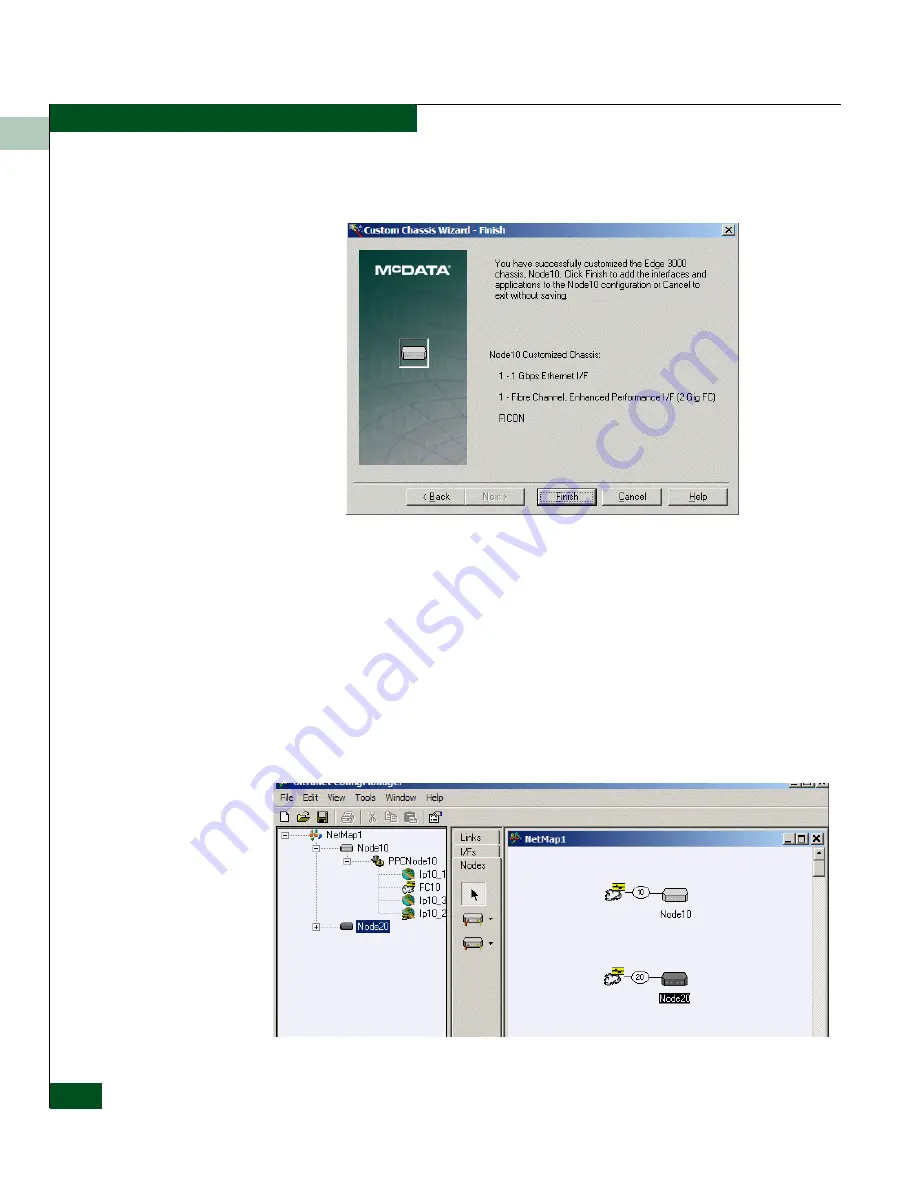
4
4-6
McDATA UltraNet Edge 3000 User Guide
Building the Custom Chassis
The
Custom Chassis Wizard - Finish
screen appears and displays
the results for Node10.
14. Click
Finish
to save Node10 and place it on the
Network Map
.
15. Continue by configuring Node 20.
Configure Node 20
To configure node 20, place your cursor over the
Network Map
Area
.
It will turn to crosshairs.
Click to activate the
Custom Chassis Wizard
again. The
Custom
Chassis Wizard - Introduction
screen appears for node 20. The steps
are the same as described for node 10.After you click
Finish
to save
Node20, Both nodes should appear on the
Network Map
like the
example below.
Summary of Contents for ULTRANET EDGE 3000
Page 1: ...UltraNet Edge Storage Router 3000 Release 3 2 User Guide P N 620 000248 030 REV A...
Page 12: ...UltraNet Edge Storage Router 3000 User Guide xii Contents...
Page 14: ...xiv UltraNet Edge Storage Router 3000 User Guide Figures...
Page 40: ...1 1 8 McDATA UltraNet Edge 3000 User Guide UltraNet Edge 3000 Security...
Page 76: ...4 4 8 McDATA UltraNet Edge 3000 User Guide Building the Custom Chassis...
Page 106: ...5 5 30 McDATA UltraNet Edge 3000 User Guide Delivering the Configured Network...
Page 138: ...6 6 32 McDATA UltraNet Edge 3000 User Guide Delivering the Configured Network...
Page 208: ...8 8 36 McDATA UltraNet Edge 3000 User Guide Delivering the Configured Network...
Page 256: ...9 9 48 McDATA UltraNet Edge 3000 User Guide Delivering the Configured Network...
Page 278: ...11 11 16 McDATA UltraNet Edge 3000 User Guide UltraNet ConfigManager Upgrade...
Page 372: ...C 10 UltraNet Edge Storage Router 3000 User Guide OC 3 ATM Specifications...
Page 384: ...D 12 UltraNet Edge Storage Router 3000 User Guide F_Port Disk Streaming Settings...
Page 396: ...F 8 UltraNet Edge Storage Router 3000 User Guide SNMP Software Packages...
Page 414: ...J 6 UltraNet Edge Storage Router 3000 User Guide Configuration Worksheets...
Page 428: ...UltraNet Edge Storage Router 3000 User Guide i 6 Index...
















































