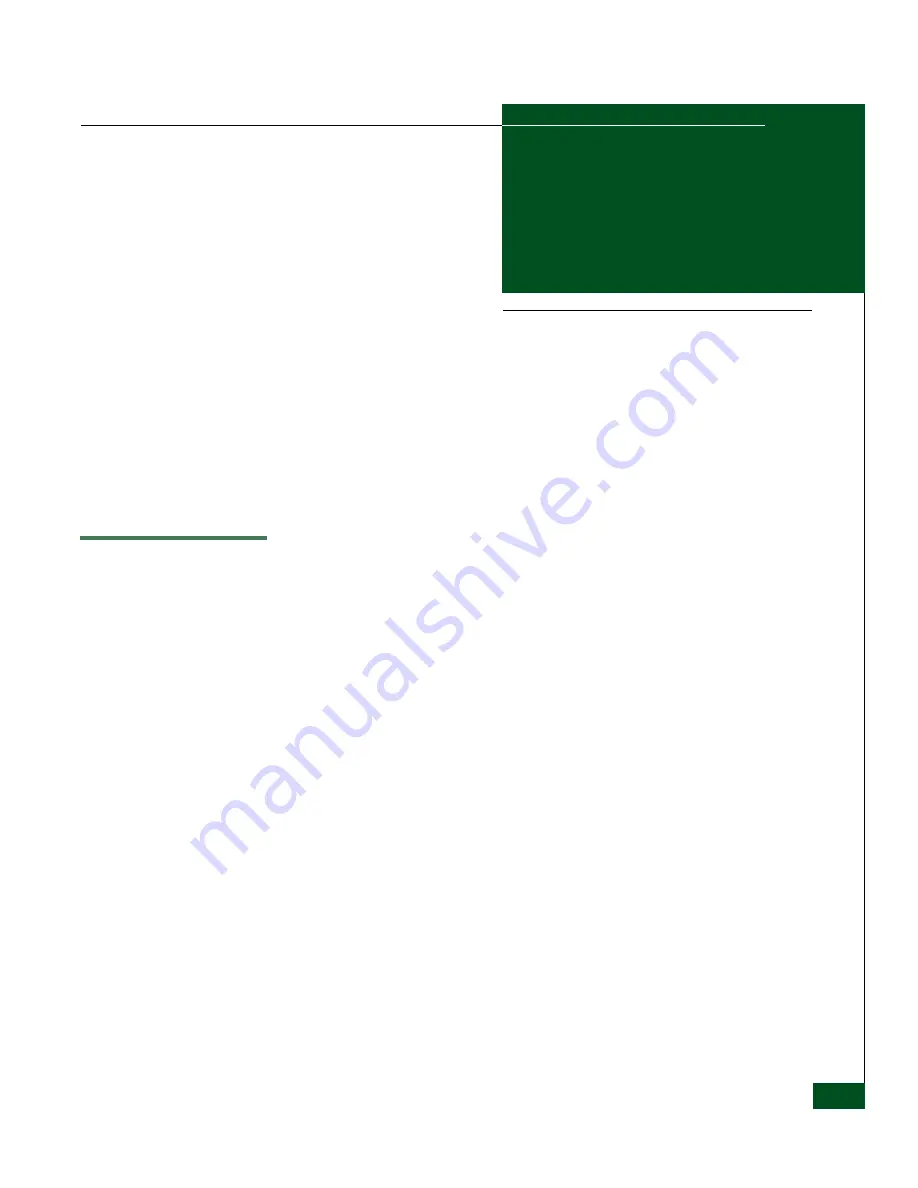
J-1
J
Configuration Worksheets
This appendix provides worksheets and guidelines for planning and
recording network configurations.
Configuration Worksheets
Two configuration worksheets are provided:
•
A worksheet for IP network configurations.
•
A worksheet for ATM WAN network configurations
The worksheets may be copied and used to record information on
hardcopy, or they may be used as a guideline for creating a
worksheet in a file format that may be easily shared. This information
is valuable for planning, and equally valuable when communicating
configuration details to customer service personnel. Keep this
information in a secure location where it may be accessed quickly
when reporting network problems.
Summary of Contents for ULTRANET EDGE 3000
Page 1: ...UltraNet Edge Storage Router 3000 Release 3 2 User Guide P N 620 000248 030 REV A...
Page 12: ...UltraNet Edge Storage Router 3000 User Guide xii Contents...
Page 14: ...xiv UltraNet Edge Storage Router 3000 User Guide Figures...
Page 40: ...1 1 8 McDATA UltraNet Edge 3000 User Guide UltraNet Edge 3000 Security...
Page 76: ...4 4 8 McDATA UltraNet Edge 3000 User Guide Building the Custom Chassis...
Page 106: ...5 5 30 McDATA UltraNet Edge 3000 User Guide Delivering the Configured Network...
Page 138: ...6 6 32 McDATA UltraNet Edge 3000 User Guide Delivering the Configured Network...
Page 208: ...8 8 36 McDATA UltraNet Edge 3000 User Guide Delivering the Configured Network...
Page 256: ...9 9 48 McDATA UltraNet Edge 3000 User Guide Delivering the Configured Network...
Page 278: ...11 11 16 McDATA UltraNet Edge 3000 User Guide UltraNet ConfigManager Upgrade...
Page 372: ...C 10 UltraNet Edge Storage Router 3000 User Guide OC 3 ATM Specifications...
Page 384: ...D 12 UltraNet Edge Storage Router 3000 User Guide F_Port Disk Streaming Settings...
Page 396: ...F 8 UltraNet Edge Storage Router 3000 User Guide SNMP Software Packages...
Page 414: ...J 6 UltraNet Edge Storage Router 3000 User Guide Configuration Worksheets...
Page 428: ...UltraNet Edge Storage Router 3000 User Guide i 6 Index...
















































