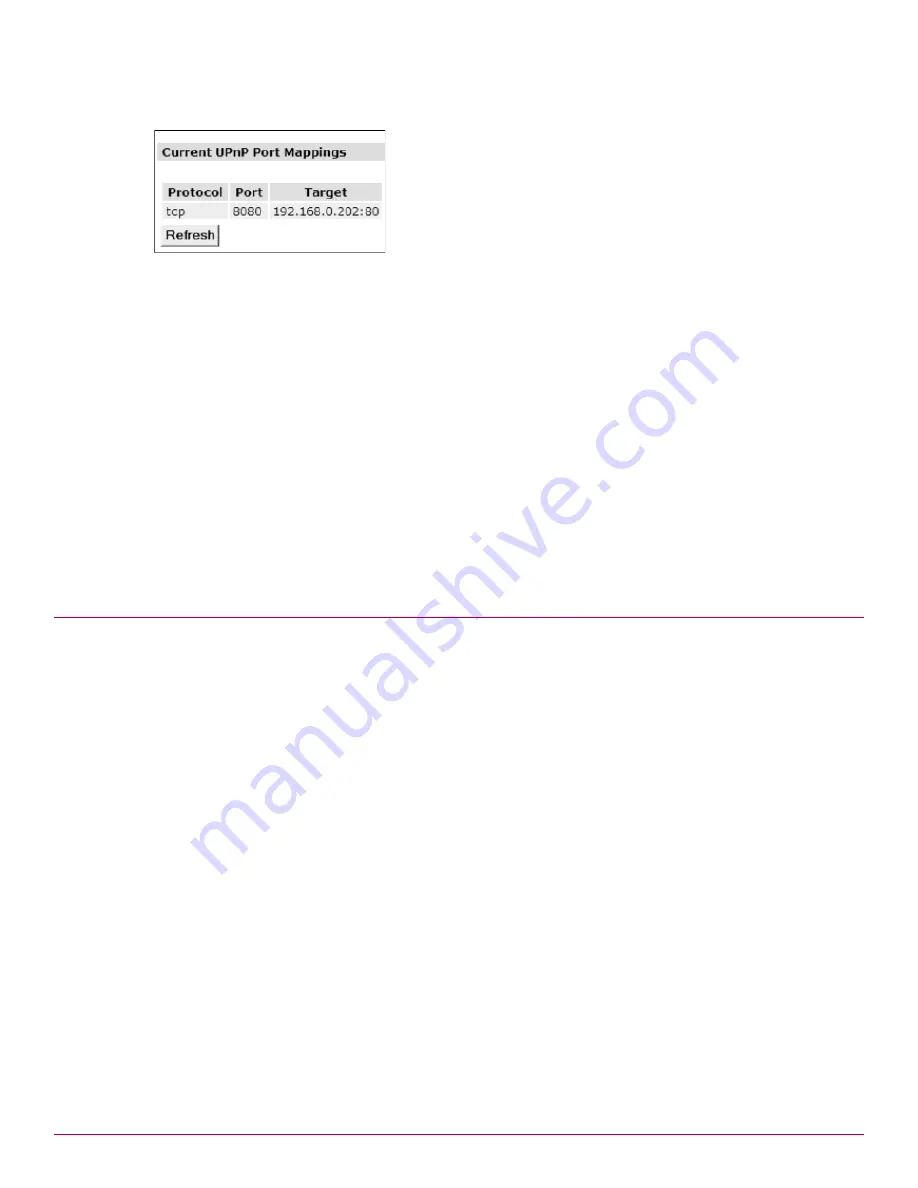
190
McAfee UTM Firewall 4.0.4 Administration Guide
Firewall menu options
Connection tracking
Figure 196 Current UPnP Port Mappings
Viewing and refreshing UPnP port forwards
Use this procedure to view and refresh UPnP port forwarding information. The UPnP Gateway page shows a
list of all the UPnP port forwards currently established on the device.
Prerequisite: You must configure UPnP rules on a local Windows PC. See
Configuring UPnP rules from
Windows XP
.
1
From the Firewall menu, click NAT > UPnP Gateway tab. The UPnP Gateway page appears.
2
Click Refresh. The page displays the current UPnP status:
• Protocol – This column shows the transport layer protocol for which the UPnP port forward is
established. Either TCP or UDP.
• Port – This column shows the incoming port on which the forward has been established. Packets with
a matching protocol arriving at this port on the configured external interface will be accepted and
forwarded.
• Target – This column shows the destination address of packets that have been port forwarded. Takes
the form of: target IP address:port number.
Connection tracking
Connection tracking keeps a record of packets that have passed through the appliance and how they relate
to each other. A sequence of related packets is called a connection, which is required for stateful packet
filtering and network address translation (NAT). Most packets are correctly handled by generic support for
protocols such as TCP and UDP. However, some services or protocols are more complicated in that they
make multiple connections for a session, and therefore require specific connection tracking modules in
order to record the state correctly. For example, FTP requires additional connections for data transfer, and
also transmits IP addresses and ports within the data portion of packets.
This section contains the following topics:
•
Supported Protocols
•
Connection logging
•
Preventing connection flooding
•
Configuring connection tracking
•
Disabling connection tracking
•
About the Connection Tracking Report
•
Viewing the connection tracking report in the console
•
Downloading the connection tracking report
•
Example: Creating a connection tracking report
Summary of Contents for SG310
Page 1: ...McAfee UTM Firewall Administration Guide version 4 0 4...
Page 10: ...10 McAfee UTM Firewall 4 0 4 Administration Guide...
Page 148: ...148 McAfee UTM Firewall 4 0 4 Administration Guide Network Setup menu options SIP...
Page 372: ...372 McAfee UTM Firewall 4 0 4 Administration Guide System menu features Advanced menu...
Page 410: ...410 McAfee UTM Firewall 4 0 4 Administration Guide Index...
Page 411: ......
Page 412: ...700 2237A00...















































