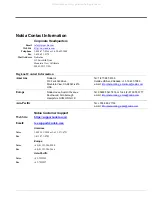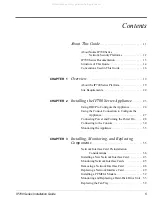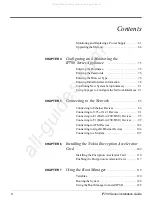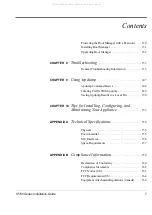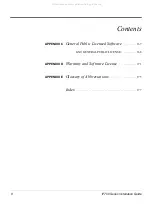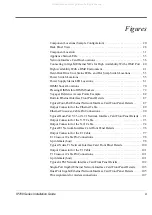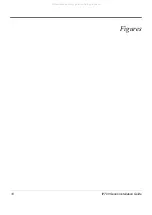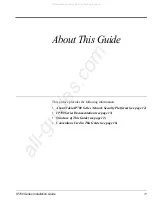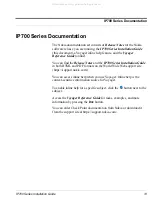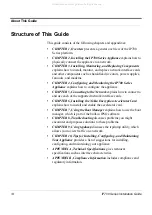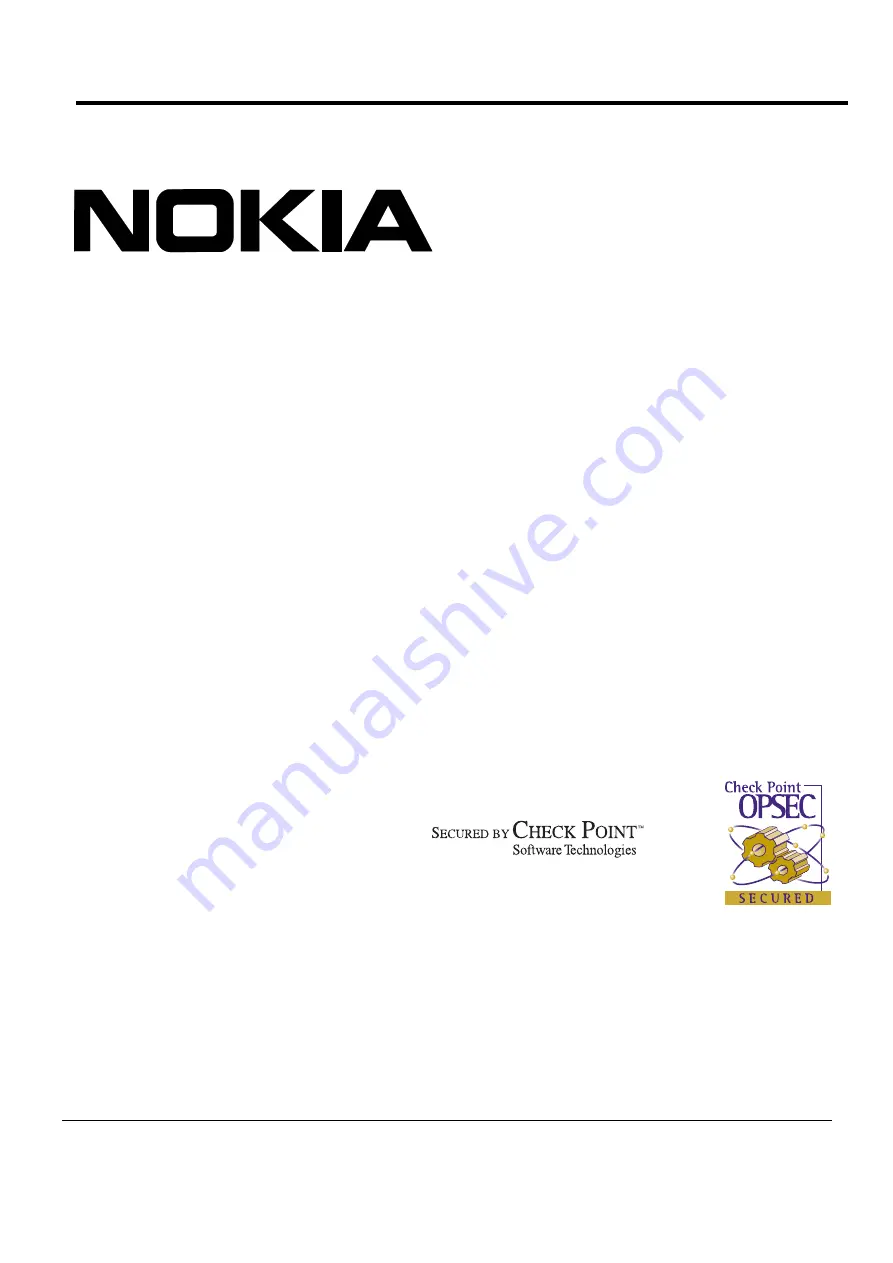Reviews:
No comments
Related manuals for IP710 Series

FVG318v1 - ProSafe 802.11g Wireless VPN Firewall Switch
Brand: NETGEAR Pages: 8

FortiGate 310B-LENC
Brand: Fortinet Pages: 2

PA-800 Series
Brand: Palo Alto Pages: 44

FW-8877
Brand: Lanner Pages: 46

Firebox T25-W
Brand: Watchguard Pages: 2

MC170A
Brand: Black Box Pages: 19

NK8237 MP4.70
Brand: Siemens Pages: 62

Operator Box 3000 series
Brand: Kerio Tech Pages: 8