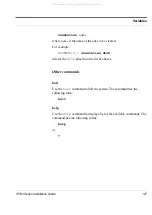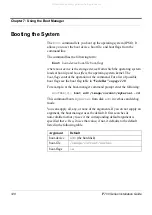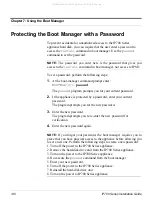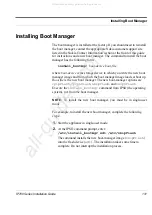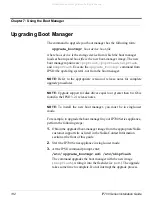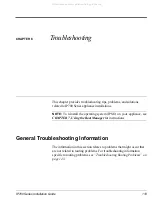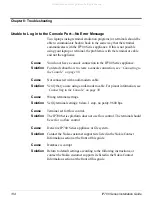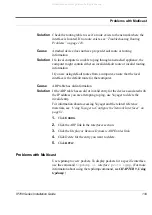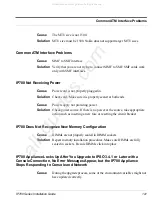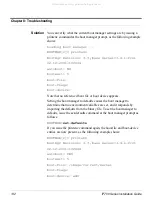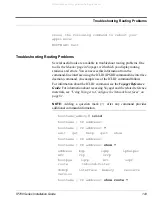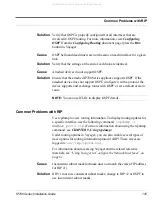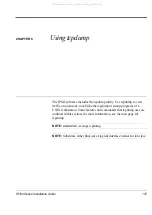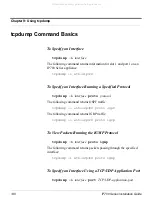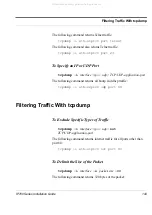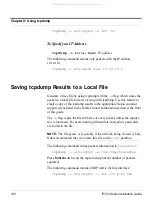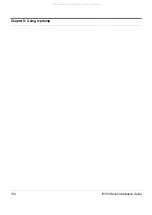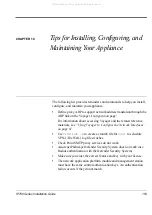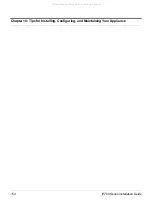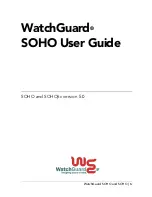IP700 Series Installation Guide
139
Problems with Multicast
Solution
Check the routing table to see if a route exists to the network where the
interface is located. If no route exists, see
“Troubleshooting Routing
Problems” on page 143
.
Cause
Attached device does not have proper default route or routing
information.
Solution
If a local computer is unable to ping through an attached appliance, the
computer might contain either an invalid default route or invalid routing
information.
If you are using default routes from a computer, ensure that the local
interface is the default route for that computer.
Cause
ARP table has old information.
Solution
If the ARP table has an old or invalid entry for the device associated with
the IP address you are attempting to ping, use Voyager to delete the
invalid entry.
For information about accessing Voyager and the related reference
materials, see
“Using Voyager to Configure the Network Interfaces” on
page 81
.
1.
Click
C
ONFIG
.
2.
Click the
ARP
link in the
Interfaces
section.
3.
Click the
Display or Remove Dynamic ARP Entries
link.
4.
Click
Delete
for the entry you want to delete.
5.
Click
A
PPLY
.
Problems with Multicast
Use tcpdump to view packets. To display packets for a specific interface,
use the command
tcpdump -i
interface
proto igmp
. (For more
information about using the tcpdump command, see
CHAPTER 9, Using
tcpdump
.)
All manuals and user guides at all-guides.com