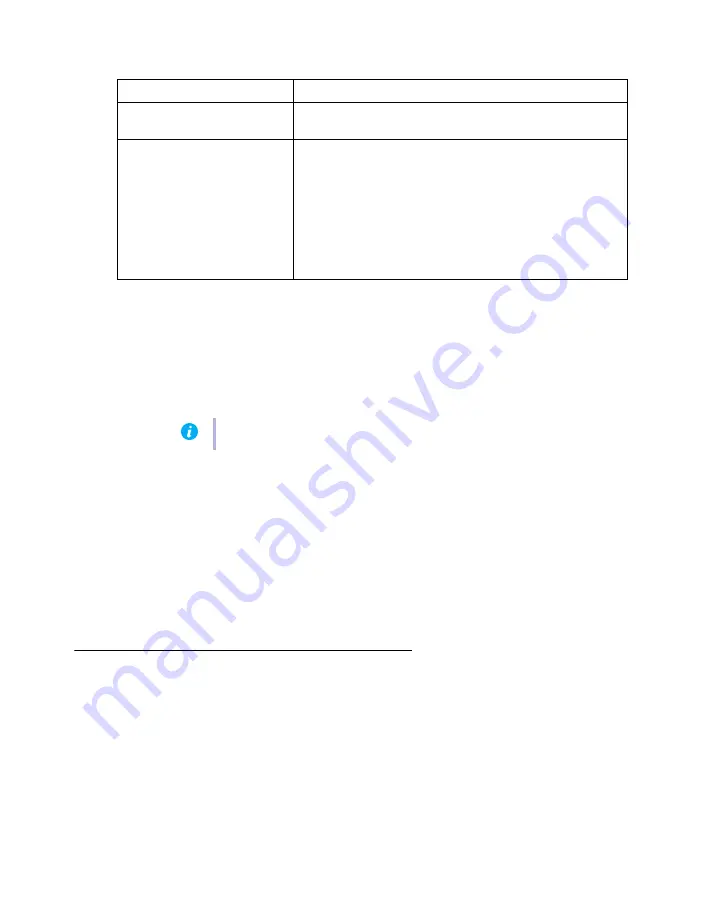
Matrox Extio 3 Series – User Guide
69
VPN tab
Get logs
Provides detailed logs that are useful for auditing and troubleshooting the VPN connection.
1
Click the
Get logs
button. The
Log files retrieval
dialog box appears.
2
Insert a new USB mass storage device in the receiver.
3
In the
Log files retrieval
dialog box, select this USB device from the
USB mass storage
inventory
list as the location where you want to save the log files.
4
Click
OK
. The zip files of the logs are created in the root folder of the USB device.
VPN connect and VPN disconnect
Connect to the IPSec VPN using the
VPN connect
button at the bottom, or if you are already
connected, use the
VPN disconnect
button to disconnect.
Aggregator mode in VPN
With aggregator mode, your Extio 3 receiver unit can gather video streams from multiple Extio 3
transmitter units into a single layout. The user operations in aggregator mode are similar whether the
user is connected in Network mode or in VPN mode. For more information,
.
Details
View the
Configuration
,
Connection
, and
IP address
details here.
Configuration - Import file
from USB
Import the
Strongswan.zip
VPN configuration file.
Configuration -
Authentication
A secret can be an authentication credential, or a private key
decryption passphrase.
Type
– The secret
Type
can be “eap”, “xauth”, “ntlm”, “ike”,
“ppk”, “private”, or “pkcs12”.
Loaded
– Secrets can be loaded from the configuration file,
or they can be dynamically loaded by the user.
Persistent
– When a checkbox is present under
Persistent
,
it means that the secret doesn’t have to be re-loaded at
every VPN connection.
Note:
Only USB keys are supported, not USB drives.






























