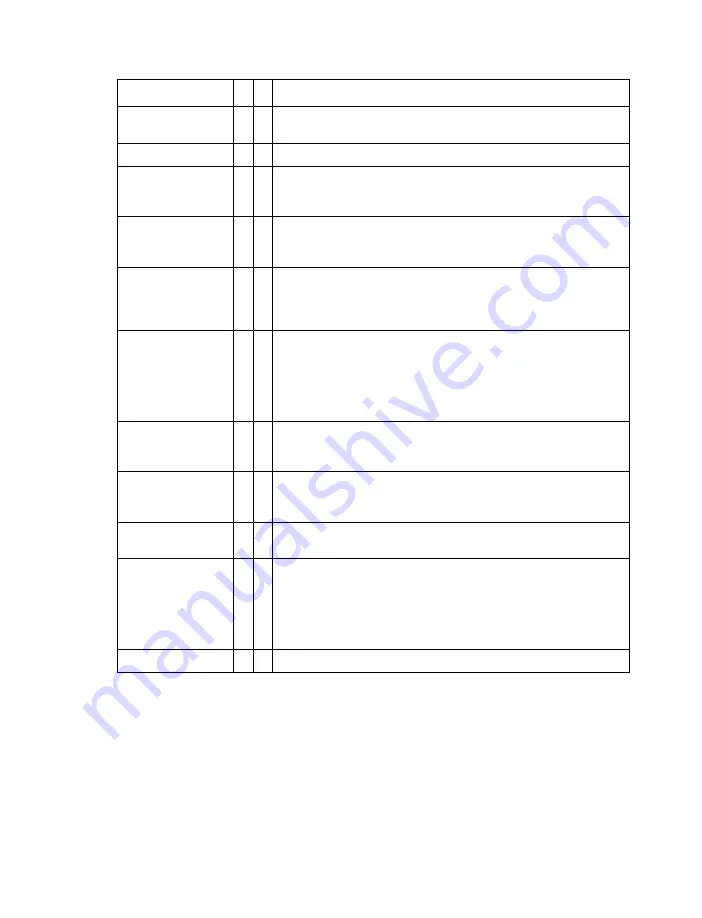
Matrox Extio 3 Series – User Guide
35
Description of supported connections
Connector
Tx
Rx
Description
12V d.c. 5A power
Connect the12V d.c. 5A power supply included with your product
to this connector.
Video In
Connect your video source (graphics hardware) to this connector.
Video Out
Connect a digital monitor to this connector.
Note:
This connector is currently disabled on the transmitter unit.
Support is expected in a future release.
Headphone
Connect your headphones to this connector. This connector
supports a 3.5 mm stereo jack. While headphones are connected,
the
Line Out
connector remains enabled.
LAN1
Connect an RJ45 cable to this connector.
Note:
If you’re using link redundancy, make sure the
LAN1
and
LAN2
connectors are connected before enabling the
Link
redundancy
feature.
LAN2
Connect an SFP module (RJ45 cable or LC-LC fiber optic cable)
to this connector. For more information,
.
Note:
If you’re using link redundancy, make sure the
LAN1
and
LAN2
connectors are connected before enabling the
Link
redundancy
feature.
Line In
Connect the
Line Out
connector of your computer (host) or of
another audio device (local or remote) to this connector. This
connector supports a 3.5 mm stereo jack.
Line Out
Connect the
Line In
connector of your computer (host) or of
another audio device (local or remote) to this connector. This
connector supports a 3.5 mm stereo jack.
Microphone
Connect your microphone to this connector. This connector
supports a 3.5 mm stereo jack.
RS232
Control an RS232 device on one of your devices with an RS232
controller connected to device, or with an RS232 controller
sending commands over the network.
If your RS232 device has a DB25 connector, use a DE9 (also
known as a DB9) to DB25 converter to connect your device to this
connector.
USB 2.0
Connect a USB device to this connector.






























