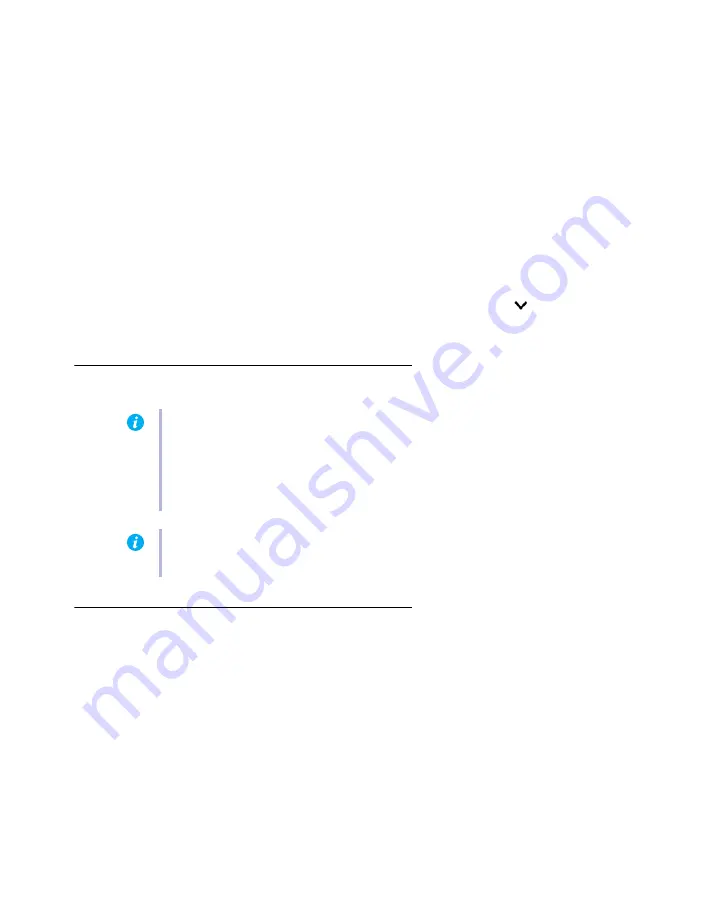
Matrox Extio 3 Series – User Guide
47
5
Sync time on all devices
If you want to sync the date and time of your device with the date and time of your system,
enable
Sync time of all devices
.
6
Reset configuration
If you want to reset device settings, including the IP address, while updating the firmware,
enable
Reset configuration
.
7
Update selected devices
To update the firmware of your devices and apply any changes made to your configuration,
click
Update
. Wait while the devices are being updated.
For more information on the device update process, click
Show log
(
) at the bottom of
the program window.
Updating your Matrox Extio 3 firmware (VPN mode)
Updating your Matrox Extio 3 firmware (point-to-point mode)
You can update the firmware of a single Extio 3 transmitter or of an Extio 3 transmitter and receiver
pair (in point-to-point mode) using the USB connection between your host system and transmitter
unit.
1
Download and extract the firmware package
Download the latest firmware package and extract the files to a local folder (for example,
C:\Extio3FirmwareUpdate
) on your host system (the system connected to your Extio 3
transmitter).
Note:
The procedure for updating the firmware for VPN mode is similar to the steps
outlined above for
“Updating your Matrox Extio 3 firmware (networked mode)”
. If you’re
using VPN mode, make sure you are updating to the latest version of firmware package
3.01.50 and that it matches the version of the Matrox Extio Central Manager software
package installed on your controller system.
Note:
For updating the firmware through the network, a VPN connection has to be
established beforehand.






























