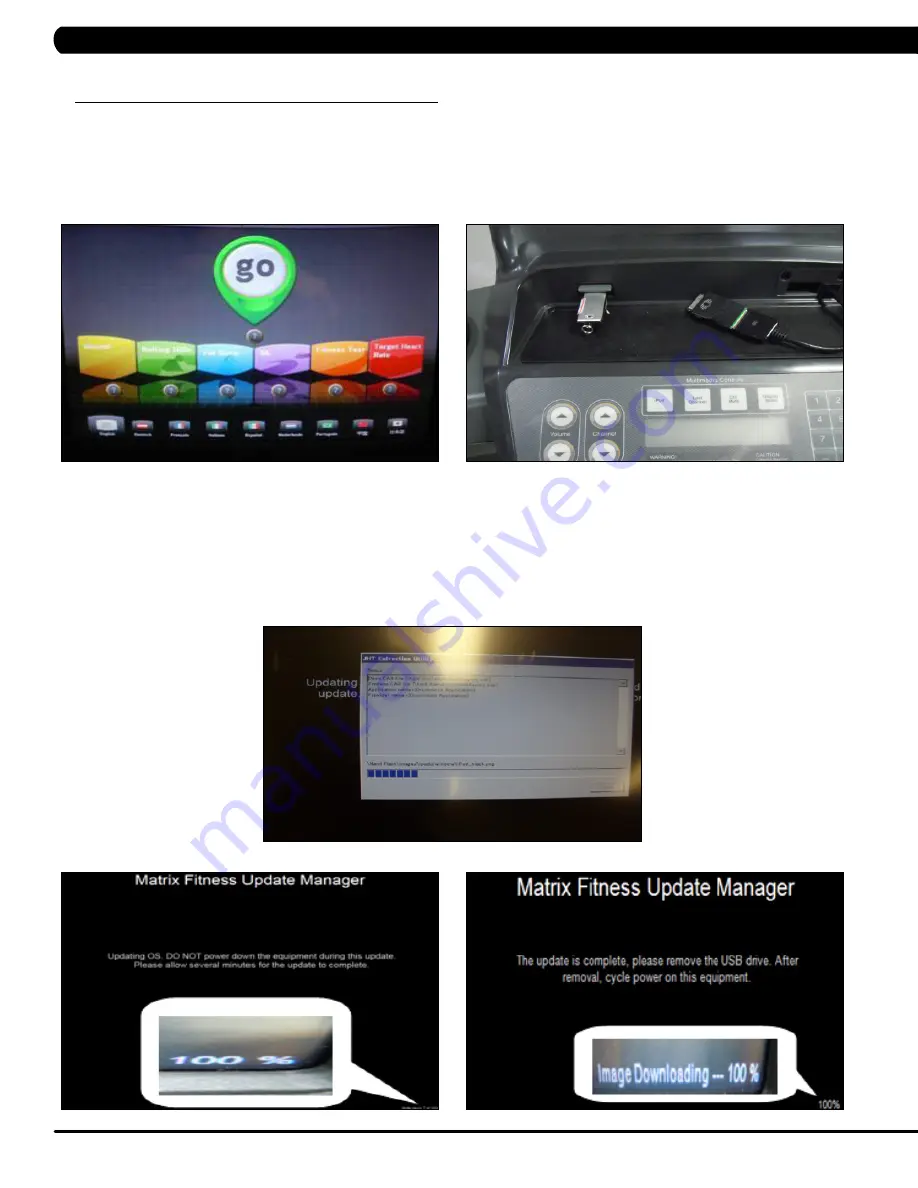
78
CHaPTer 11: SofTWare UPGrade iNSTrUCTioNS
11.1 SofTWare UPGrade iNSTrUCTioNS
fiGUre a
fiGUre b
1) Four files should be present on the USB drive. These are: DrummundDeploy.cab, NK, IO_XXX, updateLMM.confige, and Extract_CE.
2) Turn on the power to the treadmill, wait until the standard display picture has been come up (Figure A).
3) Enter Manager Mode by pressing ENTER, 1, 0, 0, 1, ENTER on the lower keypad.
4) Record the Accumulated Mileage, Accumulated Time, and Serial Number.
NOTE:
The information can be lost during the update procedure
and should be recorded so that the information can be entered into the newly updated console.
5) Press the HOME key to return to the standard display picture.
6) Insert the USB Flash Drive into the USB port in the console (Figure B).
7) After a few seconds, a window called jHT Extraction Utility will come up (Figure C). Wait for this to complete its steps.
8) The treadmill will then auto run the upgrade processing. The achieved percentage of the scheduled process will be displayed in the bottom
right corner of the display (Figure D).
9) When the update is complete, the display will ask you to remove the USB drive (Figure E). Once the USB drive is removed, turn off the
treadmill and wait 40 seconds, then turn the treadmill back on.
10) Wait until the standard display picture comes up on the screen.
NOTE:
If Virtual Active is present on the console, wait until the Virtual
Active icon turns red around the edges.
11) Enter Service Mode by pressing ENTER, 3, 0, 0, 1, ENTER on the lower keypad and enter the values recorded in Step 3 (if needed). Also
check that the Machine Type is correctly set for treadmill and that the Service On Boot setting is NO.
fiGUre d
fiGUre e
fiGUre C



































