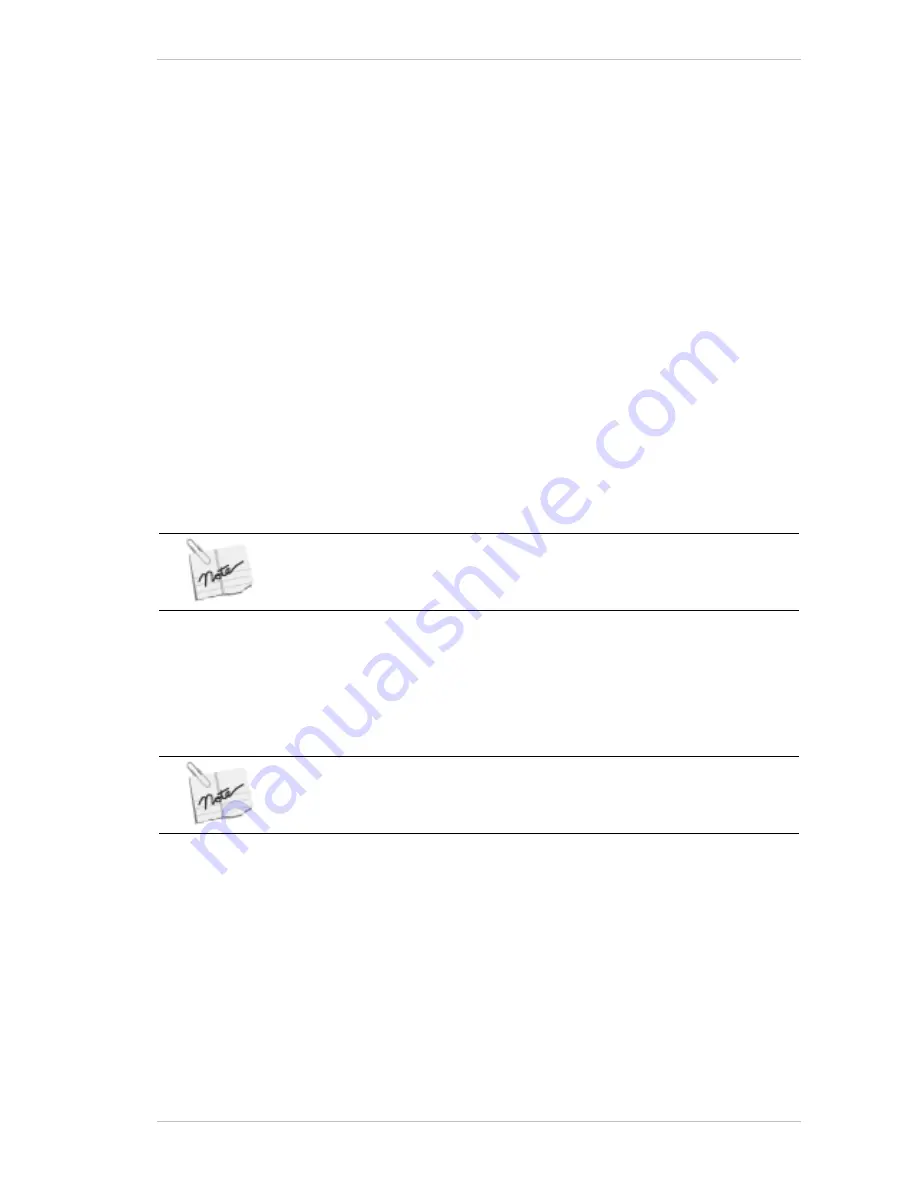
Preparing Your Printer for Printing
Software Preparations for Printing
Sprinter User's Manual
8-23
6. Click and drag the line to the required setting and release the mouse
button.
7. Repeat steps 3-6 as required.
8. Click Save to save the setting.
The S
AVE
A
S
dialog box appears.
9. Enter a file name and click OK.
10. Close the G
RAY
L
EVEL
dialog box.
11. With the E
DIT
dialog box open, click B
ROWSE
and choose the file whose
gray level you wish to adjust.
The file name appears in the G
RAY
L
EVEL
A
DJUSTMENT
field.
12. Click OK.
The selected file name appears in the GL column of the Main Screen.
Disguising Noise
The N
OISE
feature is accessible from the E
DIT
dialog box.
It enables you to disguise any repetitive errors that appear in the printing,
such as those resulting from bending, in 50dpi files only.
For example, if bending has occurred in one or more colors, you should
adjust the N
OISE
levels of the relative colors.
The maximum unit value of the Noise adjustment is 30.
If you set the noise level too high, it will result in the image becoming blurred.
Printing a Serial Number
This optional feature enables you to print a serial number on each whole
printed image. The feature works if the E
NABLE SERIAL NUMBERS OPTION
is
checked in the U
PDATE
U
SER
S
ERVICE
dialog box.
You cannot print a Serial Number on a sliced image. Nor can you print one on
images that are narrow enough to be printed on the same row.
The
S
ERIAL
N
UMBER
is printed on the actual image. To avoid this, and to
print it on the
S
UBSTRATE
, check the
T
RANSPARENT
option. When this
option is checked, the printed matter is erased in the shape of the
S
ERIAL
N
UMBER
, which in turn, is printed directly onto the
S
UBSTRATE
.
!
To print a Serial Number:
1. In the
S
ERIAL
N
UMBER
group box of the
E
DIT
dialog box, check the
E
NABLE
option.
2. Click the
S
ERIAL
N
UMBER
button (12345…).
The
S
ERIAL
N
UMBER
F
ONT
dialog box appears.
Summary of Contents for The SprinterB
Page 1: ...The SprinterB User s Manual...
Page 4: ......
Page 14: ...x The SprinterB User s M Figure 12 18 The PhotoPRINT Server Properties Window 12 12...
Page 20: ...Overview 2 2 Sprinter User s Manual This page has been intentionally been left blank...
Page 152: ...Troubleshooting IV Sprinter User s Manual Adjusting the Substrate Brakes Torque...






























