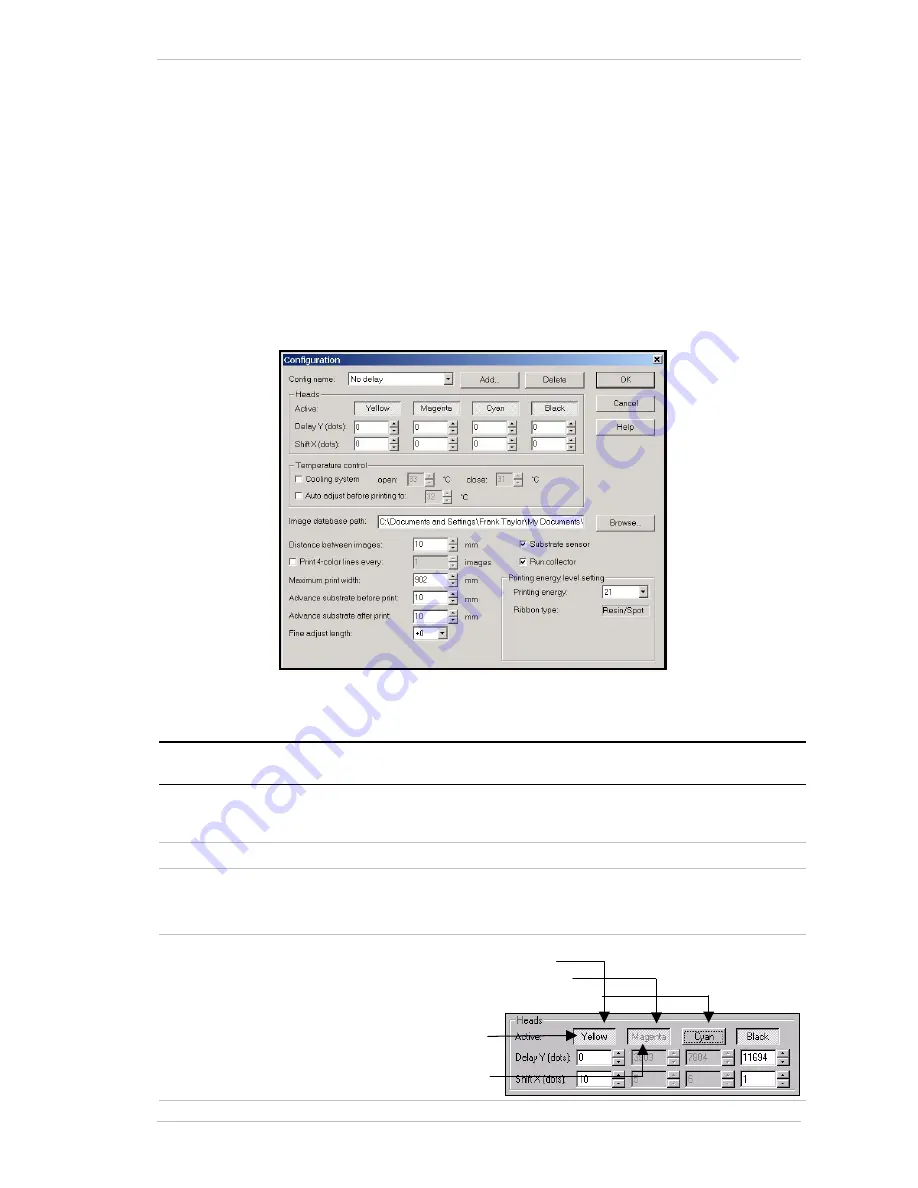
Around the Windows
The Utilities Menu
Sprinter User's Manual
6-11
The Utilities Menu
The Configuration Dialog Box
You access the C
ONFIGURATION
dialog box from the U
TILITIES
menu or by
clicking the C
ONFIG
icon in the tool bar.
You can carry out a comprehensive configuration of your SprinterB Printer
from the C
ONFIGURATION
dialog box.
The various settings for the P
RINT
H
EADS
are made in this box, as well as
those for specifying the S
UBSTRATE
type, and
I
NK
type.
Various print measurement settings are made in this dialog box as well.
Figure 6-8: The Configuration Dialog Box
You make the following selections from the
C
ONFIGURATION
dialog box:
Group Box
Screen
Component
Description
General
Configuration
When you select one of the approved substrates from this
drop-down list, all the relative default settings are automatically
displayed.
Add
Click this button to add a substrate to the Configuration list.
Delete
Click this button to delete a substrate from the Configuration
list.
An approved manufacturer’s substrate cannot be deleted.
Heads
Active
Click a color for one of the following settings:
Piston Up and printing
Piston Up and not printing
Piston Down and not printing
Color name in Black
Color name in Grey
Summary of Contents for The SprinterB
Page 1: ...The SprinterB User s Manual...
Page 4: ......
Page 14: ...x The SprinterB User s M Figure 12 18 The PhotoPRINT Server Properties Window 12 12...
Page 20: ...Overview 2 2 Sprinter User s Manual This page has been intentionally been left blank...
Page 152: ...Troubleshooting IV Sprinter User s Manual Adjusting the Substrate Brakes Torque...






























