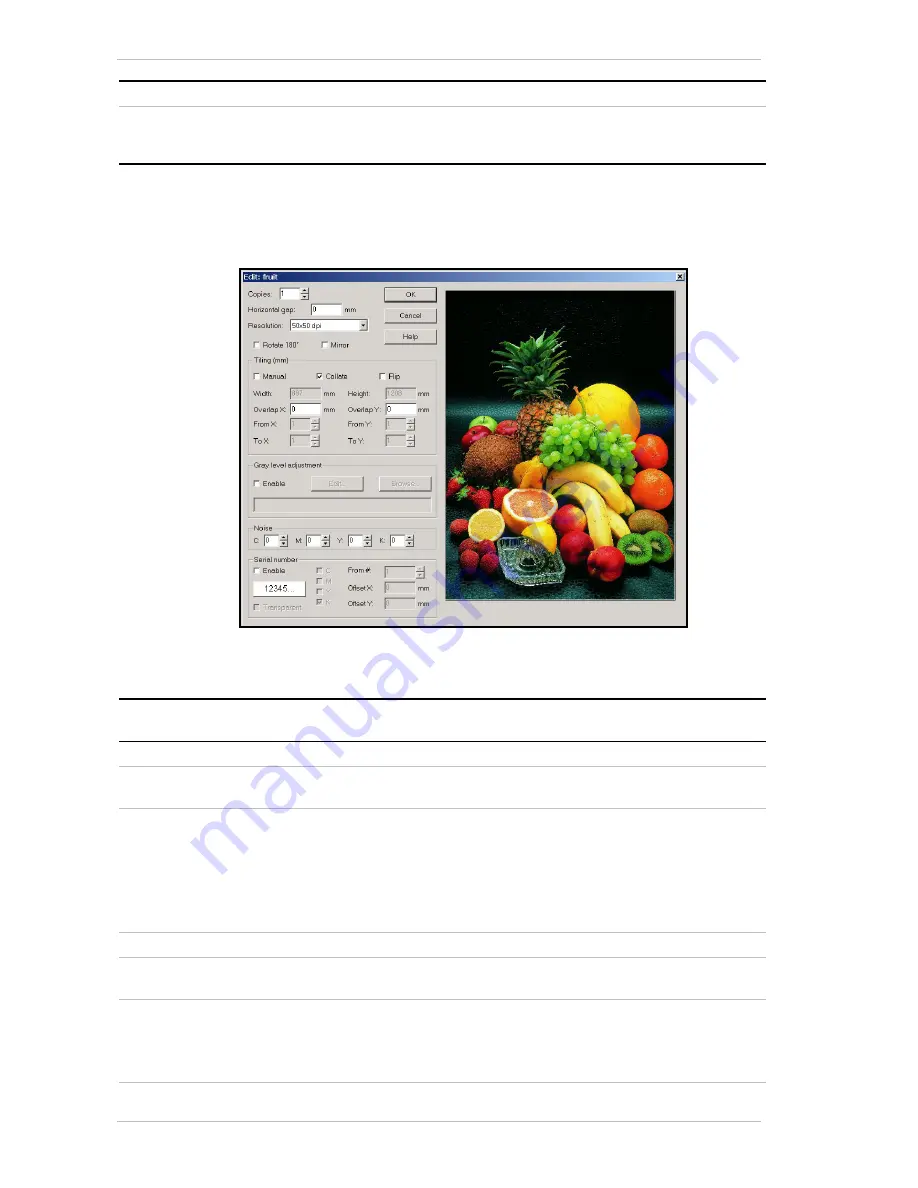
The Image Menu
Around the Windows
6-6
Sprinter User's Manual
Screen Component
Description
Used/Free
Status of used/free memory on the PC's currently used disk, (path
shown in the Configuration dialog box,)
after
the files required
for printing have been imported onto it.
The Edit Dialog Box
You access the E
DIT
dialog box,
by choosing E
DIT
from the I
MAGE
menu or
by clicking E
DIT
in the M
AIN
S
CREEN
.
Figure 6-3: The Edit Dialog Box
You use the E
DIT
F
ILE
dialog box for editing the file’s properties.
Group Box
Screen
Component
Description
General
Copies
Selects the number of copies to be printed.
Horizontal gap
Specifies the gap between duplicate images, across the width
of the substrate.
Resolution
The current resolution of the selected file is displayed by
default.
The resolution of the image can be increased and the physical
size can be decreased by a factor of 2, as follows:
50 – 25 dpi
200 – 100 dpi
400 – 200 dpi.
Rotate
180
º
Check this option to rotate the image through 180°.
Mirror
Check this option to mirror the print. Used when the image is
to be adhered to a transparent surface.
Tiling
Manual
Check this option to manually define the slice size. Each slice
except the last one, must be of equal measurement.
Define which slices are to be printed by seklected the required
number from the From X/Y and To X/Y fields.
Summary of Contents for The SprinterB
Page 1: ...The SprinterB User s Manual...
Page 4: ......
Page 14: ...x The SprinterB User s M Figure 12 18 The PhotoPRINT Server Properties Window 12 12...
Page 20: ...Overview 2 2 Sprinter User s Manual This page has been intentionally been left blank...
Page 152: ...Troubleshooting IV Sprinter User s Manual Adjusting the Substrate Brakes Torque...






























