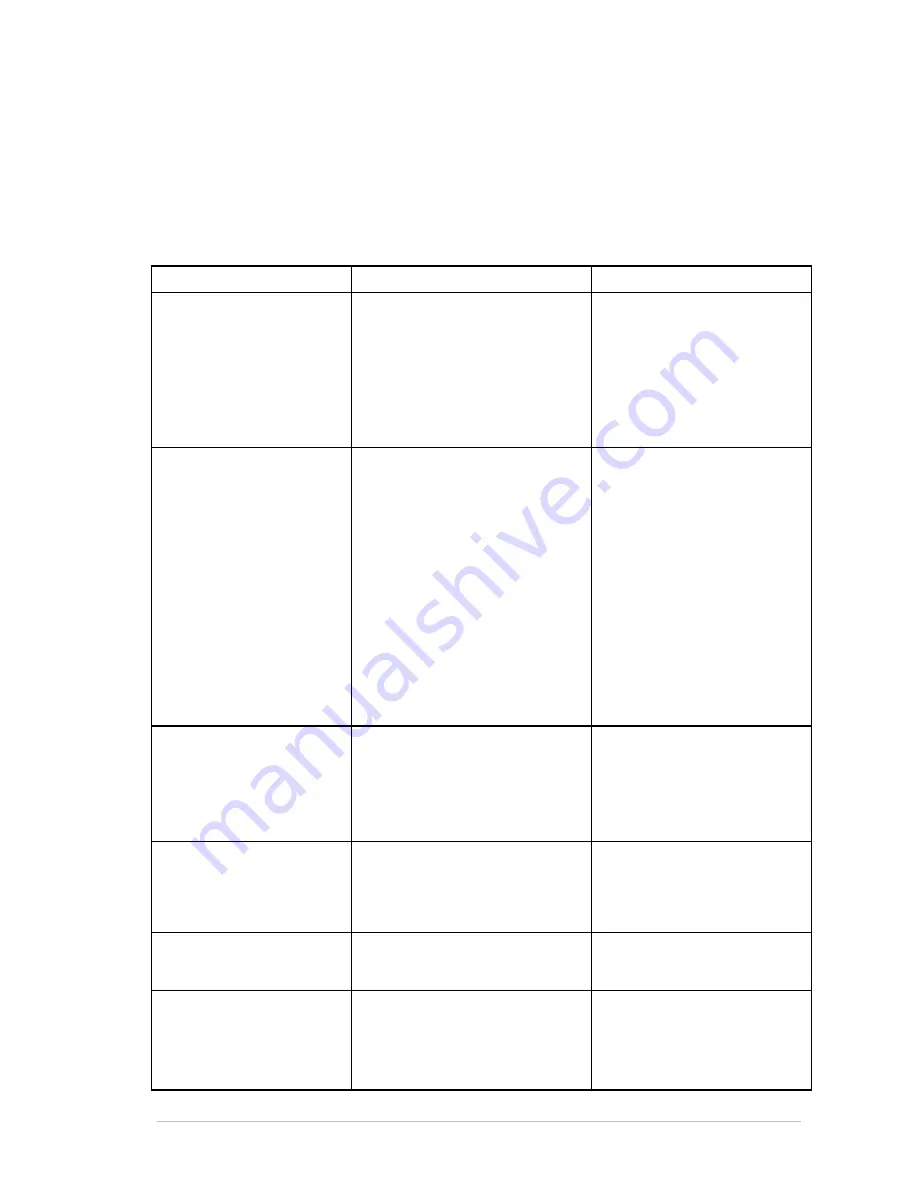
Sprinter User's Manual
I
Appendix A: Troubleshooting
Common Problems
In the following table you should be able to identify any possible problem you may come
across whilst using the SprinterB Printer. The table gives the possible causes of the problem
and one or more solutions. The solutions should be followed in the order that they appear in
the following chart.
Problem Reason
Solution
The
Heads’ Pistons
and
Motors
do not react to
commands.
The 24v supply does not work.
Open the
Control
dialog box,
and then, on the
Print Head
Card
, check that the yellow LED
is lit.
If it is not, check the relay
located in the Main Switch Box.
Check the 24v fuse on the I/O
Card (located next to the yellow
LED).
The power is on but one of
the
Pistons
doesn’t raise.
One or more of the
Heads
have not been checked in the
Configuration Dialog Box.
The
Piston’s Sensor
has not been
adjusted.
There is a mechancial problem with
one relative
Valve Terminals
.
There is an electronic problem with
the I/O Card.
In the Configuration dialog box,
check the relevant
Print Head
.
Adjust the
Piston’s Sensor
until
its LED on the
Sensor
is lit.
Manually move the relative
piston up and down on the Valve
Terminal.
If this does not work, contact
your local dealer and request
that the
Valve Terminal
is
replaced.
Contact your local dealer and
request that the
Valve Terminal
is replaced.
The
Ribbon Motors
do not
work when they should.
The Torque of the
Motors
has not
been set high enough.
There is an electronic problem with
the I/O Card
In the
Control Panel
dialog box,
increase the Torque of the
Ribbon
Motors
.
Contact your local dealer and
request that the
Valve Terminal
is replaced.
While the
Substrate
Motor
is inactive and the Printer is
not working, the
Substrate
is
moving and the
Ribbons
are
turning.
The Torque of the
Ribbon Motors
is too high.
In the
Control Panel
dialog box,
decrease the Torque of the
Ribbon
Motors
.
The
Substrate Motor
turns
fast (more than 60m/hr).
The value of Main Motor Coefficient
is too high.
See the description of the
Test
Speed
feature in
Control
dialog
box.
All the
Print Heads
begin
working together.
The correct
Head Delay
for each
Print Head
was not specified.
In the
Configuration
dialog box,
the
No Delay
condition exists.
In the
Configuration
dialog box,
specify the correct
Head Delay
for each
Print Head
.
Choose the correct substrate.
Summary of Contents for The SprinterB
Page 1: ...The SprinterB User s Manual...
Page 4: ......
Page 14: ...x The SprinterB User s M Figure 12 18 The PhotoPRINT Server Properties Window 12 12...
Page 20: ...Overview 2 2 Sprinter User s Manual This page has been intentionally been left blank...
Page 152: ...Troubleshooting IV Sprinter User s Manual Adjusting the Substrate Brakes Torque...
























