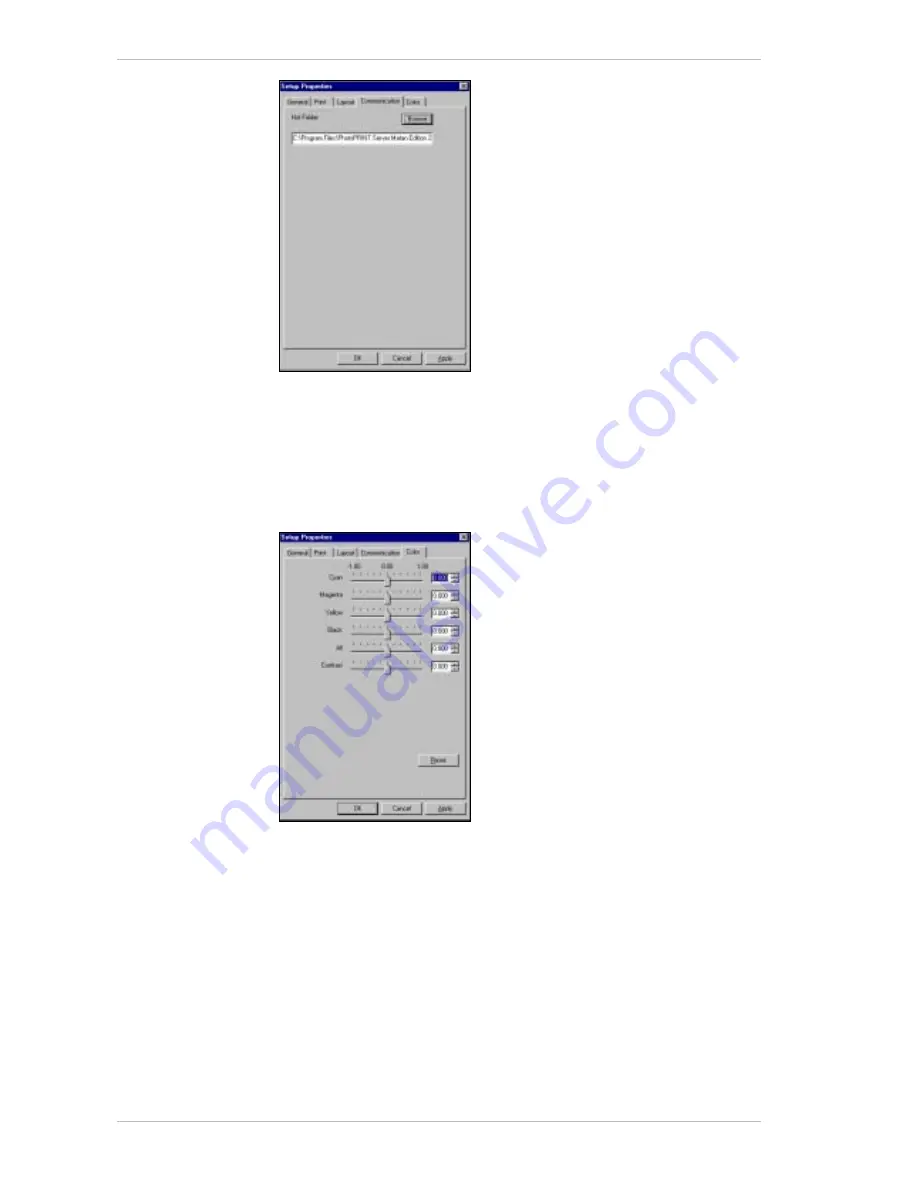
Configuring the Software
Installing & Configuring PhotoPRINT Server
13-6
Sprinter User's Manual
Figure 13-7: Setup Properties Window – Communication Tab
11. Insert the destination path for your saved output files.
12. Click the C
OLOR
tab.
The C
OLOR
tab appears (Figure 13-17, page 13-11).
Each color channel is represented by a slider that increases or
decreases the ink density.
Figure 13-8: Setup Properties Window – Color Tab
If required, edit the values in each box, to ensure exact matching
between channels.
The settings in the C
OLOR
tab will
not
show in the job preview.
A
LL
allows quick adjustments of all the color channels as a group.
C
ONTRAST
adjusts the contrast of the image.
R
ESET
restores the values and settings to their original state.
13. Click A
PPLY
to confirm your settings and click OK.
Summary of Contents for The SprinterB
Page 1: ...The SprinterB User s Manual...
Page 4: ......
Page 14: ...x The SprinterB User s M Figure 12 18 The PhotoPRINT Server Properties Window 12 12...
Page 20: ...Overview 2 2 Sprinter User s Manual This page has been intentionally been left blank...
Page 152: ...Troubleshooting IV Sprinter User s Manual Adjusting the Substrate Brakes Torque...






























