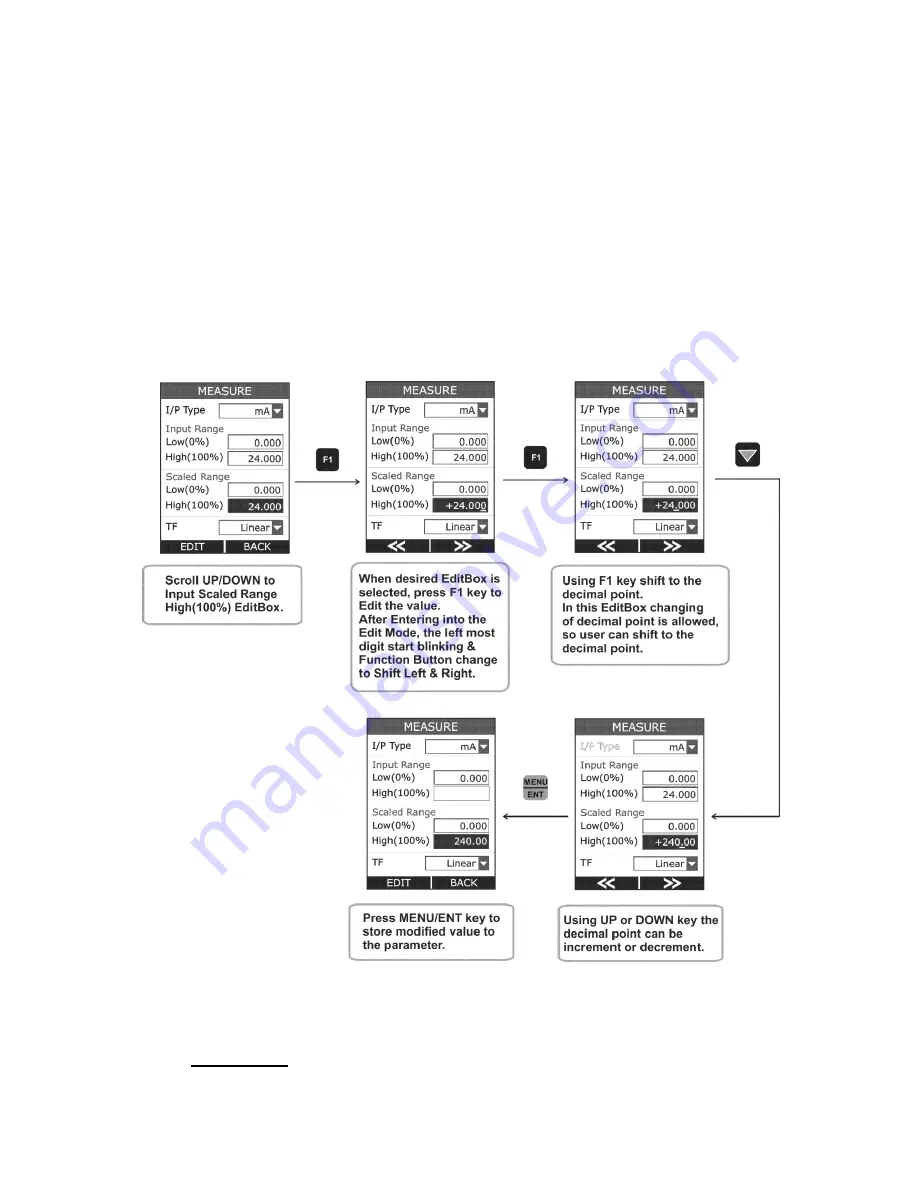
P a g e
|
25
of
52 User Manual
The above figure shows the example how to change Input
High(100%) Range from 20.000 to 10.000 mA.
There are mainly 2 types of EditBox in this device. In most of the
EditBox changing of decimal point & changing of sign is not
allowed. But there are few EditBox, where these are allowed.
These types of EditBox are Scaled Low(0%) & High(100%) Range
of measure & source, Alarm Low & High value and Editing of
Source Value in RUN Page.
The below figure shown the example how to change decimal point
of the Input Scaled High(100%) Range.
To change the sign of the value, shift to the sign digit and pressing
UP or DOWN key will toggle the sign.
CheckBox
















































