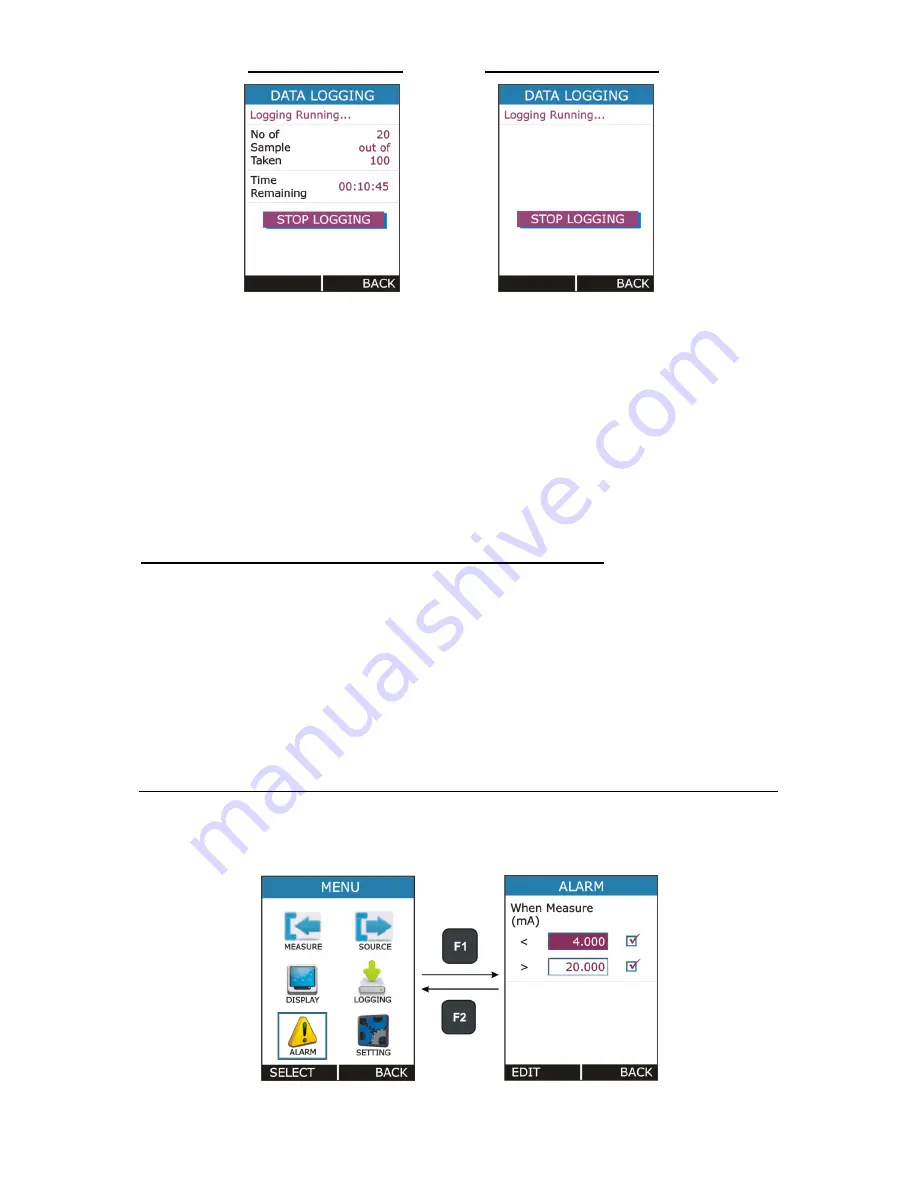
P a g e
|
41
of
52 User Manual
for Periodic Mode for Key Press Mode
For Periodic Mode, this page contains information of Number of
Samples Taken and
Time Remaining for Logging in HH:MM:SS.
Both Periodic and Key Press logging can be stop manually by
pressing F1 key on STOP LOGGING Button. For Periodic Mode,
Logging will automatically stopped when defined log time ends and
a message “
LOGGING DONE
” pop ups.
Transferring the Results to a Personal Computer:
A 32-bit Windows® software called
mCAL+.exe
is shipped together with
LC-12 if you bought the Data Logging option. Start this software just as
any other Windows® software.
All communication between the PC and LC-12 is initiated from
mCAL+.exe
.
More information of the software in mL12lm101_00.pdf document
available in software CD.
4.5 ALARM Page
This Page is appears in
RUN
MENU
ALARM.











































