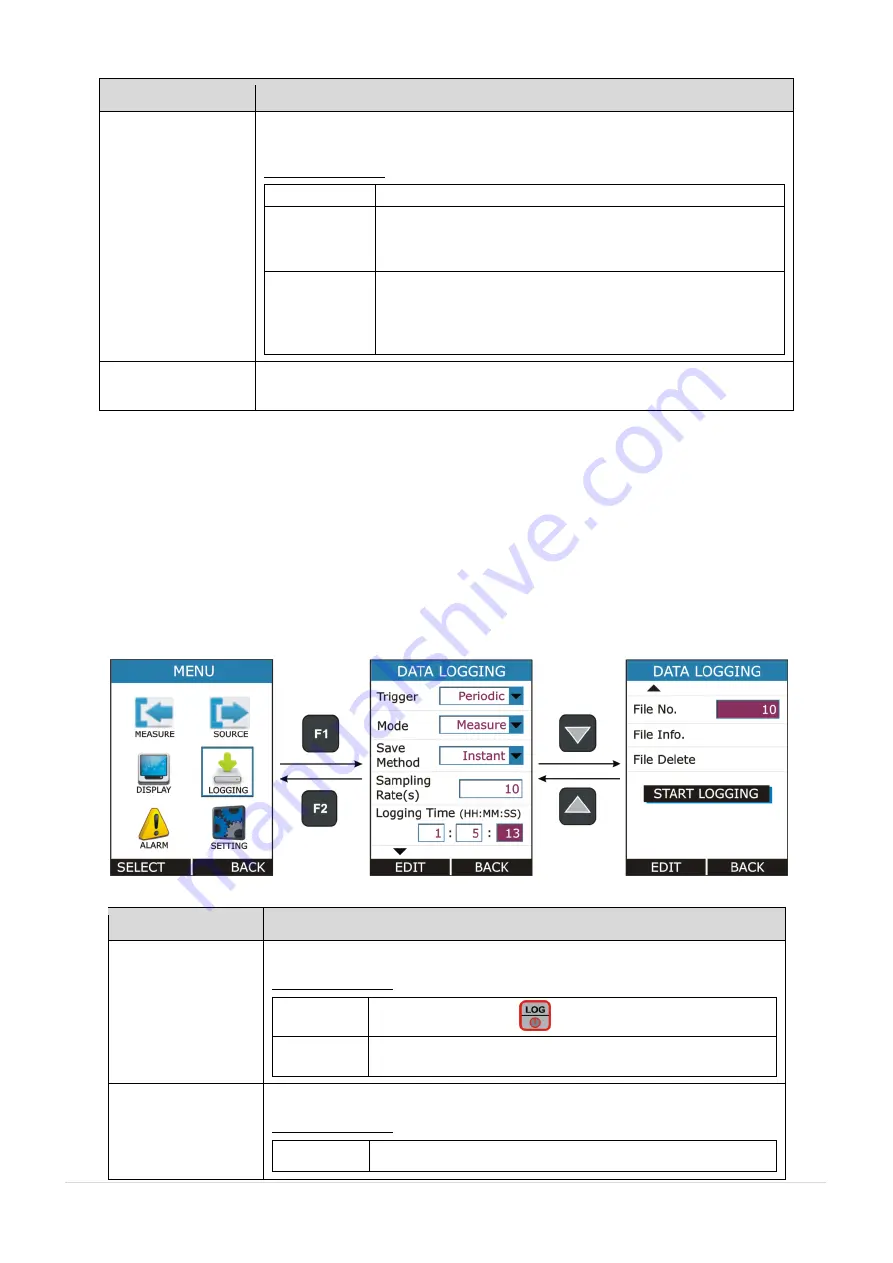
User Manual
P a g e
|
35
of
49
Parameter Name
Description / Options
Main Display
Select which Reading to be display as a Main Reading (Reading Displays in
Box in RUN Page).
Available Options:
Actual
Display the Actual Output Value
Percentage
Display the Percentage Value of the Output.
The Value depends on Output Range. These settings are
available from
MENU
SOURCE.
Scaled
Display the Scaled Value of the Output.
The Scale Value depends on Output Range, Output
Scaled Range & Transfer Function. These settings are
available from
MENU
SOURCE.
Additional Info.1
NA
4.4 DATA LOGGING Page
This section gives examples of how to log Readings with time and date
over a set time period or on a key press. Logged data is stored in a user
defined file in internal memory.
This Page is appears in
RUN
MENU
LOGGING.
Parameter Name
Description / Options
Trigger
Data Logging TriggerMode Selection.
Available Options:
Key Press
Log Data on pressing
from RUN key Page.
Periodic
Log Data periodically at every Sampling Rate for total time
specified by Logging Time.
Mode
Data Mode Selection for Logging
Available Options:
Measure
Log Measure Readings.















































