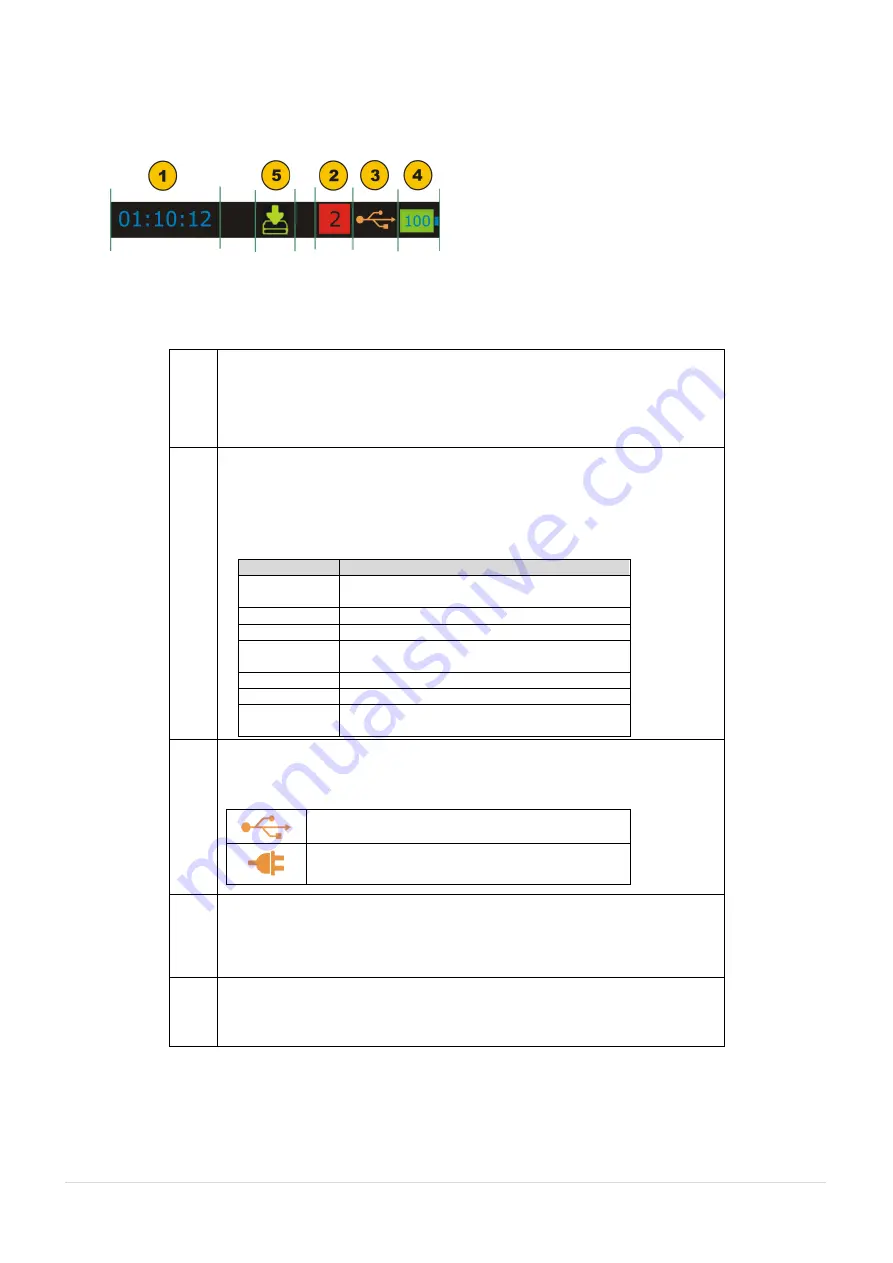
18
of
49|
P a g e
UserManual
3.2.1 The Status Bar
The Status Bar at the top of the display is visible only in RUN Page. It is
divided into four main sections.
1
Time in HH:MM:SS Format
Available in Two Format
1. 24 Hour (default)
2. 12 Hour
This setting is available in Date/Time in Settings Menu
2
Error Code Indicator
This Icon is visible if any On-Board Peripherals like RTC, ADC, DAC, etc
not working Properly. Refer Section 5.1 on Page 46 for Troubleshooting
these Errors.
The List of Error Code available in this device is given below.
Error Code
Description
0
Memory Corrupted or Device Unable to
Read/Write it.
1
RTC Not working Properly
2
Device unable to Read battery Information.
4
Device unable to get Source Feedback
Reading.
5
Data Log Memory Corrupt
6
Source Mode Not Working
9
More than one Errors from above list is
occurring.
3
USB Connection Status Icon
Icon is visible if USB Charger Adaptor or USB Data Cable is connected to
the Device. Icon is different for both indication & this stated below.
USB Data Cable is connected & Communication
with PC is available.
USB Charger Adaptor is connected.
Battery starts Charging.
4
Battery Charge Percentage Indicator.
Always visible in Run page. Battery % is shown in the centre of the icon.
And the icon background is filled with Green, Yellow & Red color if
Battery % is >= 50%, >= 20 &<20 respectively.
5
Data Logging Enable Status Indicator.
Icon is visible if Data Logging is enabled and also it will blink when a Data
log is stored to memory.
















































