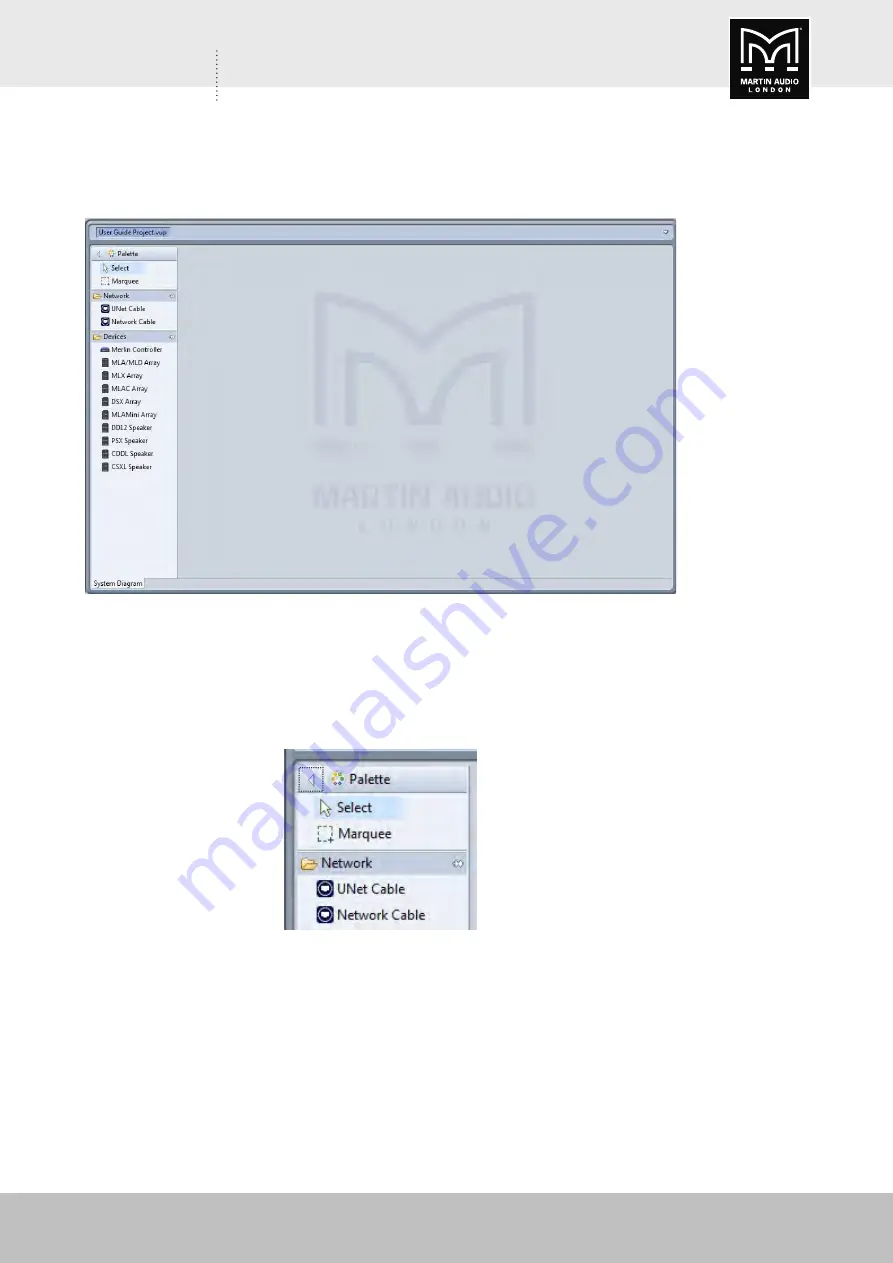
MLA Mini Vu-Net
V1.0
184
MLA MINI
VU-NET
There are three main sections, the first is the system diagram:
This window will show all array components on the network and is used for all configuration
changes and system monitoring. The palette on the left is used to manually enter system
components when working off line (in normal use, Device Discovery is used to find all connected
components). If you need to maximise the workspace the palette can be minimised by clicking
on the white triangle in the top left corner of the palette:
The overall size of the System Diagram can be increased or decreased by clicking and holding on
the gap between its right-hand edge and the left hand edge of the other windows. You can then
drag either left or right to adjust the relative sixes of the windows. Alternatively, the white drop-
down arrow gives you the option to maximise the screen. The other windows will not be closed;
they will be represented by an icon on the right side of the page with the option to restore.
Clicking restore will return the windows to their previous state.
Summary of Contents for MLA MINI
Page 3: ...MLA Mini Advanced User Guide V1 0 3 MLA MINI ADVANCED USER GUIDE...
Page 7: ...MLA Mini Advanced User Guide V1 0 7 MLA MINI ADVANCED USER GUIDE MLA MINI HARDWARE...
Page 81: ...MLA Mini Display 2 2 V1 0 81 MLA MINI DISPLAY 2 2 DISPLAY 2 2 0 FOR MLA MINI...
Page 93: ...MLA Mini Display 2 2 V1 0 93 MLA MINI DISPLAY 2 2 This is the response on the ceiling...
Page 163: ...MLA Mini Display 2 2 V1 0 163 MLA MINI DISPLAY 2 2 A png image of the venue slice...
Page 165: ...MLA Mini Vu Net V1 0 165 MLA MINI VU NET VU NET 2 0 0 FOR MLA MINI...
Page 208: ...MLA Mini Vu Net V1 0 208 MLA MINI VU NET...
Page 253: ...MLA Mini Vu Net V1 0 253 MLA MINI VU NET...






























