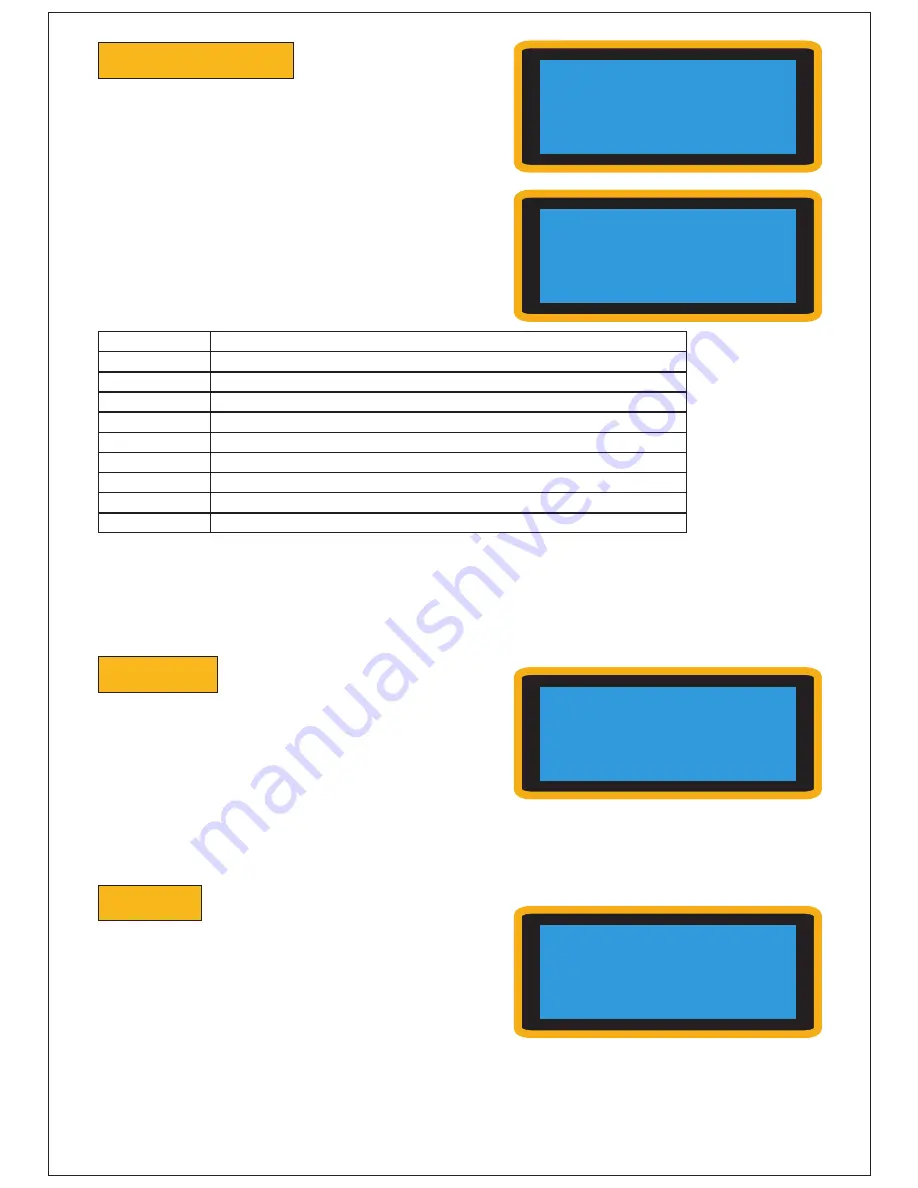
COMPRESSOR
, found in the instrument menu,
allows you to apply and customize compression
for the selected instrument— but only for Snare,
Kick, and Toms.
When you press OK, another menu will appear:
GENTLE
Lite compression
CLASSIC
All-purpose medium compression
MASSIVE
Massive compression
HEAVY
Heavy compression
ATTACK#1
Transient Booster
ATTACK#2
Transient Booster
BRITISH
Pumping compression
SMOOTH
Smooth leveling compression
RUDE
Aggressive compression with heavy attack and release
IMPACT
Heavy Attack and Levelling
REVERB,
found in the instrument's menu, sets
the instrument's reverb % value (from 0 to 100).
The reverb parameters for an instrument can be
changed by pressing the instrument's button
and scrolling to the REVERB section.
When making manual adjustments to the compression, the
VALUE%, ATTACK,
RELEASE
and
RATIO
parameters can be changed.
When you change the drum kit or power off the Sound Module, the default compression
settings on the instruments will be restored.
To save your configuration, use the "CREATE KIT" procedure (see page 11).
LAYER,
found in the instrument's menu, adds a
Layer percentage value (from 0 to 100) for the
instrument selected. The layer settings for the
whole drum kit can be set up by pressing
CREATIVE FX
and scrolling to the
LAYER
menu. If no layer is available for the
instrument/kit selected, the message “NOT
AVAILABLE” will appear.
3
Kit: 01-Natural
VOLUME
*COMPRESSOR
REVERB
*PRESET
VALUE%
ATTACK
RELEASE
RATIO
VOLUME
COMPRESSOR
REVERB
*LAYER 15
Kit: 01-Natural
VOLUME
COMPRESSOR
*REVERB 10
PRESET
(preset compressor settings)
1.3 -
COMPRESSOR
1.4 -
REVERB
1.5 -
LAYER
When you change the drum kit or power off the Sound Module, the default reverb
settings on the instruments will be restored.
To save your configuration, use the "CREATE KIT" procedure (see page 11).
When you change the drum kit or power off the Sound Module, the default Layer settings
on the instruments will be restored.
To save your configuration, use the "CREATE KIT" procedure (see page 11).




















