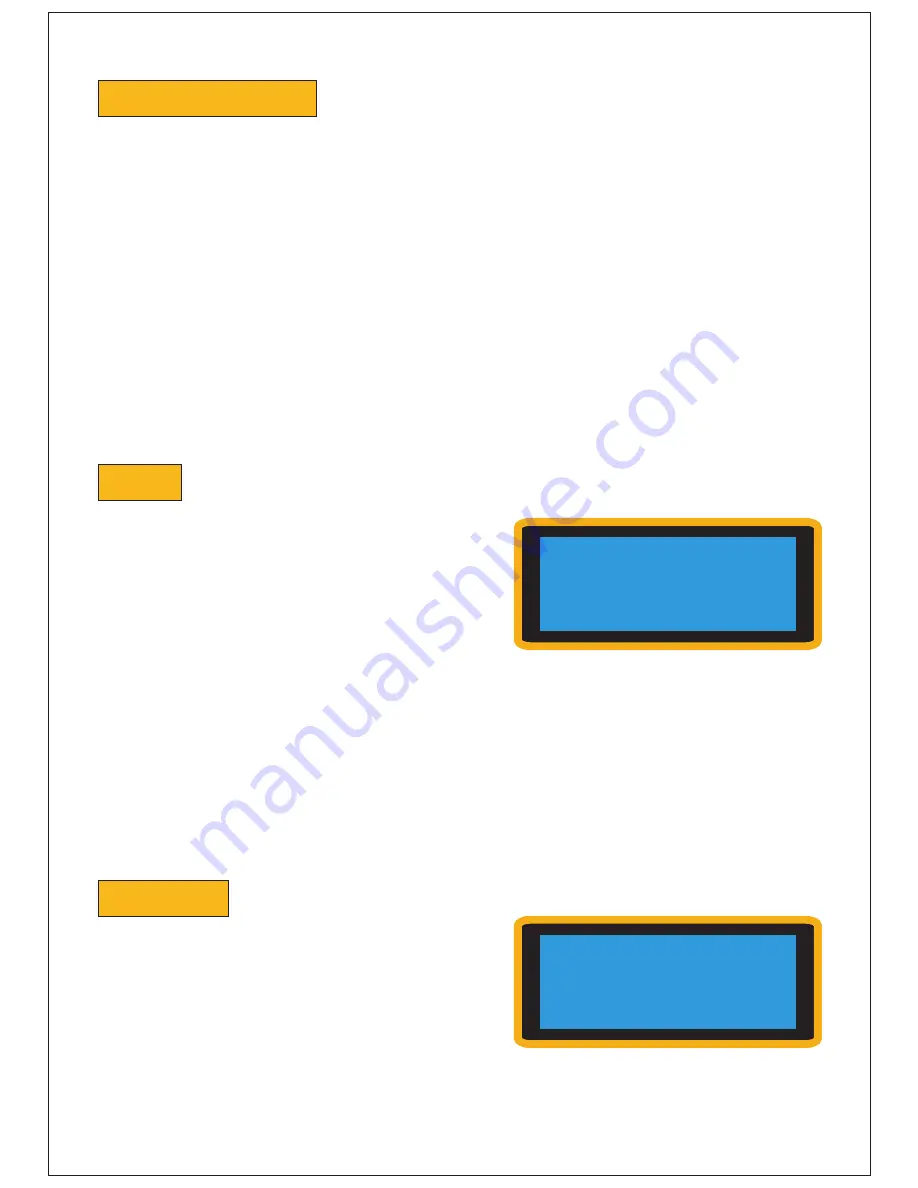
When you press the button for any individual instrument (SNARE, TOM 1, RIDE, etc.),
the following menu will appear on the screen:
KIT
VOLUME
COMPRESSOR
(only for Snare, Kick, and Toms) -> PRESET, VALUE%, ATTACK,
RELEASE, RATIO
REVERB
LAYER
PLAYER IMMERSION
TRIGGER
-> THRESHOLD, ACTION, GAIN
RIM
(only for snare and toms) -> FULL RIMSHOT SOUND, RIM SOUND, REVERB RIM,
VOLUME RIM, GAIN
CALIBRATION
(only for snare and hi-hat)
CONFIGURE
RESTORE FACTORY
1.1 -
KIT
Selecting
KIT
from an instrument's menu will
change the sound of that instrument.
The first instrument shown is the current, active
instrument.
While scrolling through the choices, if you stop
on an instrument, after 2 seconds it will be
automatically loaded.
Pressing the BACK button (
<
) will restore the
original sound.
To return to the INSTRUMENT MENUS, press OK.
1. Instrument Menus
The last letter of the instrument's name will appear as
P
,
L
or
K
(for example, “Electro K”).
P
indicates that Player Immersion can be used with the selected instrument;
L
indicates
that Layer is available for that instrument; and
K
means that Kaleidoscopic is available.
When you change the drum kit or power off the Sound Module, the instruments in
whatever kit you have selected will return to their default settings.
To save your configuration, use the "CREATE KIT" procedure (see page 11).
VOLUME
, found in the instrument's menu, will
change the volume level of the selected
instrument.
When the Sound Module is powered off, all
instruments are returned to their default
volumes.
2
* Kit:.. MPX Bronze P
VOLUME
COMPRESSOR
REVERB
Kit: 01-Natural
* VOLUME -4.20DB
COMPRESSOR
REVERB
1.2 -
VOLUME
To save your configuration, use the "CREATE KIT" procedure (see page 11).



















