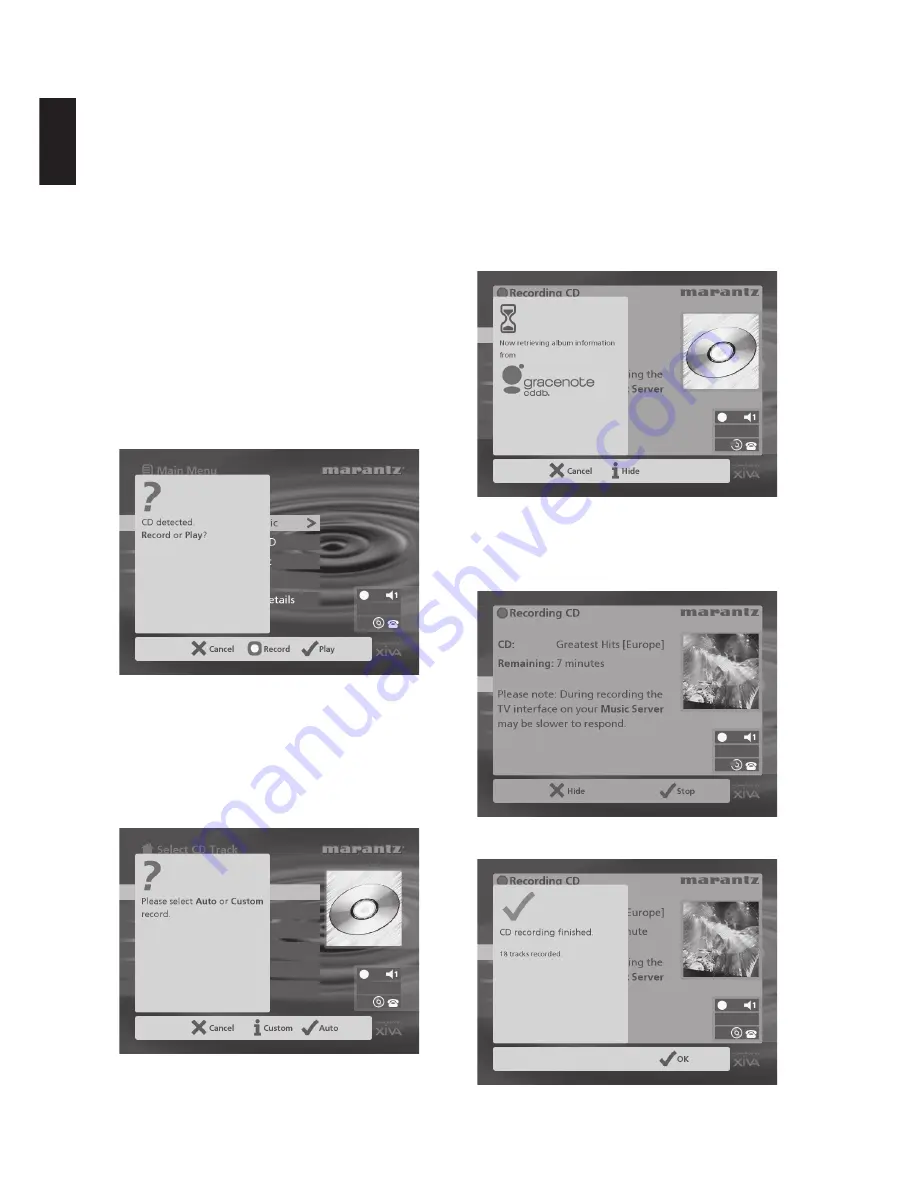
16
ENGLISH
RECORDING MUSIC
Your Music Server can make new recordings onto the hard
disk either by recording music directly from an audio CD
placed in the CD tray or by recording from another piece of
equipment (such as a vinyl record player) using the line-in
connectors on the back of the unit.
If you are recording directly from the CD tray your Music
Server can access the internet, using either a broadband
connection (via the Ethernet port) or using the built-in
modem, to automatically retrieve information about the CD
including the album name, artist name, track names and
music genre from the Gracenote CDDB Music Recognition
Service.
If you do not provide an Internet connection you can label the
CDs you record manually.
RECORDING FROM A CD
•
Press the
OPEN/CLOSE
key on the front panel to
open the CD tray.
•
Place a CD in the tray.
•
Push the
OPEN/CLOSE
key on the front panel.
The following prompt is automatically displayed:
•
Press the
K
Record
action key to record the album
onto the Hard Disk.
Note:
If you already have a CD in the tray, select the
CD
option from the
Main Menu
to display the contents of the
disc; press the
K
Rec. CD
to begin recording.
The following display then allows you to choose whether to
do an auto (one-touch) recording of the entire CD, or a
custom recording which allows you to select the tracks you
want to record and the recording quality:
To make an auto (one-touch) recording
•
Press the
5
Auto
key.
An
Auto
recording will automatically look up the track and artist
information from the Gracenote CDDB Music Recognition
Service, and then record all the tracks on the album.
The quality of the recording is specified in the
Settings
menu (under
Default Recording Quality
). For more
information on the settings menu see the chapter called
Advanced Settings
p.29.
Once recording has begun your Music Server will connect to
the Internet to retrieve the CD information:
Once the search has been completed you will receive a
confirmation to tell you if the CD has been found.
•
Press the
5
OK
key to continue.
The following display shows the approximate progress of the
recording:
Once recording is complete the following screen confirms
how many tracks have been successfully recorded.
•
Press the
Open/Close
button to remove the disc.
Summary of Contents for DH9500
Page 9: ...7 ENGLISH FRONT VIEW REAR VIEW...
Page 44: ...42 ENGLISH...
Page 50: ...6 FRAN AIS VUE ARRIERE VUE AVANT...
Page 84: ...40 FRAN AIS...
Page 90: ...6 ESPA OL PANEL POSTERIOR PANEL FRONTAL...
Page 126: ...42 ESPA OL...
Page 132: ...6 DEUTSCH R CKANSICHT VORDERANSICHT...
Page 168: ...42 DEUTSCH...
Page 183: ......






























