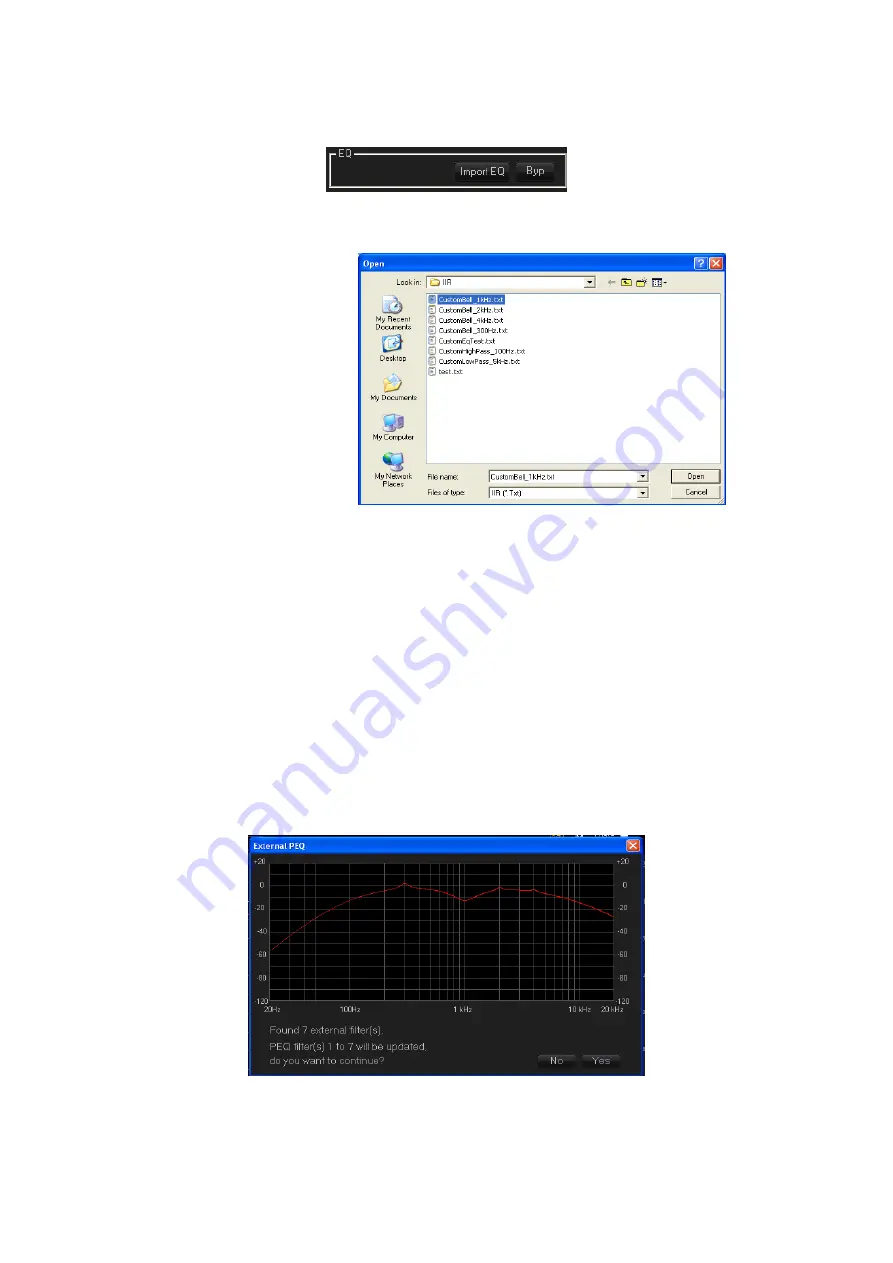
Import EQ filter
To import more then one external PEQ filter, the user has to click on the “Import EQ”button
The system shows a dialog window to select a “.txt” or “.csv” filter file (see later for the file format).
After selecting the file and clicking the “open” button, the system shows the current filter imported
and ask for a User confirmation to proceed.
The file should contains 5 coefficients for each filter the user wants to load.
The system parses the file and build a filter every 5 coefficients.
So, if the file contains:
−
5 coefficients, then the system loads the first filter (PEQ1)
−
10 coefficients, then the system loads the first two filters (PEQ1-2)
−
...
−
40 coefficients, then the system loads the first 8 filters (PEQ1-2-...-8)
−
...
−
50 coefficients, then the system loads the first 10 filters (PEQ1-2-...-10)
−
more than 50 coefficients, then the system loads anyway the first 10 filters (or 8 filter for the
input channel), discarding the additional coefficients.
Now, clicking the “Yes” button, the external filter(s) will be updated with the new ones.
File Format
The system can import both “.txt” and “.csv” file. The file coefficients should match the following
Summary of Contents for LPP-480F
Page 1: ...User Manual LPP 480F...
Page 49: ......






























