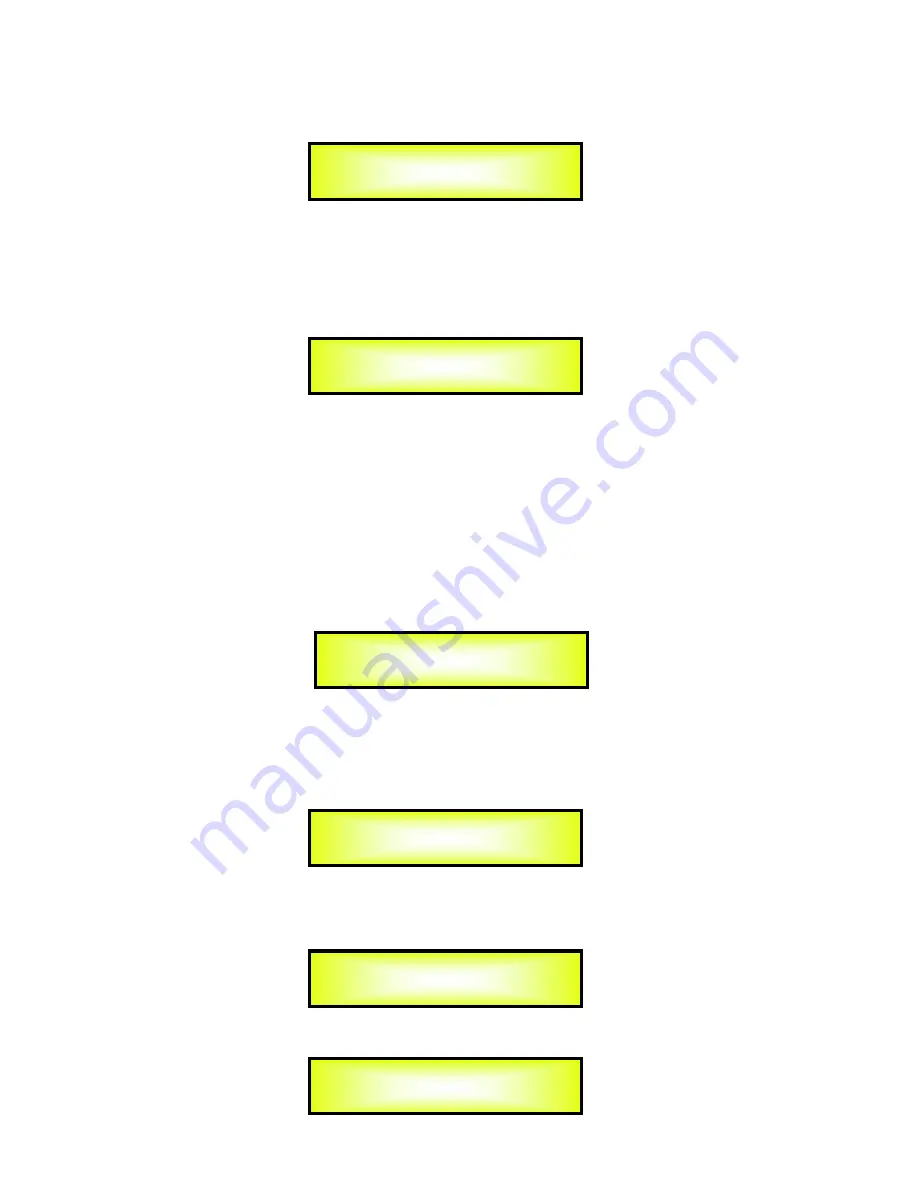
Save a Program:
this page allows you to store a new preset in the LPP-360A’s memory:
By pressing the ENTER button and rotating the “PM1” encoder, it is possible to scroll through
the previously saved presets or the available empty locations (identified by “Empty Program”).
If no user presets are stored, the “Save a Program” screen will show empty memory locations
for all 1-32 presets as shown in the example below for location 10:
When storing an edited configuration for the LPP-360A, select the location for a preset from
the
16 available
by using the “PM1” encoders.
Once the desired location appears on the screen press “ENTER” button again to reach the “
Set
Program Name
” page.
In this page the User can set a Preset Name by using the “PM3” encoder to choose a character
and the “PM2” encoder to move between the available locations for the character’s positioning.
The following is an example of a screen while entering the preset name “Stage 1 2x2” in
location 10:
To store the Preset Name press the “ENTER” button again.
The above action will take you to the “
Enter to Save
” page showing the selected location for
the preset and the final edited name:
Pressing “ENTER” again, will store the preset in the selected location with the chosen name
and the following transitory screen will appear on the LCD:
Once the preset is stored, the above screen will disappear returning to the following screen:
Save a Program
10: Empty Memory
Set Program Name.
10: Stage 1 2x2
PROGRAM UTILITY
-- Save a Program --
[Enter] to Save
10: Stage 1 2x2 ?
PROGRAM UTILITY
-- Save a Program --
Saving to Memory.....
10: Stage 1 2x2
Summary of Contents for LPP-360A
Page 39: ......













































