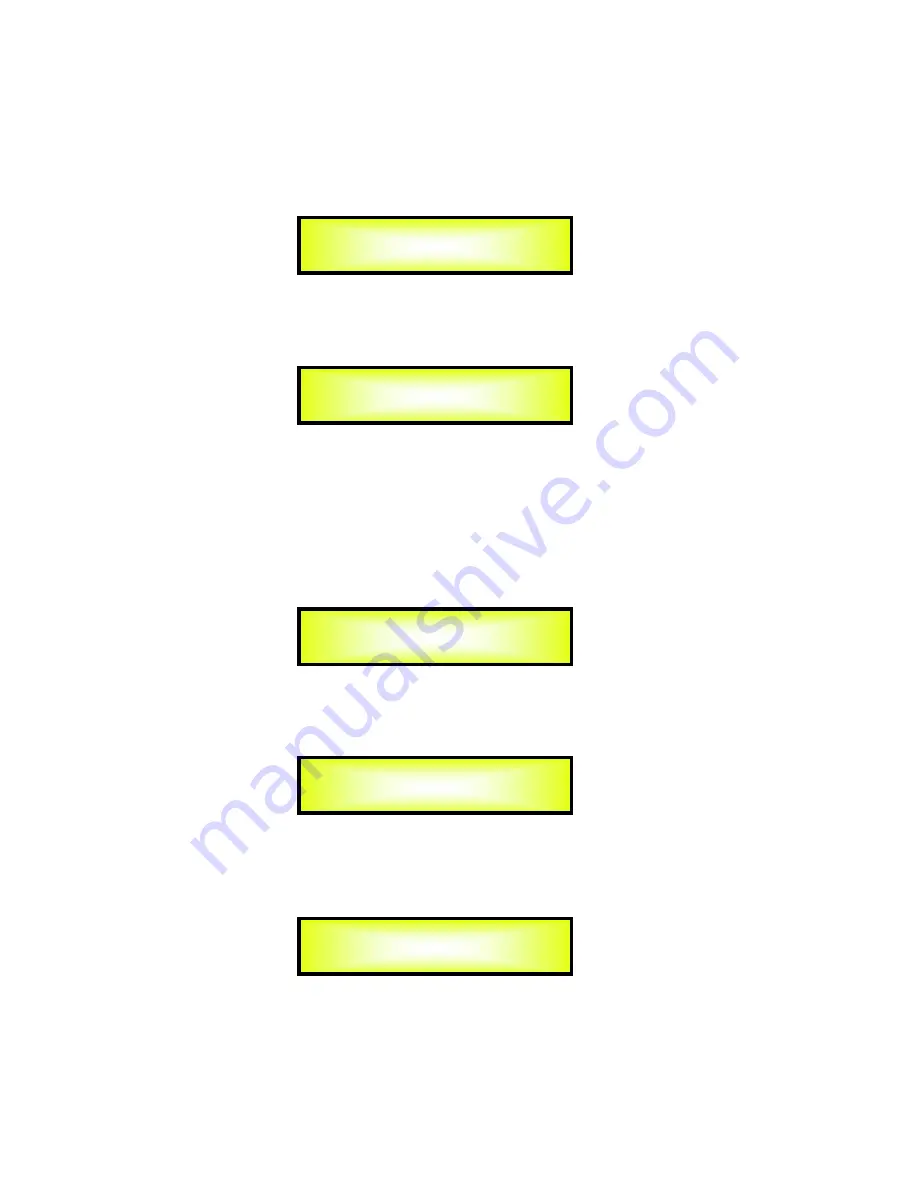
Lock Unit:
this sub-menu allows the user to lock the device so no parameters can be edited
or modified.
When the Unit is in an unlocked condition, all parameters will be available for editing. When
you select On, all parameters will be locked and are not available for editing.
When you select lock from the menu, the unit will be locked and the lock menu automatically
exited. The screen will revert to the “Default” showing the current XOVER configuration and
the preset selected and beside the preset’s name a “keylock” icon indicating that the LPP-360A
is locked.
Change Password:
from the “Change Password” sub-menu:
Press “ENTER” to access the “
Change Password
” page:
Use the PM2 encoder to move between available locations, and the PM3 encoder to choose a
character. The current position of the cursor for the characters to be entered is shown by a
“blinking underscore”.
Input the original password “000000” for the LPP-360A, and press “ENTER” button, will access
to the “
New Password
” Page. Use the PM2 encoder to move between available locations, and
rotate the PM3 encoder to edit a 6-position new password.
The following screen is the example with the new password after edition is “111111”
Change Password
[_ ]
SECURITY UTILITY
-- Lock Unit --
Lock Unit
Lock = On
SECURITY UTILITY
-- Change Password --
Change Password
[ ]
Summary of Contents for LPP-360A
Page 39: ......















































