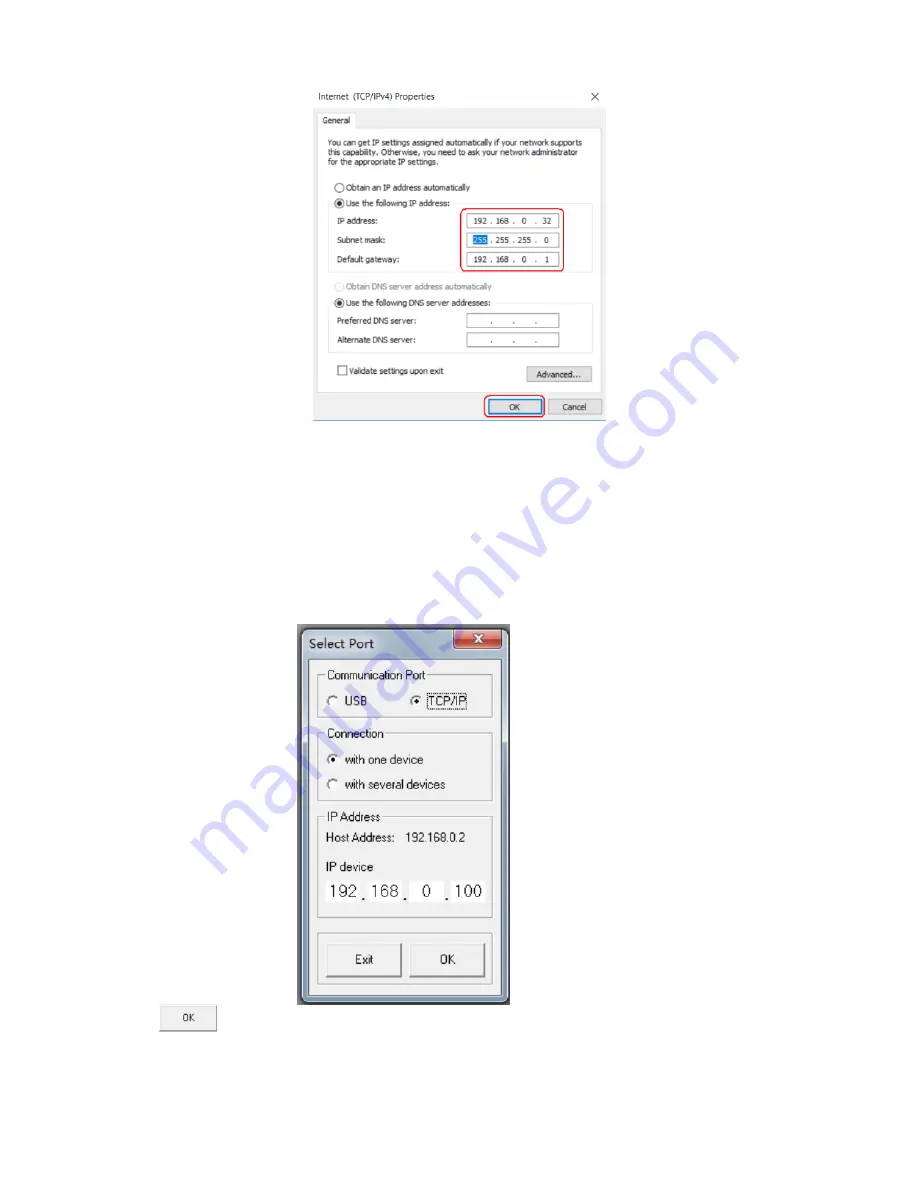
Fig 1
3. Connect LPP-360A with computer
Power on LPP-360A, use reticle to conect LPP-360A with PC. Initiate the PC software, set
“communication port’’ to “TCP/IP” in the dialougue box. Then set “connection “to “with one device”
(if there are more than one units, set it as” with more devices”.)
Later set the “IP address” display the set PC IP: “Host Address: 192.168.0.2”. Set the “IP device”
same as the IP address of the LPP-360A. Note that in the example, the IP address of LPP-360A is
set as 192.168.0.100, so the “IP address” shall be set as 192.168.0.100, ,please refer to the
following picture:
Click the
in the above image, will show the following interface, which means that the
LPP-360A already connected to the PC via reticle, the connection between this unit and the PC by
TCP/IP completes.
Summary of Contents for LPP-360A
Page 39: ......

















