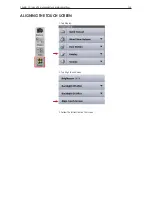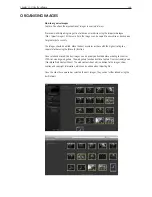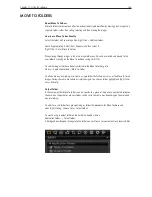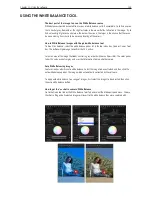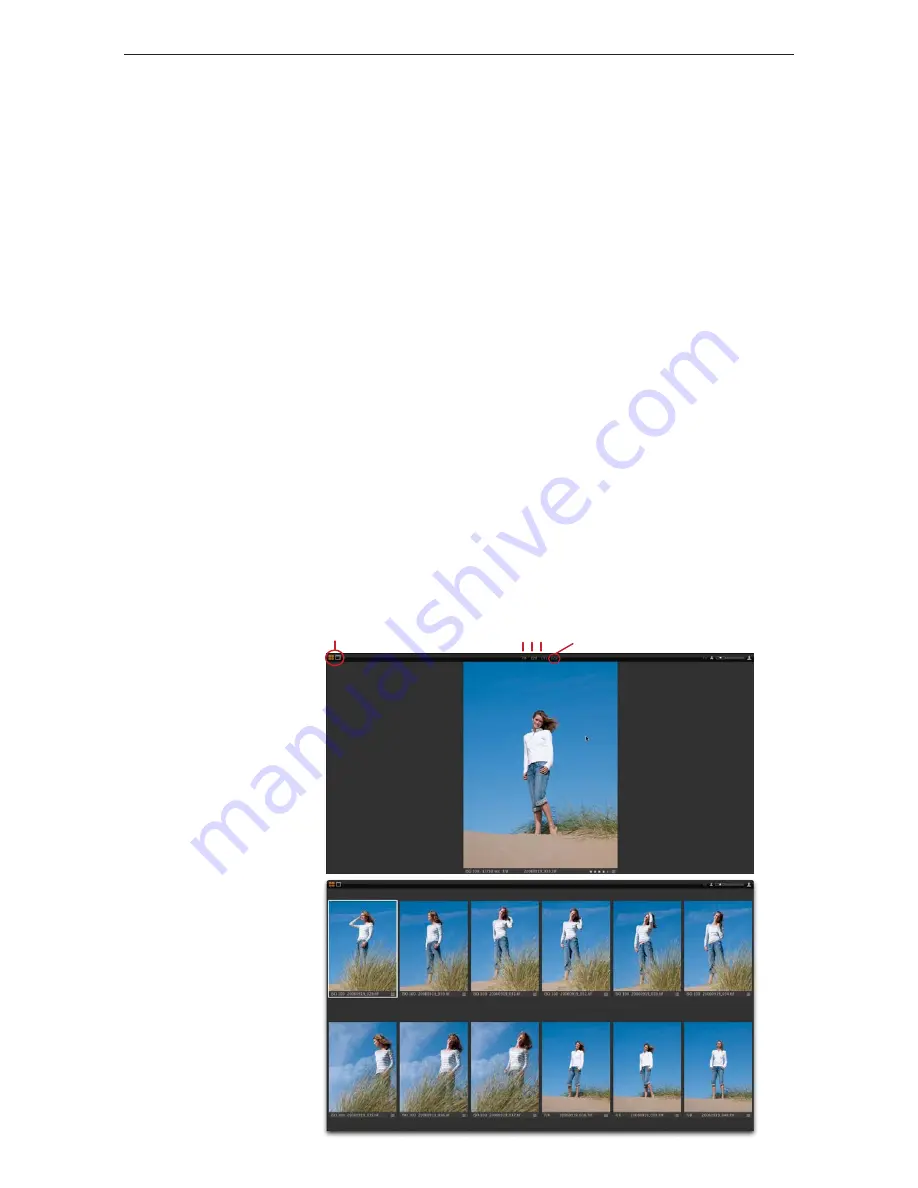
Chapter 1 - Basic info
135
Chapter 11 - Using the software
viewer toolbar
The Viewer toolbar provides the option to view a single image or multiple images at once. The
zoom level of the images can be controlled. In the center of the Viewer toolbar, the RGB and
Lightness, or CMYK readout values are available.
Viewer
The Viewer is the largest element in Capture One, here the images can be viewed and the effects
of the adjustments can be checked.
Up to 12 images can be seen simultaneously in the Viewer. With tools such as Compare Item and
shortcuts for synchronized zooming and panning, image comparisons can easily be done.
To create more space for the Viewer, hide the Tools and Brower, which provides close to full
screen viewing of the images and more room for other interface elements.
The top-left Icon of the Viewer allows choice between one or multiple image viewer.
The Image exposure parameters
The parameters are right on top of the image, indicating the values of RGB.
The last digit is a Lightness or Luminance value, a value created to illustrate the dark/light
average of the different color channels, eg. in RGB.
The darkest will be 0, the clean white will be 255. this scale could also be compared to the HS
scale. If using CMYK gamut, the value shown will be the CMYK values..
One or multiple image Viewer
Colorvalues
Lightness
Summary of Contents for DM System
Page 1: ...Mamiya DM System User s Manual ...
Page 7: ......
Page 8: ......
Page 18: ...Chapter 1 Basic info 10 ...
Page 30: ...Chapter 1 Basic info 22 ...
Page 48: ...Chapter 1 Basic info 40 ...
Page 56: ...Chapter 1 Basic info 48 ...
Page 64: ...Chapter 1 Basic info 56 ...
Page 114: ...Chapter 1 Basic info 106 ...
Page 128: ...Chapter 1 Basic info 120 Chapter 10 Image file management and preferred settings 3 Tap ok ...
Page 184: ...Chapter 1 Basic info 176 ...
Page 196: ...Chapter 1 Basic info 188 ...