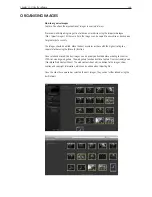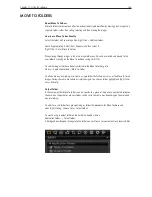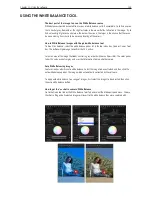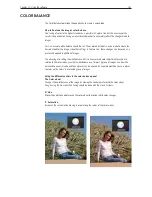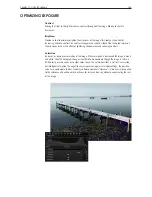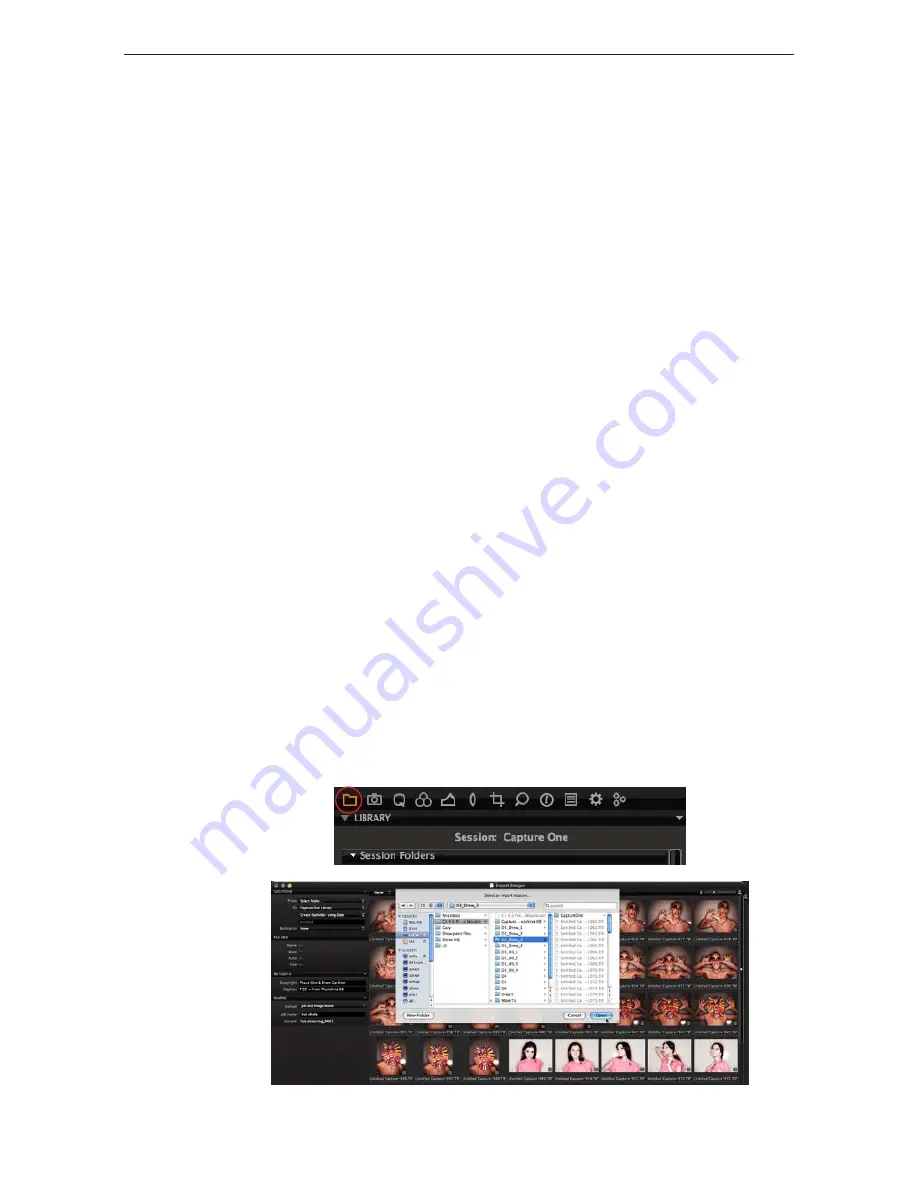
Chapter 1 - Basic info
142
Chapter 11 - Using the software
orGanisinG the workflow/ importinG imaGes
Organizing the workflow
The Library tool tab in Capture One is where all file import and file and folder organization takes
place.
In the folders section of the Library Tool Tab, navigate through the folders to one that contains
image files. When the folder is highlighted, thumbnails of the image files will be created and
displayed in the browser.
The Library Tool Tab provides an overview of all folders on the local machine and even on the
network if sharing has been enabled.
Importing files
How to import images
Browse to a disk containing image files on a local or network computer or by importing directly
from a memory card in a card reader.
Choose File > Import images or select the import images button to begin the import process.
Immediately, a large dialogue box appears showing a preview of files to be imported. This
dialogue box also provides a range of options from which to choose.
Inserting a memory card into a card reader will also bring up the import dialogue window. The
Import window offers a range of options to make importing a quick and straightforward task.
It is important to remember that you are importing images from one location to another. Create
or define a folder to which the files will be imported to. This can be done manually or through the
Locations tab on the file importer window.
Capture One can automatically create subfolders, named by date or userdefined. When
importing you can also choose to rename the files, as they are imported from the camera or cd/
memorycard. The file names can be changed by doubleclicking on the filename in the browser or
when exporting the files.
Summary of Contents for DM System
Page 1: ...Mamiya DM System User s Manual ...
Page 7: ......
Page 8: ......
Page 18: ...Chapter 1 Basic info 10 ...
Page 30: ...Chapter 1 Basic info 22 ...
Page 48: ...Chapter 1 Basic info 40 ...
Page 56: ...Chapter 1 Basic info 48 ...
Page 64: ...Chapter 1 Basic info 56 ...
Page 114: ...Chapter 1 Basic info 106 ...
Page 128: ...Chapter 1 Basic info 120 Chapter 10 Image file management and preferred settings 3 Tap ok ...
Page 184: ...Chapter 1 Basic info 176 ...
Page 196: ...Chapter 1 Basic info 188 ...