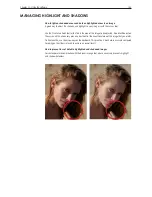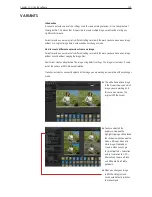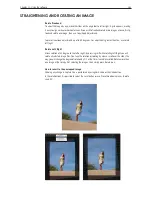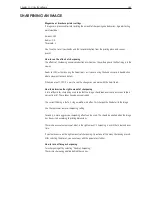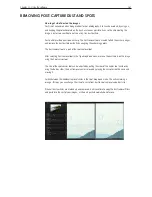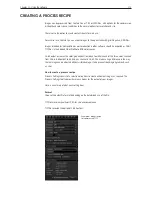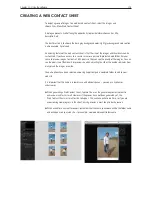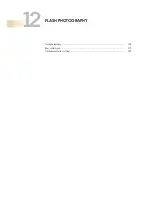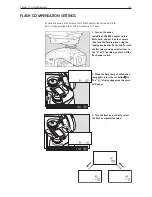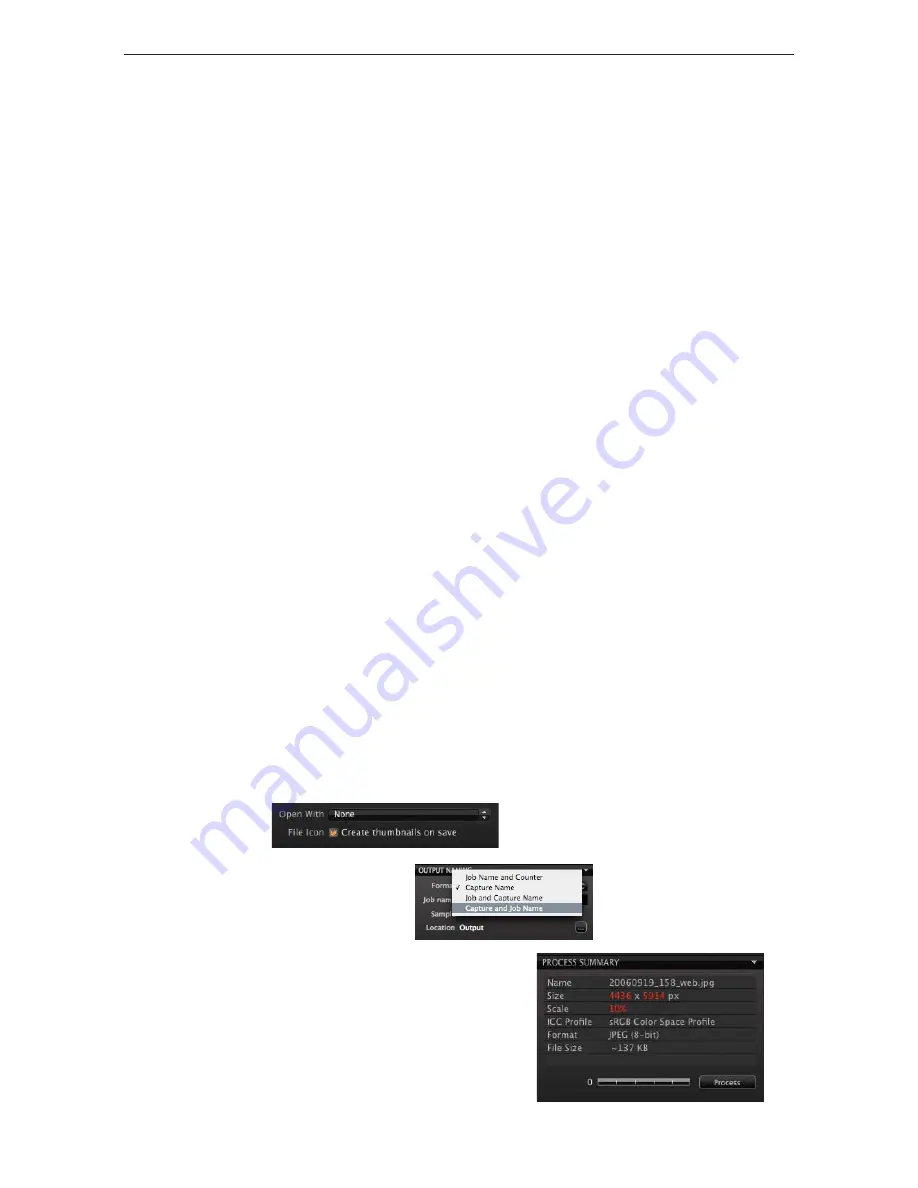
Chapter 1 - Basic info
172
Chapter 11 - Using the software
processinG completed imaGes
Open with
Allows Capture One to automatically open the processed file in an application. Most users choose
Adobe Photoshop™ to open the file immediately after processing.
The best practice when processing a batch of files is to set Open with to None. This will prevent
computer related resources from being depleted.
Naming
Output naming provides a range of options for naming the processed files. Adding a job name in
the blank field increases these options and the helpful sample panel provides a preview of how the
chosen convention will work.
Process destination
Beneath naming, is the heading ‘Location’. This is where you choose the output destination for
processed files. Click on the button and navigate to a suitable folder. This can be on a local or
networked drive. This can also be set on the output location on the Library tool tab.
Process Summary
The Process Summary window provides an overview of all the settings chosen for an image before
processing.
This includes the actual and final processed size, name, format and file size.
Clicking Presets provides a choice to process the primary or variant image.
When you press the Process button, the file or files will start processing the Primary Capture
automatically.
Output to DNG
Many see a benefit of using DNG for archival purposes.
Outputting to DNG format in Capture One in essence creates a new RAW file. There are no options for
size or compression with this format. All changes made to the image will be discarded when creating
the DNG file.
Summary of Contents for DM System
Page 1: ...Mamiya DM System User s Manual ...
Page 7: ......
Page 8: ......
Page 18: ...Chapter 1 Basic info 10 ...
Page 30: ...Chapter 1 Basic info 22 ...
Page 48: ...Chapter 1 Basic info 40 ...
Page 56: ...Chapter 1 Basic info 48 ...
Page 64: ...Chapter 1 Basic info 56 ...
Page 114: ...Chapter 1 Basic info 106 ...
Page 128: ...Chapter 1 Basic info 120 Chapter 10 Image file management and preferred settings 3 Tap ok ...
Page 184: ...Chapter 1 Basic info 176 ...
Page 196: ...Chapter 1 Basic info 188 ...