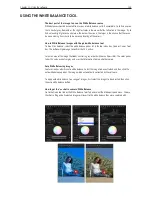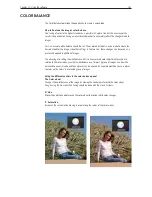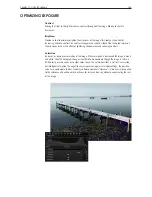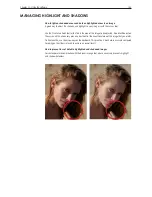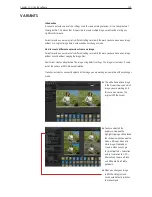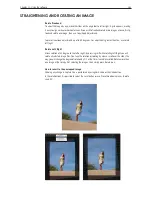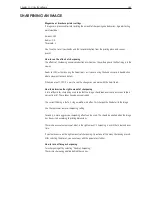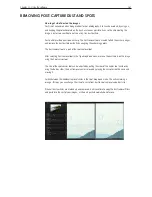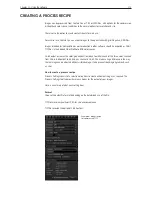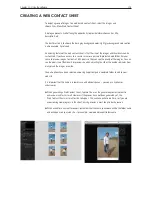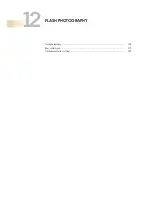Chapter 1 - Basic info
162
Chapter 11 - Using the software
straiGhteninG and rotatinG an imaGe
Straightening
How to straighten an image
Nothing is more irritating than an image where the horizon is just a few degrees away from horizontal
or a vertical building that is crooked. Capture One was the first RAW workflow software to allow
rotation. Capture One 5 now offers an even more sophisticated straightening tool.
Select the Rotation/Straighten button in the cursor tool palette or in the composition tool and drag
along a straight edge that should be vertical or horizontal. Fine tune the straightening or rotating by
mouse scroll over the slider, changing the degree of rotation by 0.1 at the time if carefully scrolled.
When to crop an image that requires straightening
It is easier to rotate the image first, as the software automatically crops the rotated image to the
maximum usable dimensions. Following this, the crop can be fine tuned by the user, perhaps to fit to
a specific aspect ratio such as 6x4 inches/10x15cm.
Applying straighten or crop settings to a group of images
Straighten the image as required, optimize the crop and then copy the settings using the Copy/Apply
buttons on the menu bar.
Select the next image/group of images that you want to apply the same settings to and click the
Apply button. To apply to a group of images, first copy adjustments, edit the copied adjustments in
Adjustments Clipboard Tab then select the image files you wish to apply the crop and identical crop
and rotations will be applied to all images.
To enhance the functionality of the copy and paste settings, it is possible to select which of the
settings are pasted.
Straight lineguide
Summary of Contents for DM System
Page 1: ...Mamiya DM System User s Manual ...
Page 7: ......
Page 8: ......
Page 18: ...Chapter 1 Basic info 10 ...
Page 30: ...Chapter 1 Basic info 22 ...
Page 48: ...Chapter 1 Basic info 40 ...
Page 56: ...Chapter 1 Basic info 48 ...
Page 64: ...Chapter 1 Basic info 56 ...
Page 114: ...Chapter 1 Basic info 106 ...
Page 128: ...Chapter 1 Basic info 120 Chapter 10 Image file management and preferred settings 3 Tap ok ...
Page 184: ...Chapter 1 Basic info 176 ...
Page 196: ...Chapter 1 Basic info 188 ...