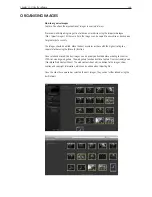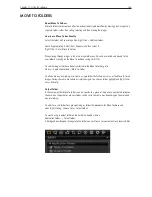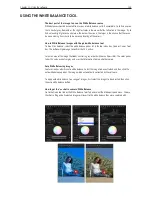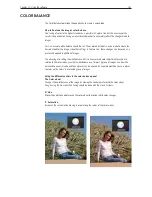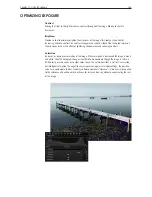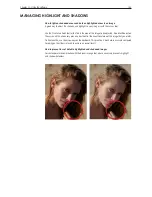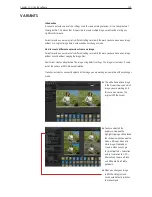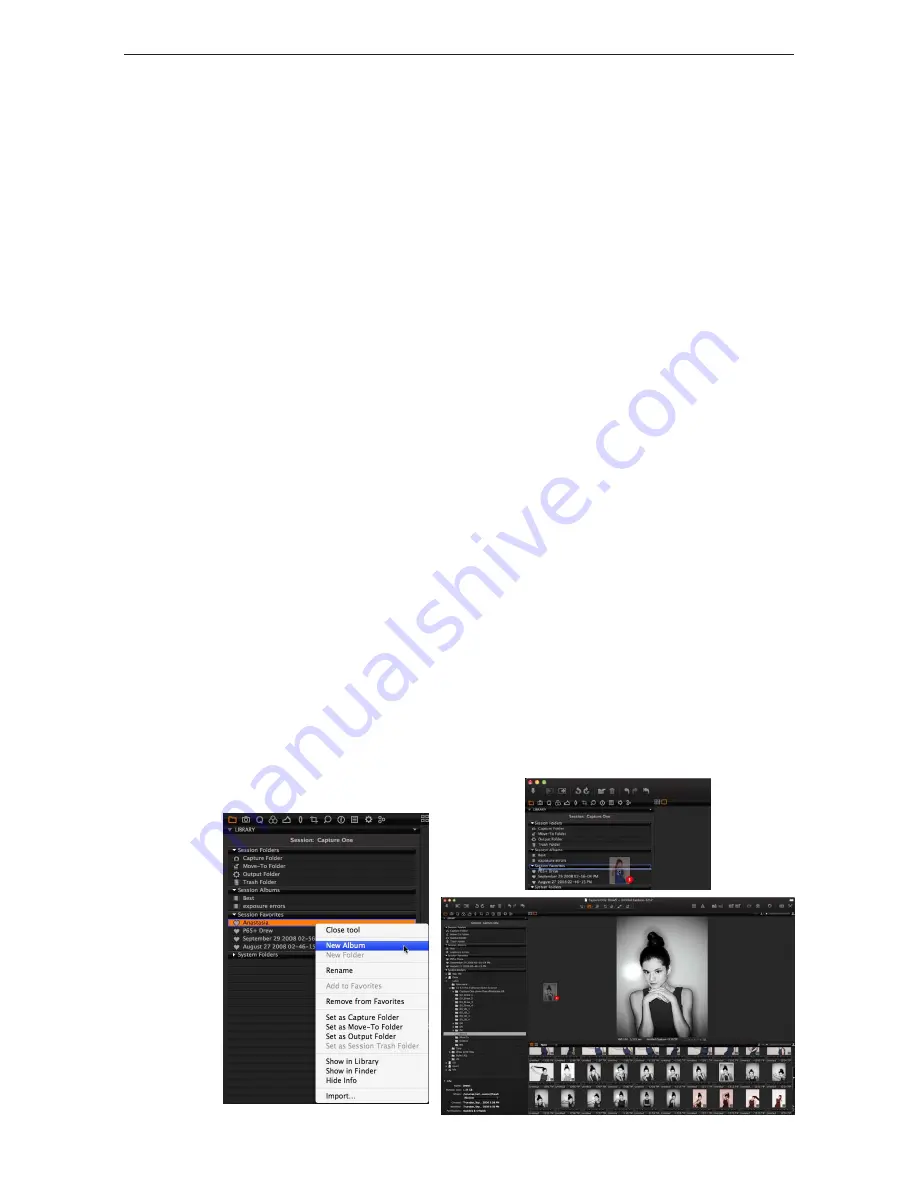
Chapter 1 - Basic info
146
Chapter 11 - Using the software
workinG with albums
Album folders are virtual collections. Using albums is an easy way to compare images from different
folders, without having to place the images in the same folder. In addition to this, albums only
references images from folders, it doesn’t copy them. Making changes to images in albums will
however affect the source image.
How to create a new album
A new album can be created in several ways.
File > New album or Library Tool panel: Right click > Add New Album
How to add images to an album
Images can simply be dragged individually or as a group, to an album. When the images are moved a
variant is created, so the original remains in its location.
How to remove images from an album
Select the image to be removed and hit the backspace/delete key or right click on the image and
select delete. Only the variant in the album is deleted, the original image file in its folder remains.
How to move images between Capture One and the OS file browser
Images can be dragged and dropped from the Capture One Browser into the OS file browser and vice
versa. Using the Option key during the drag/ drop operation allows you to switch between move and
copy operations.
If the image movement is initiated from Capture One then the associated settings file will also be
moved along with the image. Your image settings changes will not be lost.
If the image movement is initiated from the Finder then the associated settings file is not moved;
unless you manually move the settings separately any changes will be lost when reading the image
from the new location.
How to remove an album
Highlight the album and click Edit > Delete Album. Alternatively, right click > Delete.
Summary of Contents for DM System
Page 1: ...Mamiya DM System User s Manual ...
Page 7: ......
Page 8: ......
Page 18: ...Chapter 1 Basic info 10 ...
Page 30: ...Chapter 1 Basic info 22 ...
Page 48: ...Chapter 1 Basic info 40 ...
Page 56: ...Chapter 1 Basic info 48 ...
Page 64: ...Chapter 1 Basic info 56 ...
Page 114: ...Chapter 1 Basic info 106 ...
Page 128: ...Chapter 1 Basic info 120 Chapter 10 Image file management and preferred settings 3 Tap ok ...
Page 184: ...Chapter 1 Basic info 176 ...
Page 196: ...Chapter 1 Basic info 188 ...